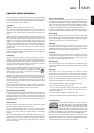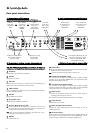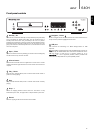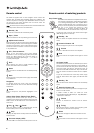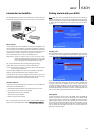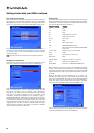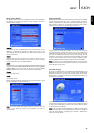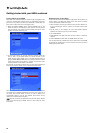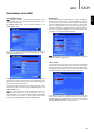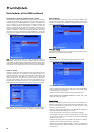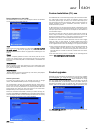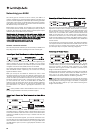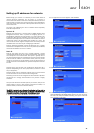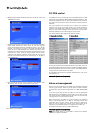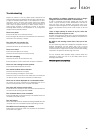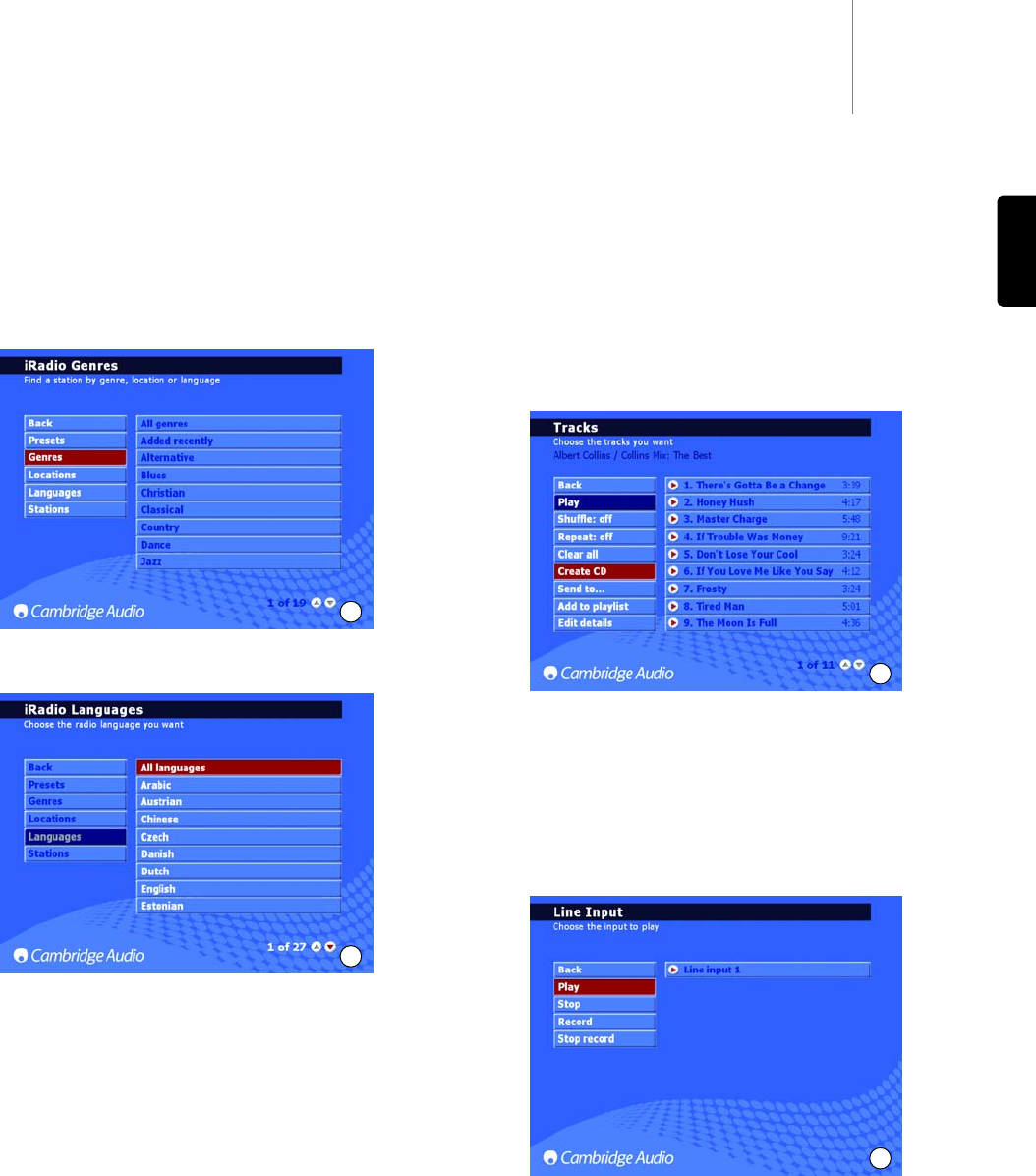
640Hazur
13
ENGLISH
Internet Radio menus
Note:
The 640H is required to be connected to the internet for this
feature. Please refer to the ‘Networking your 640H’ section of this
manual for more information.
The INTERNET RADIO screen menu is structured identically to the
MUSIC LIBRARY screen.
From this menu you can select Internet Radio stations, selecting by
genre (Fig. 12), geographic location, broadcast language (Fig. 13) or by
looking at all available stations.
Simply move around the screen using the navigation arrows and the
Select button to choose your desired station and it will play within a few
seconds. You can also use the Info button on the remote to display the
currently playing internet radio station.
To save/preset your favourite radio stations, simply select the station
then press the Right Arrow button. Up to 9 favourite stations can be
stored which can then be selected through the PRESETS option on the
INTERNET RADIO menu.
Note:
New internet radio stations cannot be added by the user to the
pre-loaded list of stations, as the streaming format may not be
compatible. However, the list will be checked and updated automatically
when connected to the internet. To update internet radio stations
manually, go to SETTINGS/SYSTEM/CONTENT/UPDATE RADIO.
Burning CDs
To burn music stored on your 640H to CD, insert a blank recordable/re-
writable CD into the disc tray. Go to the MUSIC LIBRARY and select the
music to be burnt by track, album, artist or a specially created playlist.
Choose the CREATE CD option from the menu (Fig. 14), choose the CD
format you require (Audio CD format is best if the CD is to be played on
separate audio equipment, while Data CD format is only being played on
a computer), then select the CREATE CD option to begin burning to disc.
If you use a re-writable CD (CDRW), you can also use the 640H to clear
the CD disc of any unwanted files before burning.
Note:
The file format of the music to be burnt needs to be chosen and
compressed before being burnt to CD.
Line in menu
Any device with a phono out socket can be connected to, played through
and recorded onto the 640H. Simply connect the device to the Audio In
socket of the 640H, got to LINE IN where the connected device will be
displayed (Fig. 15). From this menu you can listen to the device through
the 640H as well as record from the device onto the hard drive.
For example, you can connect a DAB/FM tuner and record from radio
stations onto the 640H. If a recording is made, the file is then added to
the Music Library as an “Unknown album” (and also located in MUSIC
LIBRARY/GENRES/RECORDING) which then can be renamed (by
selecting EDIT DETAILS) and then added to a playlist.
Extra features of the 640H
12
13
14
15