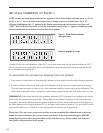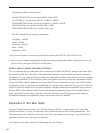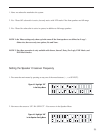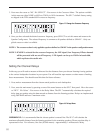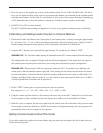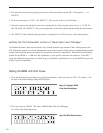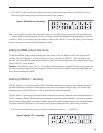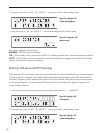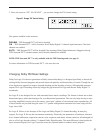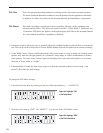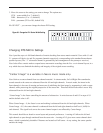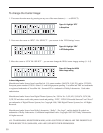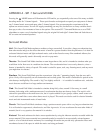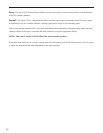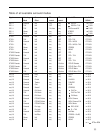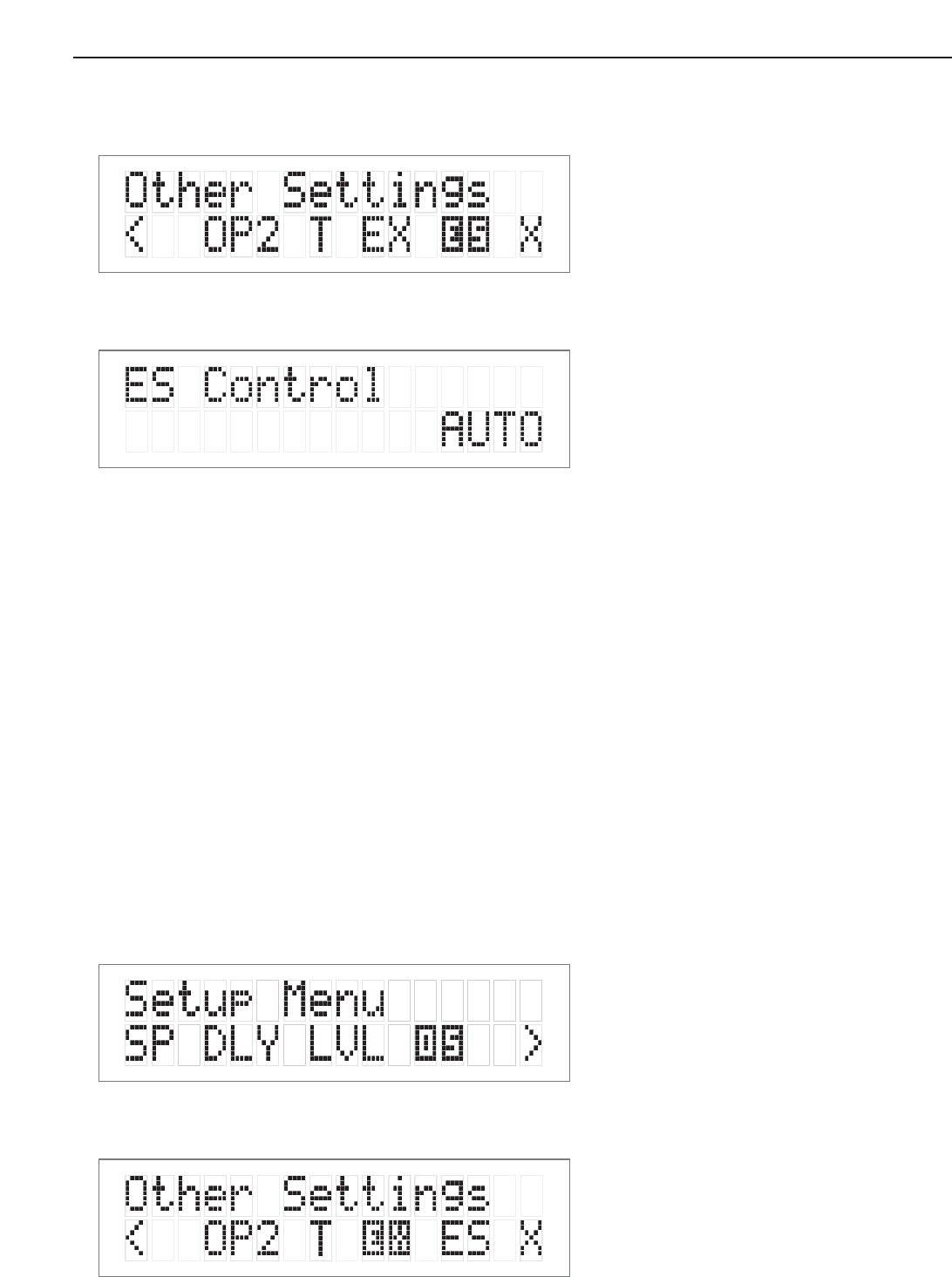
2. Next move the cursor to “OS”. Hit ‘SELECT’ – you are now in the ‘Other Settings’ menu.
3. Move the cursor to “ES”. Hit ‘SELECT’ – you can now change the ES Control setting.
The options available in this menu are:
DISABLE – DTS-ES will not be decoded
ON – DTS-ES Matrix will be forced on for all DTS 5.1 channel input bitstreams, if the back channels are enabled.
AUTO – DTS-ES Matrix will be decode if the incoming DTS bitstream is flagged as having DTS-ES encoded
content, and if the back channels are enabled.
Enabling THX Surround EX™ Decoding
THX Surround EX™ processing creates back channel material from material contained in the surround channels
of Dolby Digital 5.1 bitstreams. Some Dolby Digital material has been formatted so that THX Surround EX™
processing is applied, specific material will be placed on the back channels, while other specific material remains
on the surround channels. To control when THX Surround EX™ processing will be applied, change the EX
Control setting as follows:
1. First enter the main menu by pressing on any one of the menu buttons (< - > or SELECT)
2. Next move the cursor to “OS”. Hit ‘SELECT’ – you are now in the ‘Other Settings’ menu.
26
Figure 23: Hightlight “ES”
in Other Settings Menu
Figure 24: Change the “ES”
Control setting
Figure 25: Highlight “OS”
in Setup Menu
Figure 26: Highlight “EX”
in Other Settings Menu