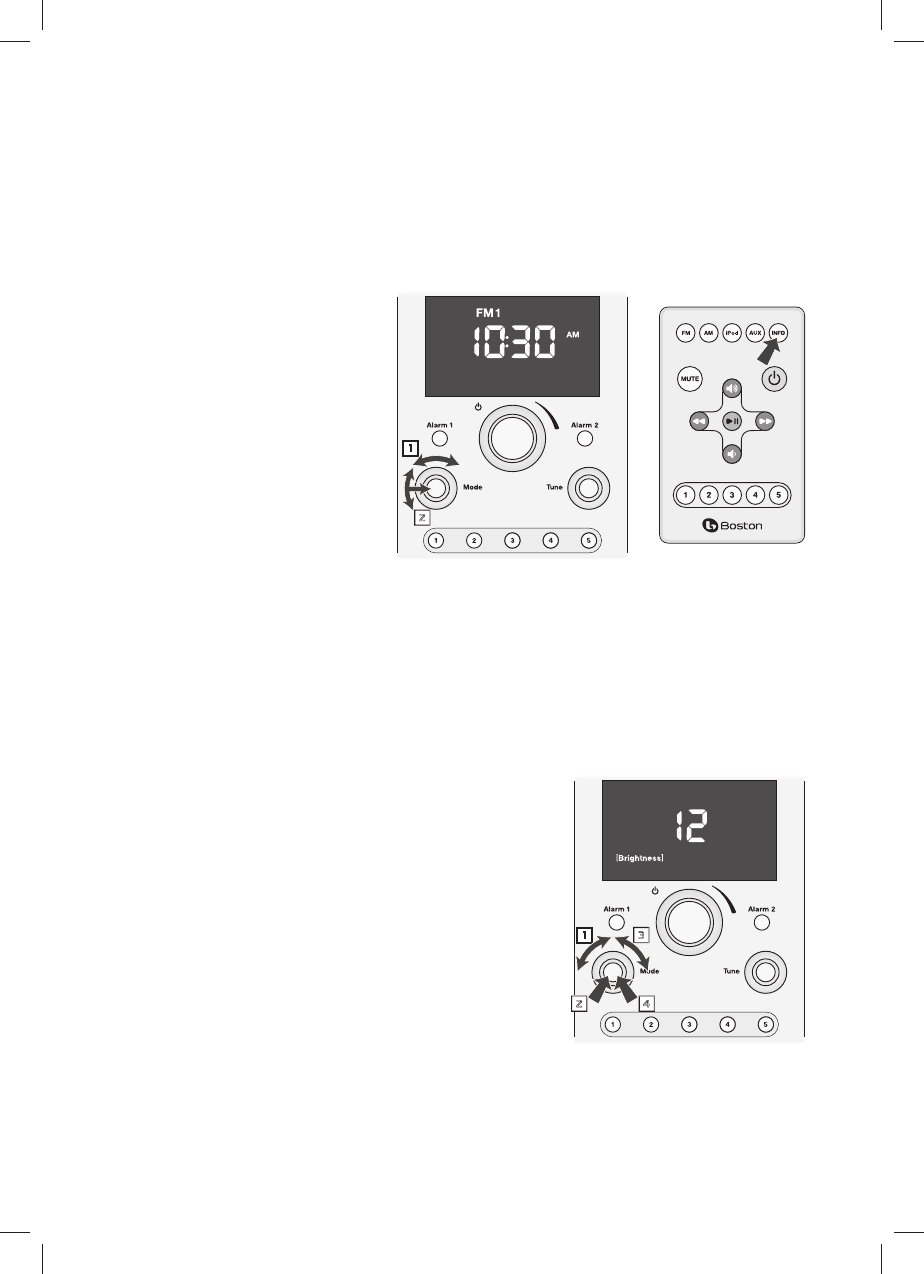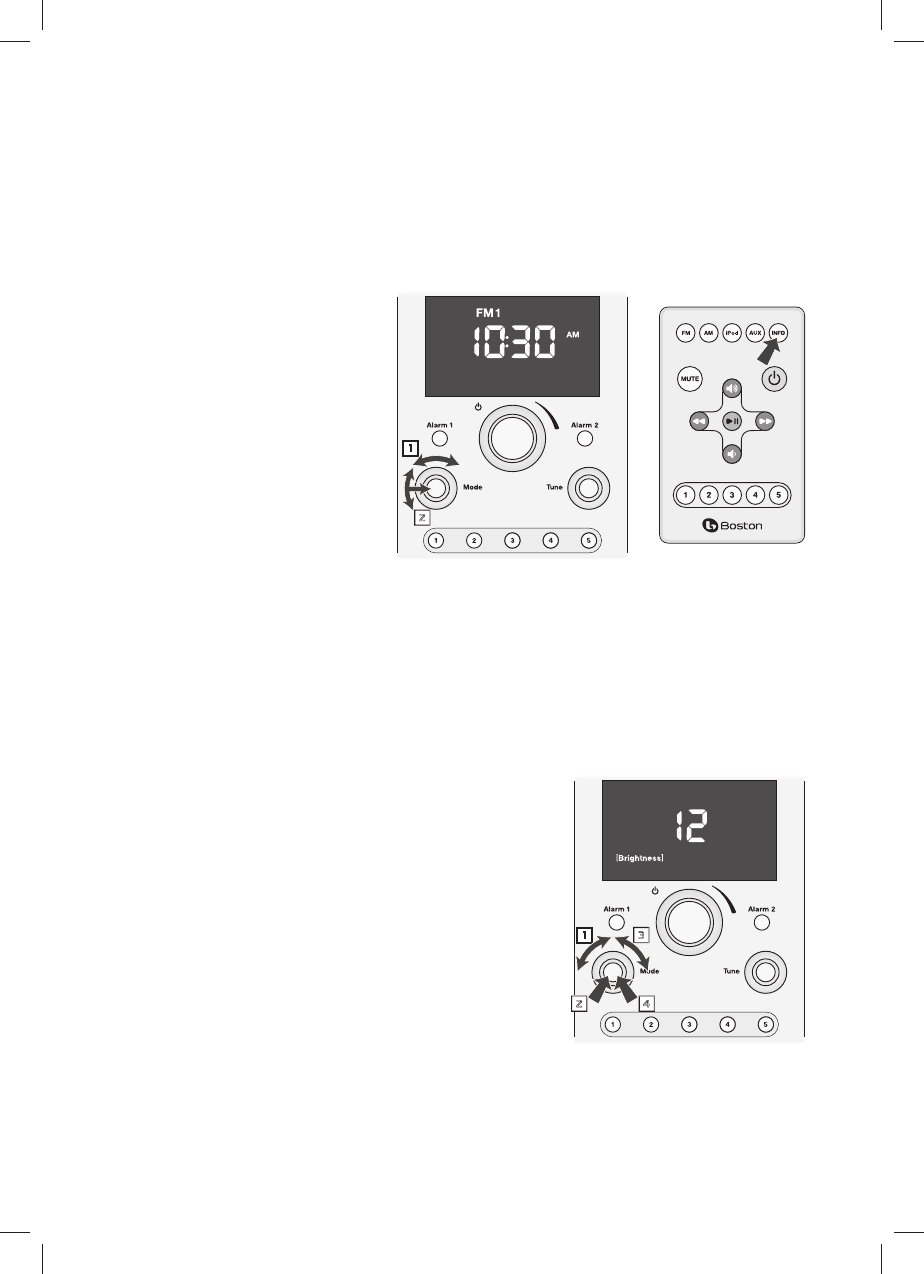
12
Other Control Settings
Display Information
When you adjust the controls or settings of the Duo the display shows information and symbols related to
what you are doing. After a few seconds the display goes back to showing the time or the source you are
listening to. You can select which of the default displays you want.
Using the Front Panel Controls
Turn the MODE control to
highlight the Info icon of the
display.
Turn the MODE control to select
the Source display or the Time
display. Press the MODE control to
set the default display.
Using the Remote Control
Press the INFO button to switch
between Source or Time display.
If the display default was set to show
the Time the icon for the currently
selected source ashes a few times. The display now defaults to show the Source.
If the display default was set to show the Source the clock icon ashes a few times. The display now defaults
to show the Time. Note that the icon for the current source displays in addition to the time.
In the example shown above the default display is set to Time and the source is FM1.
Display Brightness
The display brightness varies automatically with changing light conditions. In addition the overall range of
the display brightness can be adjusted to suit personal preference.
Turn the MODE control to highlight the Brightness icon.
Press the MODE control. The Brightness icon and the current
brightness setting will ash.
Turn the MODE control to adjust the brightness setting. The
setting can range from 1 – 20.
Press the MODE control again to set the new display
brightness setting. The brackets around the Brightness icon
ash a few times. Then the display reverts to its previous state.
In this example the brightness is set to 12.