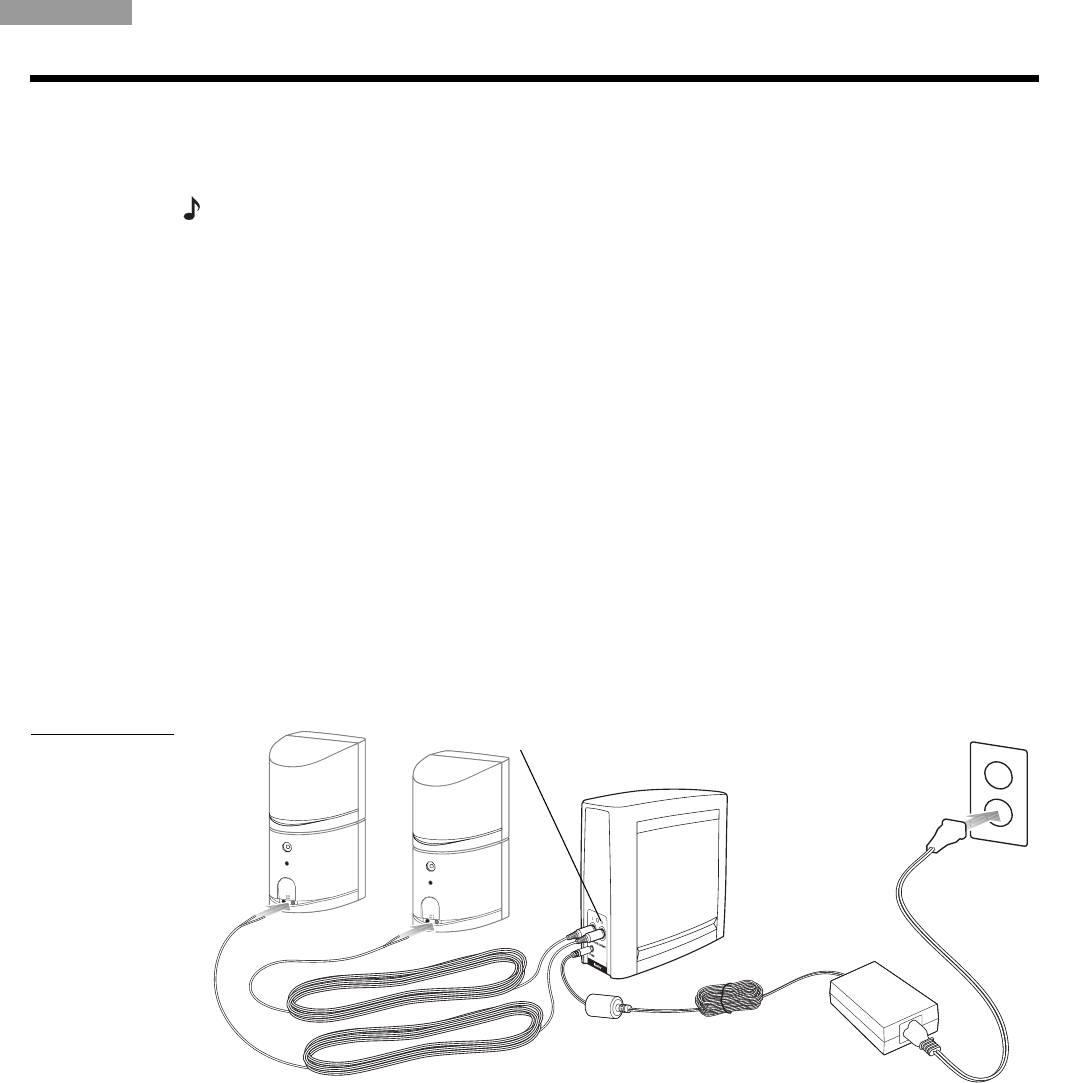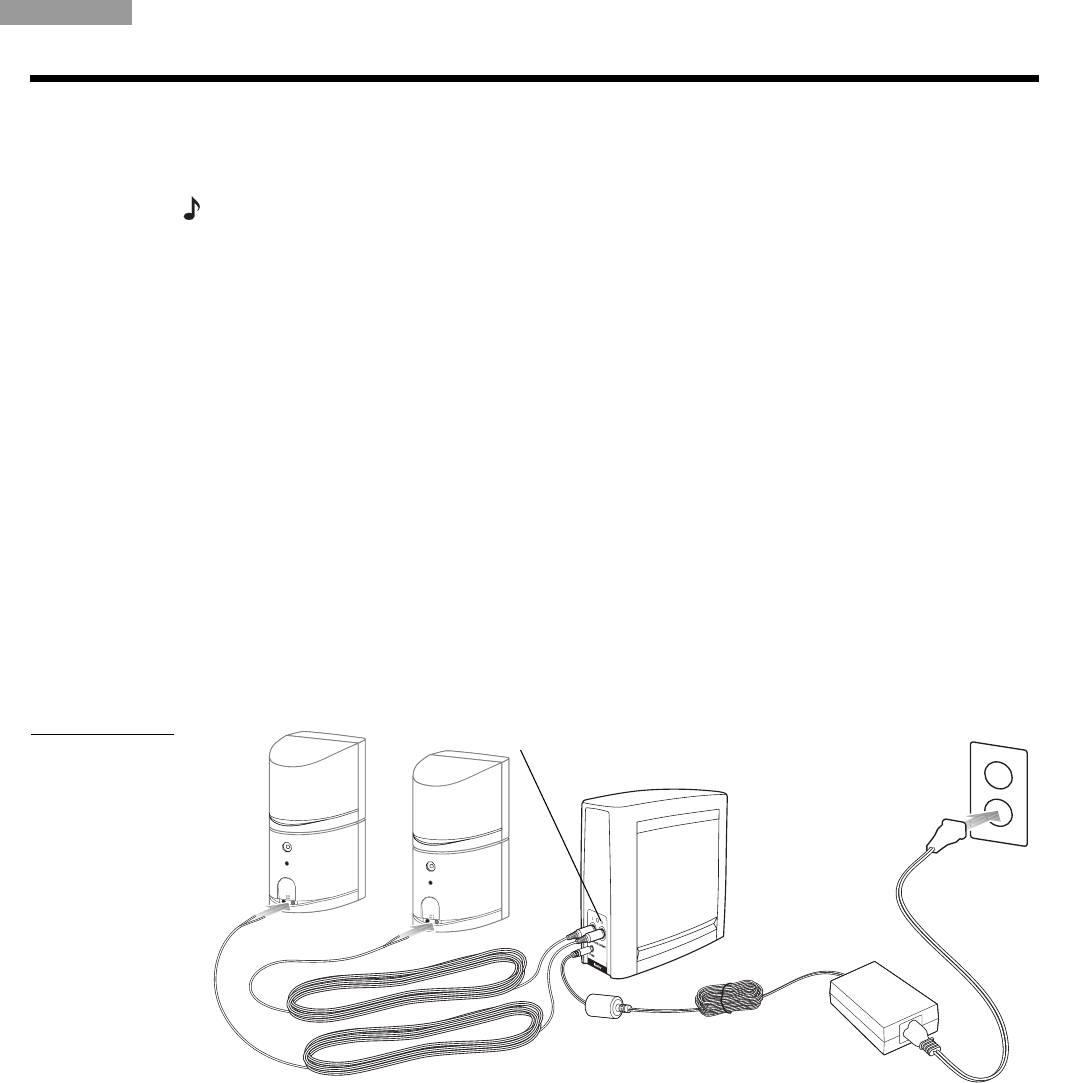
7
YOUR SL2 WIRELESS SURROUND LINK
ng
s
eu
sc
ran
a
s
ans
spa
o
a
ano
vens
a
e
er
an
s
Connecting the SL2 receiver
Use the supplied 20-ft (6.2-m) cable to connect the speakers to the SL2 receiver. Or, you may
prefer to use the longer surround speaker cables that came with your speakers.
Note: To use the SL2 supplied cables with Jewel Cube
®
speakers, first attach a Jewel Cube
®
adapter to each cable as described in “To adapt the alternate cable for use with Jewel Cube
®
speakers” on page 8.
To make the receiver connections
1. Insert the orange RCA connectors into jacks on the back of the SL2 receiver (Figure 4).
• Use the one marked R in the jack labeled R Surround Speakers.
• Use the one marked L in the jack labeled L Surround Speakers.
2. Separate the other end of the cable, if needed, to reach your surround speakers.
• Insert the connector marked RS or Right Rear into the jack on the speaker that is
placed on the right.
• Insert the connector marked LS or Left Rear into the jack on the speaker that is
placed on the left.
For details on how to set up and make connections to your surround speakers, refer to
the owner’s guide provided with them.
3. Connect the cable end of the receiver power pack to the small jack labeled DC Power on
the back of the receiver.
4. Plug the power cord into a nearby AC mains outlet.
Figure 4
SL2 receive
connection to
Jewel Cube
speakers
When this power supply is plugged in, the Status LED on the back of the SL2 receiver blinks
green. If both power supplies are connected and plugged in, the Status LEDs on both the SL2
transmitter and receiver light a solid green to indicate the two are in communication.
Refer to “Knowing what the Status LEDs indicate” on page 9 for an explanation of other LED
light colors.
Surround
speaker cables
SL2 receiver
urroun
soun
spea
ers
Receiver power
pack
Status LED