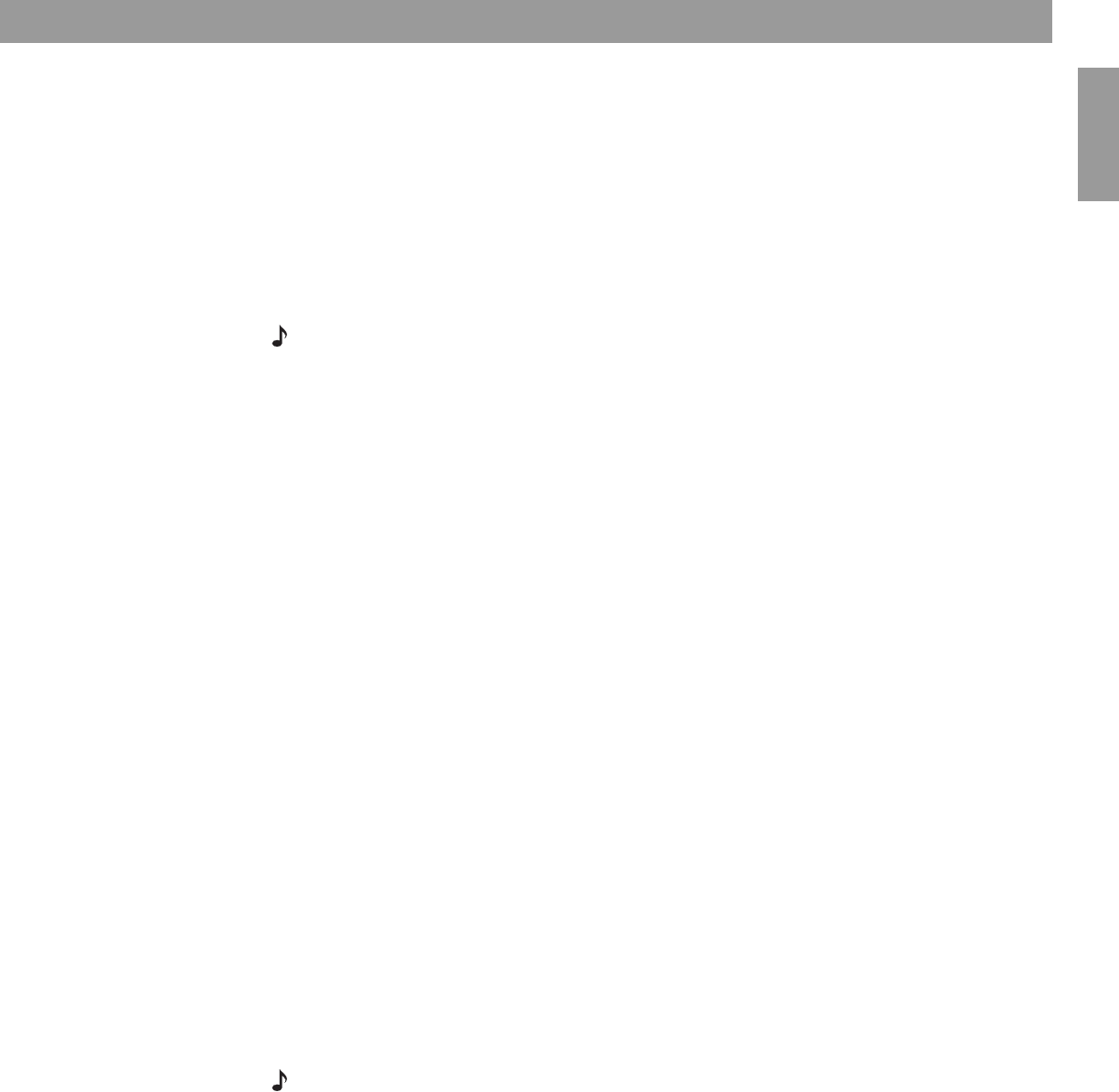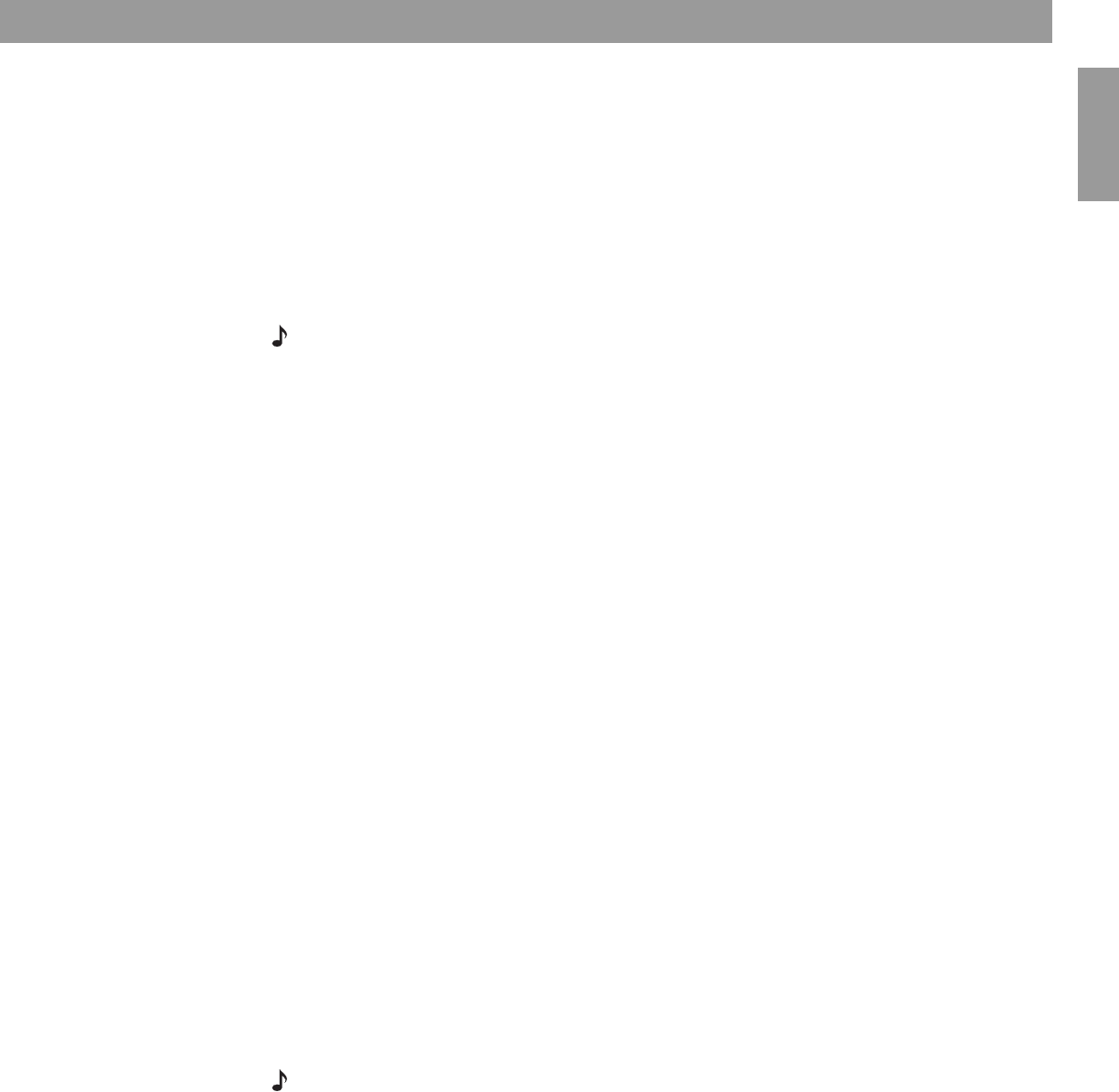
17
English FrançaisEspañol
System Performance
Some product pointers to ensure satisfaction
To turn your system on:
•Press the
On/Off
button on the remote control. Or...
• Press the On/Off control on the media center. Or...
•Press the
CD/DVD
,
FM/AM
,
TV
,
CBL/SAT
, or
AUX
remote button.
This turns the system on and selects the source at the same time. Use the
Stored
button this
way too, after you have stored music on your LIFESTYLE
®
system.
To use your system with the TV and other components, review the reminders below. They are
provided to help ensure that it all works together smoothly.
Note: For information on how to set the remote to operate other components, refer to “Using
your system remote with other components” on page 28.
To turn on other components
You need to:
1. Turn on the system.
2. Select the source.
3. Turn the source on (if it is an external component).
You can use your LIFESTYLE
®
remote control to do all of that, once you have set it to operate
the TV and other components. Use the
System
button on the remote control to see the menu
where these settings can be made.
To watch video
Your installation choices may require some activation settings, as indicated below.
• Getting the image to the TV screen:
- Be sure to select the proper Video Input on your TV (consistent with the video input that
the media center connects to on the back of the TV). Use the
TV Input
button on the
LIFESTYLE
®
remote control (if the remote is already set to control the TV).
• Using the component video connection option:
- If you have a component video connection between the TV and the media center, be
sure to make that selection on the display of the media center. Until you do, you may
see nothing on your screen when you select DVD as the source.
• Using the progressive scan capability of your TV:
- Make sure there is a component video connection between the TV and the media
center.
- Be sure to make the Progressive selection on the display of the media center. Until you
do, you may see nothing on your screen when you select DVD as the source.
- Make sure any other video component connected to the media center is also con-
nected using a component video adapter.
Note: For information on selecting component video or progressive scan on the media center,
refer to “Component video or progressive scan: activating your selection” on page 16.