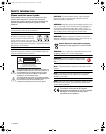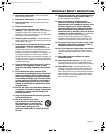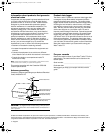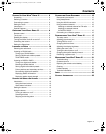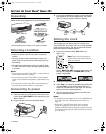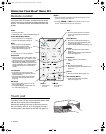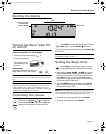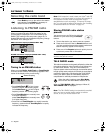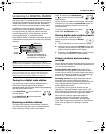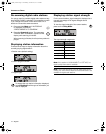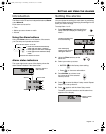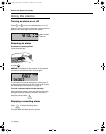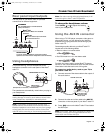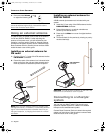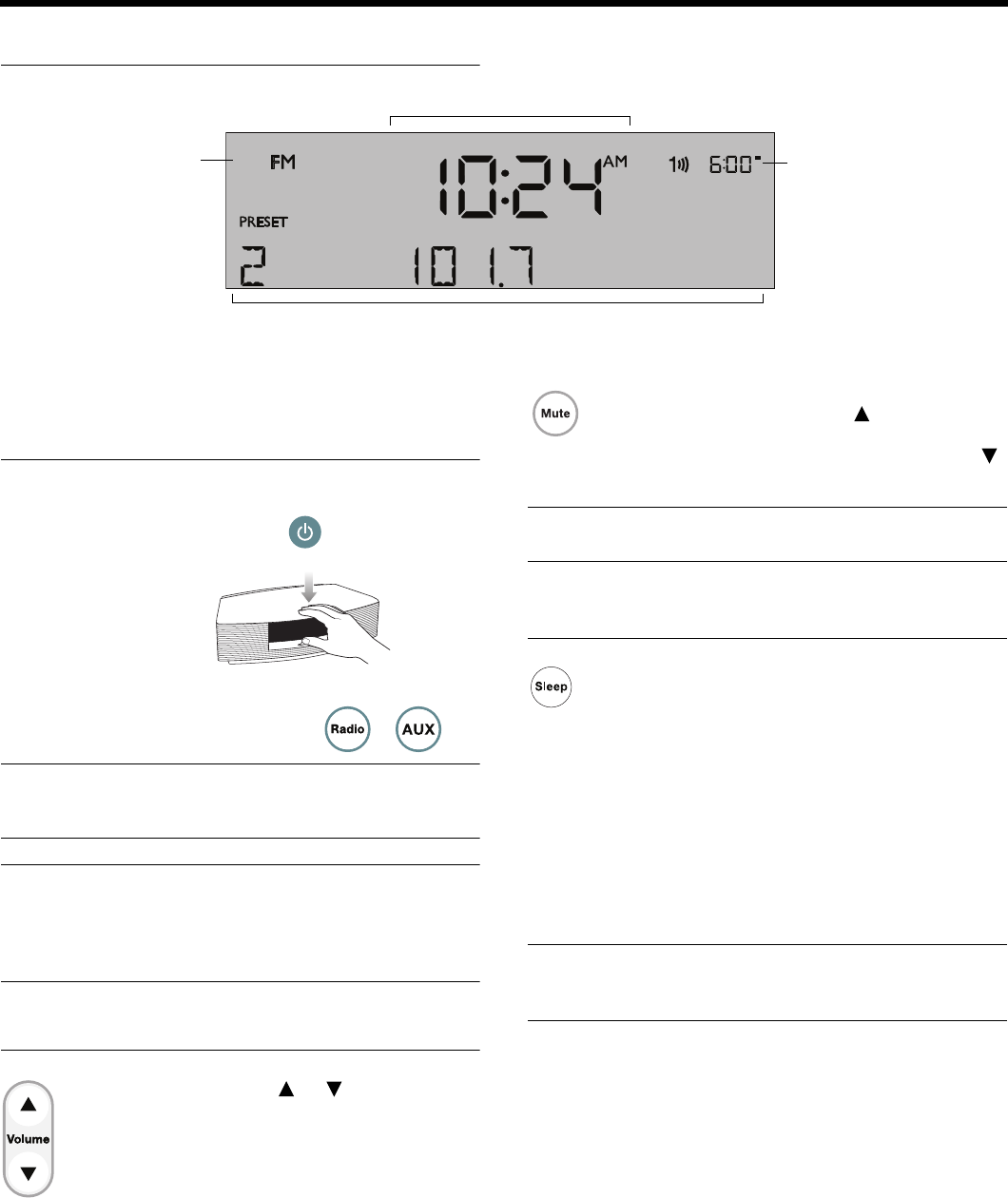
English – 9
OPERATING YOUR WAVE
®
RADIO III
Reading the display
Turning the Wave
®
radio III
on and off
To turn the system on or off (standby):
• Press the remote power button , or
• Touch the touch pad.
The last source you
were listening to will
be active.
Alternatively:
Press any source button to turn the
Wave
®
radio III on to that source.
Note: Pressing AUX does not turn on a device connected
to AUX IN (such as your TV). Be sure to turn the device on
first.
Note: After 24 hours of no button presses the system
automatically switches to standby (off). If the 30-minute
system standby timer (page 19) is enabled, the system
automatically switches to standby if no audio is played and
no buttons are pressed for 30 minutes.
Controlling the volume
Press and hold Volume or to adjust the
volume level. VOLUME - 0 (silent) to 99 (loud)
appears on the display to indicate the level.
Press Mute to silence the Wave
®
radio III. Press
Mute again, or press Volume to unmute.
To lower the volume before unmuting, press Volume
while muted.
Note: When the Wave
®
radio III is off, the volume can only
be adjusted between 10 and 75.
Setting the Sleep timer
Press Sleep to set the Wave
®
radio III to shut
off automatically after a selected period of time.
• After pressing Sleep, SLEEP - 30 MIN (or your last
setting) appears on the display and the sleep timer
begins counting down. If your Wave
®
radio III is off,
press Sleep to turn it on and immediately set the
sleep time. The last source selected will start playing
as the sleep timer counts down.
• While the SLEEP setting is displayed, press Sleep
again to set the sleep timer to 10-90 minutes (in 10-
minute increments) or OFF.
Note: While in sleep timer setup mode, if more than 10
seconds elapses between button presses, the Wave
®
radio
III will automatically exit the sleep timer setup mode.
• To review the remaining sleep time, press Sleep.
• To cancel the sleep timer, press On/Off.
Source indicators:
FM, AM, AUX,
DIGITAL RADIO
Clock
Alarm status
Station or system-related information
Seine_SRD_OG.book Page 9 Wednesday, November 2, 2011 12:06 PM