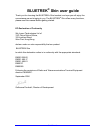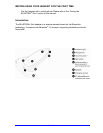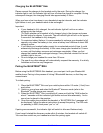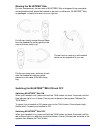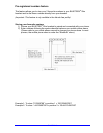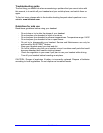PAGE 6 / 9
Making a call
*Mobile phone with voice recognition
. Make sure the voice recognition function on your mobile is activated and your voice
tags have been recorded with the phone. To enter these, please refer to your phone’s
manual
. When there is no incoming or active call, press once on the TALK button
. Wait for the audio signal sent by the mobile phone (generally a short tone).
. Speak the name of person you wish to call.
Mobile without voice recognition
. Make sure both the headset and the mobile phone are ON and in stand-by mode.
. Dial the number on the phone keypad, after approximately 2 seconds the audio
connection will be established.
*This function may not be available on some phones, please refer to the trouble
shooting frequent asked questions in our website: www.bluetrek.com. to find out more.
Answering a call
When the headset rings, press once on the TALK button to take the call.
Ending a call
Press once on the TALK button to end an active call.
Adjusting the volume
To increase the volume during an active call, press the “VOL+” button on the headset.
To decrease the volume during an active call, press the “VOL-“ button on the headset.
Muting the microphone
To mute the microphone during an active call
During an active call, press and hold the VOL+ button for approximately 2 seconds. A
periodic tone can be heard in the speaker when the microphone is muted.
To end the mute function
When the microphone is muted, quickly press the VOL+ button on the BLUETREK
®
Skin.
The periodic tone will end.
Transferring a call from BLUETREK
®
Skin to the mobile phone
During an active call, press the TALK button for about 2 seconds.
(This function only works in the Hands-Free Profile.)
In the Headset profile, you can simply turn off your headset.
Transferring a call from the mobile phone to the BLUETREK
®
Skin
During an active call on the mobile phone, press once on the TALK button to transfer
the call.