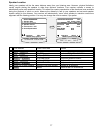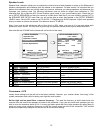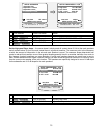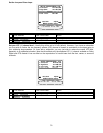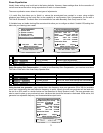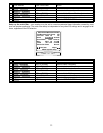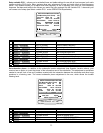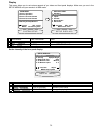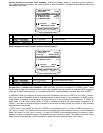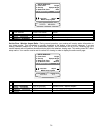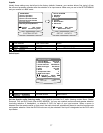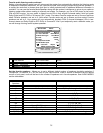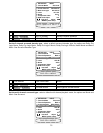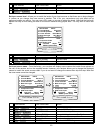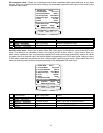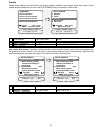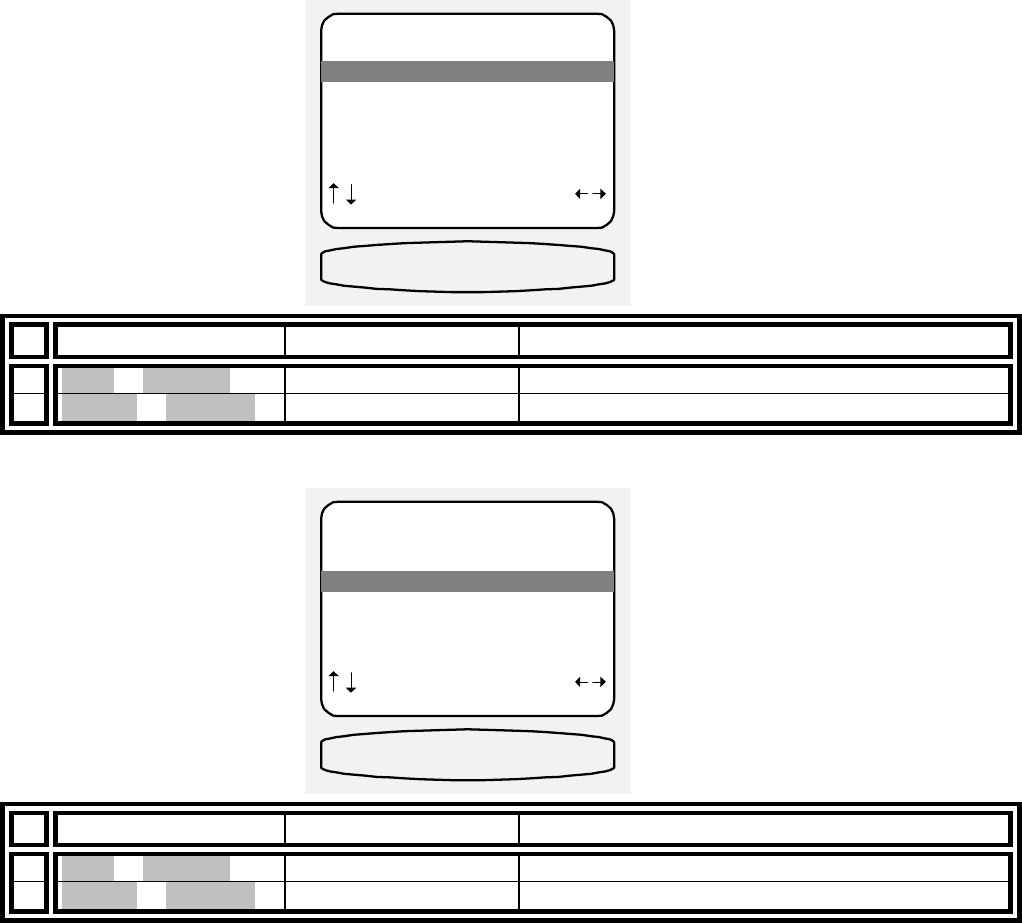
35
Set the intensity of on-screen video overlays - Overlays will appear when you change a receiver setting or
your receiver detects a change in the incoming audio or video information. Transparent mode allows video to be
seen behind the overlay.
From Remote From Front Panel Action
1
À(UP) or §(DOWN)
(UP) or (DOWN) move to Overlay
2
¶(LEFT) or •(RIGHT)
VOLUME KNOB change overlay type
Set the background color for your on-screen display menus -
From Remote From Front Panel Action
1
À(UP) or §(DOWN)
(UP) or (DOWN) move to Background Color
2
¶(LEFT) or •(RIGHT)
VOLUME KNOB change background color
Set your Zone 1 monitor video operation - More than likely you have a composite or S-VIDEO monitor, which
will be used to view your selected source’s video. Your receiver has the capability to process BOTH composite
video and S-VIDEO simultaneously. Your receiver DOES NOT convert between composite video and S-VIDEO.
In MANUAL mode your receiver will always send both composite video and S-VIDEO to your Zone 1 monitor.
When your receiver first detects video on a selected source it checks to see if it is composite or S-VIDEO or both.
It then shows a message, which displays the current status as to the incoming video ‘Composite’, ‘S-VIDEO’ or
‘Both Video’, to both video outputs. When no video is available on one of the video formats (composite or S-
VIDEO), it will send its internal background screen to the monitor and then prompt you if there is video available
using the other video format.
In AUTO mode, your receiver will look for S-VIDEO on the selected source. If it finds S-VIDEO it will send it to
your Zone 1 monitor. Your receiver will also look for composite video on the selected source. If it finds composite
video it will send it to your Zone 1 monitor. If it finds no S-VIDEO on the selected source it will send no video.
Similarly if it finds no composite video on the selected source it will send no video. This allows for the use of your
Monitor’s auto video detection circuit (if available) to select the proper video format for your viewing.
SETUP DISPLAYS
1 Front Panel Bright
2 Overlay Opaque Bright
3 Backround Color Blue
4 Z1 Monitor Video Manual
5 Z1 Monitor Aspect 4 : 3
next item adjust
MENU setup system
OVERLAY OP BRIGHT
2 Overlay Opaque Bright
SETUP DISPLAYS
1 Front Panel Bright
2 Overlay Opaque Bright
3 Backround Color Blue
4 Z1 Monitor Video Manual
5 Z1 Monitor Aspect 4 : 3
next item adjust
MENU setup system
DISPLAY GREY
3 Backround Color Grey