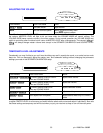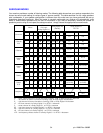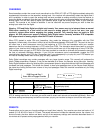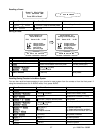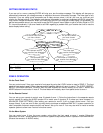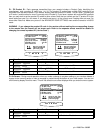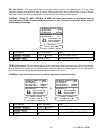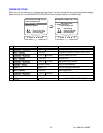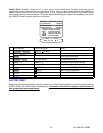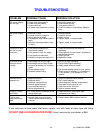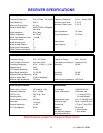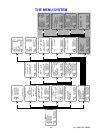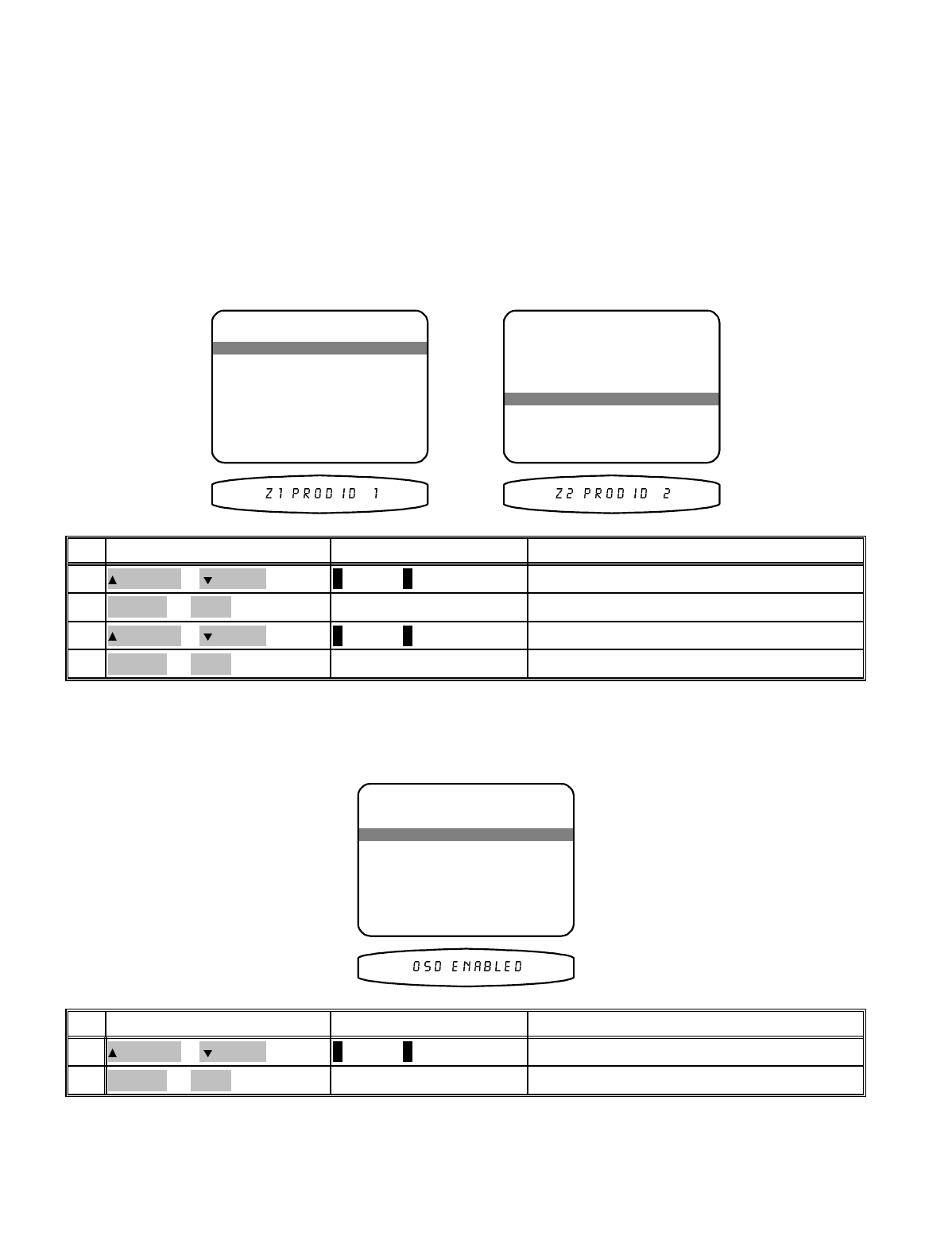
Z1 / Z2 Product ID - Each message transmitted from your remote includes a Product Code, identifying the
manufacturer, and a product ID code from 1 to 16. The product ID code allows multiple B&K products to be
controlled from the same remote. Your receiver actually uses two product ID codes - one for zone 1 (normally set
to ID code 1) and the other for zone 2 (normally set to ID code 2). If you have a system with multiple B&K products
then you may wish to set the product ID codes to other values. Note that you cannot set the Z1 product ID to the
same setting as zone 2 or vice versa. If you need to set zone 1 to the current zone 2 setting then set zone 2 to
some other value first. Make sure you are in the ADVANCED ZONE SETTINGS menu and the remote is in AUDIO
mode.
WARNING - if you change the product ID code in the receiver without making the corresponding change
to the remote then the remote will no longer work. Refer to the separate remote manual for details on
changing the remote’s product ID (“device code”).
ADVANCED ZONE SETTINGS
2 Z1 Product ID 1
3 Z1 On Screen Enabled
move to new line
previous page
↑ ↓
MENU
4 Z2 Level Control Variable
5 Z2 Max Level +15 dB
1 Z1 Max Level +15 dB
6 Z2 Product ID 2
adjust parameter
←→
ADVANCED ZONE SETTINGS
2 Z1 Product ID 1
3 Z1 On Screen Enabled
move to new line
previous page
↑ ↓
MENU
4 Z2 Level Control Variable
5 Z2 Max Level +15 dB
1 Z1 Max Level +15 dB
6 Z2 Product ID 2
adjust parameter
←→
set desired product IDVOLUME KNOB
(REW) or
(FF)
4
move to Z2 Product ID
∧
(UP) or
∨
(DOWN)
(PAUSE) or
(STOP)
3
set desired product IDVOLUME KNOB
(REW) or
(FF)
2
move to Z1 Product ID
∧
(UP) or
∨
(DOWN)
(PAUSE) or
(STOP)
1
ActionFrom Front PanelFrom Remote
Z1 On Screen - During normal operation, when you make a change to a system setting or your receiver detects a
change to the incoming audio or video a message is overlaid along the bottom of your video screen. You can turn
off the overlay display from this menu. This will not affect the on-screen displays when you enter the menu system.
ADVANCED ZONE SETTINGS
2 Z1 Product ID 1
3 Z1 On Screen Enabled
move to new line
previous page
↑ ↓
MENU
4 Z2 Level Control Variable
5 Z2 Max Level +15 dB
1 Z1 Max Level +15 dB
6 Z2 Product ID 2
adjust parameter
←→
set Enabled or DisabledVOLUME KNOB
(REW) or
(FF)
2
move to Z1 Product On Screen
∧
(UP) or
∨
(DOWN)
(PAUSE) or
(STOP)
1
ActionFrom Front PanelFrom Remote
41
p/n 12699 Rev. 9808B