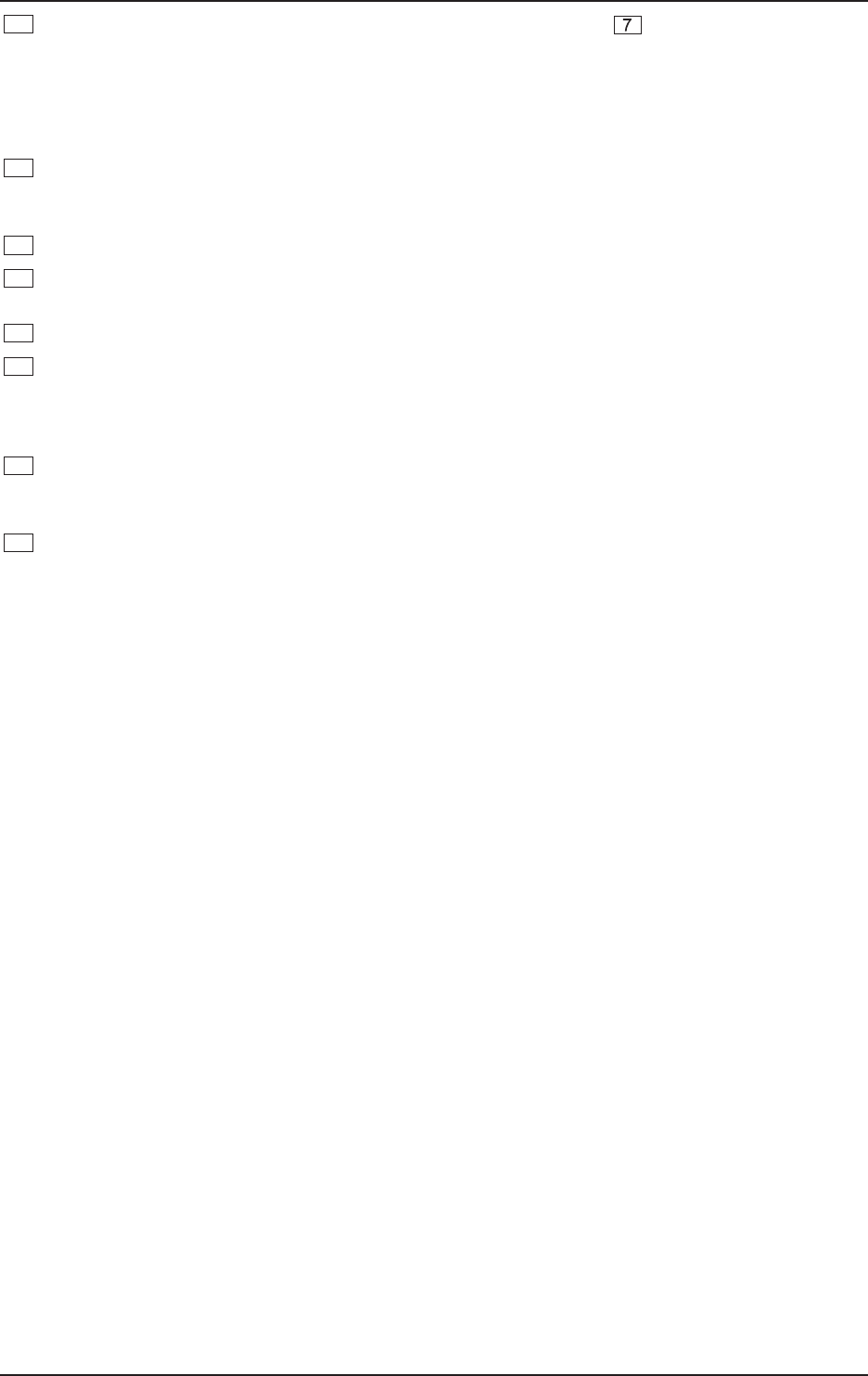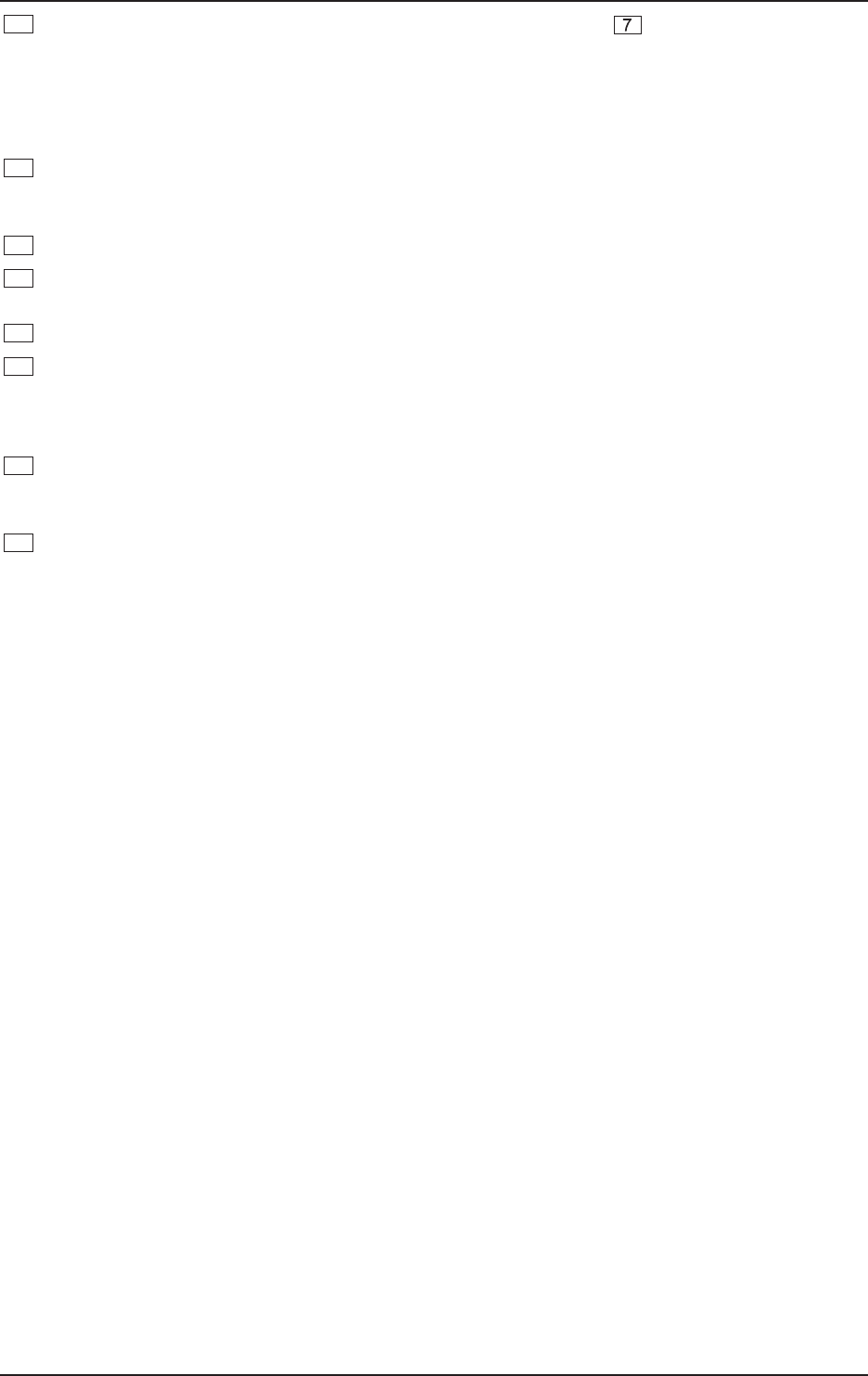
9
VIRTUALIZER PRO DSP1024P
8
Use the ENGINER key to select the right audio channel (similar to : ENGINEL). If you wish to
process the left and right audio channels simultaneously (couple mode), press both ENGINE keys
together. In couple mode both ENGINE LEDs light up. Whenever you edit one of the two audio
channels and then switch to couple mode, the parameters of the active channel will be copied to the
other; i.e if you press ENGINE L before R, left will be copied to right. When parameters cannot be
adjusted separately in a specific algorithm, the DSP1024P switches to couple mode automatically.
9
In each preset you can edit at least two parameters in addition to the preset variation. Use the EDITA
key to select the first parameter. The exact parameter assignment can be seen from the parameter list
printed on top of the unit.
10
The EDITB key allows you to modify the second parameter as required.
11
To give your programs the finishing touch, the VIRTUALIZERPRO incorporates two filters. Use the
EQ HI key to raise or lower the high-frequency portions of the effect program.
12
The EQ LO key activates a filter which processes the low-frequency portions of your preset.
13
The IN/OUT key enables you to bypass the DSP1024P. The green LED lights up as soon as the
VIRTUALIZERPRO is activated. Depending on the Mix mode adjusted (see below), this key can also be
used to activate the Mute function. Additionally, the green LED starts flashing whenever MIDI data are
being received.
14
Use the STORE key to save the edited program to a user preset as shown in the display. 100 user
presets are available on the DSP1024P. Press the key once, select a memory location (number) with
the JOG WHEEL, then press the key again to store the preset.
15
Use the POWER switch to switch the VIRTUALIZERPRO on or off.
Key combinations
To protect the DSP1024P against user errors, three important edit commands have been implemented as a
series of key combinations. For example, in normal operating modes, the presets cannot be reset to their
factory defaults, so as to secure your own programs as safely as possible. Please proceed as follows to
reinitialize the preset default settings:
s Keep the keys EFFECT and STORE pressed before powering up the VIRTUALIZERPRO. Then switch
on the DSP1024P and keep the two keys pressed for about two seconds. The program numbers are
counted up and reset to their original default settings.
The VIRTUALIZERPRO provides two methods to mix the input and the effect signals (External Mix and Internal
Mix modes). Select External Mix mode to use the DSP1024P with a mixing console: in this mode all presets
are set to 100% effect intensity, i.e. you can use the aux return busses of your console to add the processed
signal to the original signal. In External Mix mode the IN/OUT key is used to bypass the unit. Heres how to
enter External Mix mode:
s With the unit switched on, press the Mix mode key combination, i.e. the keys EQ LO and EQ HI. The
VIRTUALIZERPRO enters Mix mode. When the display shows two dashes, the DSP1024P is in External
Mix mode, and when a figure is displayed, Internal Mix mode is selected. To toggle between the two
modes, simply press both EQ keys for about 2 seconds.
In Internal Mix mode you can use the jog wheel to freely select the effect intensity in each preset within a range
from 0% to 100%, a highly useful feature, for instance, to insert the DSP1024P in the effect loop of a guitar
amp. Good results can be achieved with settings between 20% and 50%.
Another key combination can be used to enter MIDI mode. With the VIRTUALIZERPRO switched on, proceed
as follows:
s Keep the keys IN/OUT and STORE pressed for about two seconds, the DSP1024P automatically enters
MIDI mode. Use the IN/OUT key to step through the various MIDI parameters. Press any other key to quit
MIDI mode.
1. INTRODUCTION