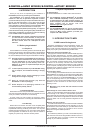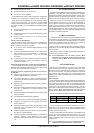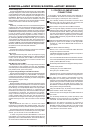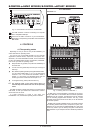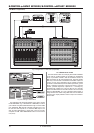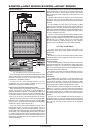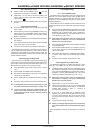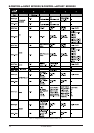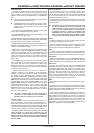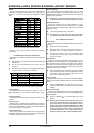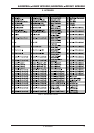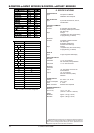13
B-CONTROL FADER BCF2000/B-CONTROL ROTARY BCR2000
4.2.1 Selecting a preset
s Select a preset with the PRESET button . The new
preset number is indicated in the display.
s Alternatively, you may select a preset by pressing and
holding down the preset button while moving one of the
push encoders .
s As soon as you release the PRESET button, the new preset
is active.
4.2.2 Copy/store presets
s Press the STORE button to save a preset. The button LED
starts to flash.
s Select a memory number using the PRESET buttons or by
holding down one of the PRESET buttons while moving a
push encoder at the same time. The new preset number
flashes in the display.
s By pressing STORE again, the STORE LED and the display
stop flashing.
s If you want to overwrite the current preset, press the STORE
button twice (step 2 can be cancelled).
s Cancel the store procedure by pressing the EXIT button.
We deliberately did not include an autostore function. That way,
you can assign a new MIDI control to a control element without
changing the current preset. If you want to restore a preset, just
select another preset briefly and again return to editing. Now, the
old data has been restored.
4.2.3 Copying encoder groups
With this function you are able to copy an entire encoder group
within a preset. This saves a lot of programming effort if all encoder
groups within a preset consist of the same basic functions (e.g.
MIDI channel, CC number for turn and push function).
s Press the encoder group button of the group you want to
copy.
s Press STORE; the STORE button LED flashes.
s Now select the destination encoder group. The destination
encoder button LED flashes.
s Press STORE again, the STORE button LED is no longer
lit.
s Cancel the store procedure at any time by pressing EXIT.
+ To permanently store encoder group settings, carry out
the preset store function as explained in chapter 4.2.2.
+ To copy an encoder group into a different preset, you
have to copy an entire preset! After that, you can copy
or rearrange the encoder groups in the new preset as
described above.
4.3 Programming
4.3.1 The LEARN function
The easiest way to assign MIDI functions to individual control
elements is to use the LEARN function. Here, the MIDI data is
assigned remotely. For example, MIDI data sent from a MIDI
sequencer to your B-CONTROL is assigned to a control element
selected beforehand.
With LEARN, not only CC, NRPN and note commands can be
received but almost any type of MIDI data, including short SysEx
strings.
s Press and hold the LEARN button while operating any control
element. This can be a fader (BCF2000 only), an encoder
BCR2000 only), a PUSH encoder, button, footswitch or
sustain pedal (BCF2000 only). The control element is shown
in the display (e.g. E 24 or Fd 8).
+ When using push encoders, select an encoder group
beforehand. In addition, you have to differentiate
between turn and push function.
s Now, release the LEARN button. The B-CONTROL is waiting
to receive MIDI data.
s Start transmitting MIDI data from your sequencer. As soon
as the data is received by the BCF2000/BCR2000, it is
shown in the display.
s After correct data transmission, the display shows GOOD
or bAd if wrong, faulty or too extensive data has been
sent.
s To leave or cancel LEARN, press the EXIT button.
4.3.2 Programming in EDIT mode
The detailed programming of all MIDI commands (e.g. pitch
bend, After Touch, MMC, etc.) can be done in the EDIT mode.
s To activate the EDIT mode, press and hold the EDIT button
and operate a control element. This can be a fader (BCF2000
only), an encoder (BCR2000 only), a push encoder, a button,
footswitch or sustain pedal (BCF2000 only). The control
element is indicated in the display (e.g. E 24 or Fd 8).
+ When using push encoders, select an encoder group
beforehand. In addition, you have to differentiate
between turn and push function.
s Release EDIT; you are now in the EDIT mode.
s Using the push encoders 1 to 6, you can now assign MIDI
commands to the selected control element. You will find all
possible MIDI function in table 4.1, including all
accompanying explanations.
s If you want to assign MIDI data to additional control
elements, just press and hold the EDIT button and move
one of the control elements. Now, let go of both controls
and use the push encoders to assign a function to it (see
table 4.1).
s To leave the EDIT mode, press EXIT.
+ Initially, all settings made here are stored temporarily!
If you intend to store them in a preset, please see chapter
4.2.2.
More detailed EDIT functions are described in the following
table:
4. CONTROLS