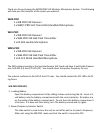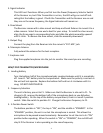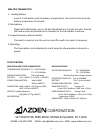3
3. Signal Indicator
This LED has 2 funcons: When you rst turn the Power/Frequency Selector Switch
of the Receiver on, but if the Transmier is not on, the LED will go on and o indi-
cang that the baery is good. If both the Transmier and the Receiver are on and
they are on the same frequency, the Signal Indicator will remain on.
4. Shoe Mount
The Receiver comes with a shoe mount and loop-and-hook fastener to mount it to a
video camera. Select the one works best for your setup. To install the shoe mount,
align the three pegs to corresponding holes and slide the whole assembly upward
unl it clicks. To remove the shoe mount, slide the assembly downward.
5. Output Plug
Connect the plug from the Receiver into the camera’s “EXT. MIC’ jack.
6. Telescopic Antenna
Fully extend the antenna for the best recepon.
7. Earphone Jack
Plug the supplied earphone into the jack to monitor the sound you are recording.
WM/T-PRO TRANSMITTER/MICROPHONE
1. Loading baery
Turn the boom half of the microphone body counterclockwise unl it is completely
o. Insert 1 “AA” baery into the compartment. Make sure the polarity is correct or
the unit will not operate. Replace the boom half and turn it clockwise unl it is
snug. DO NOT OVERTIGHTEN.
2. Frequency Selecon
The unit is factory pre-set to F1. Make sure that the Receiver is also set to F1. To
change to F2, remove the boom half of the microphone body as you did when
loading baery. On the top of the baery compartment, there is a small 2-posion
switch. Slide the switch to posion F2. Change the Receiver frequency to F2.
3. 3-Posion Power Switch
The boom posion is “OFF”, the top is “ON”, and the middle is ”STANDBY”. In the
“STANDBY” posion, the unit is on but the microphone is muted. This allows the
microphone to be passed around noiselessly. Remember to set the mic to its “ON”
posion before speaking. When the switch in “ON” or “STANDBY”, the red LED will
stay lit if the Receiver is also operang on the same frequency.