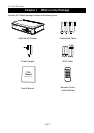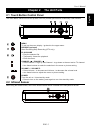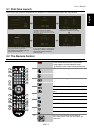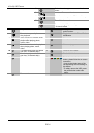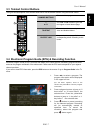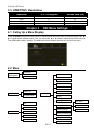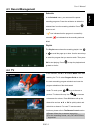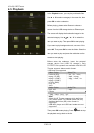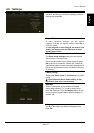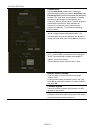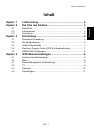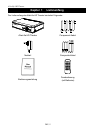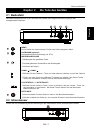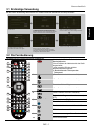AVerLife HD Theatre
ENG-10
4.5 Playback
In the Playback menu, you can play multimedia files.
Use ▲ or ▼to select a category in the menu list; then
press OK to mak
e a selection.
Before playing, please select Source to choose a
source from the USB storage device or Ethernet port.
The screen will display the thumbnails images in the
selected category. Use ◄
/►/▲/▼ to select the
item you want to play. Then press OK to start playing.
If you want to play background music, use ▲ or ▼ to
select All. Then press OK to enter the folder. Select the
item you want to play and press the red button on the
remote to start playing.
Before enter the submenu, insert the external
storage device first (USB 2.0 storage*). Only
FAT/NTFS file systems are available. AVerLife HD
Theater supports below media format:
*USB hub not supported
Video Codec Video File
rm/rmvb (SD),
mpeg 1/2 (SD),
mpeg 2 (1080i),
mpeg 4 (1080i),
H.264 (1080i),
DivX 3.x,
XviD
*.avi, *.flv, *.mkv,
*.mp4, *.mpeg,
*.mpg, *.rmvb, *.ts
Audio Codec Audio File
mp3, ac3 *.mp3
Picture
*.jpeg, *.bmp, *.png , *.gif
Note:
AVerLife HD Theater supports high definition
(HD) video format. For RMVB format file,only
standard definition (SD) video format is
supported.
USB MP3 player and USB card reader are not
supported.
Then press OK to start playing. Press Back to stop
the playback and go back to the list.