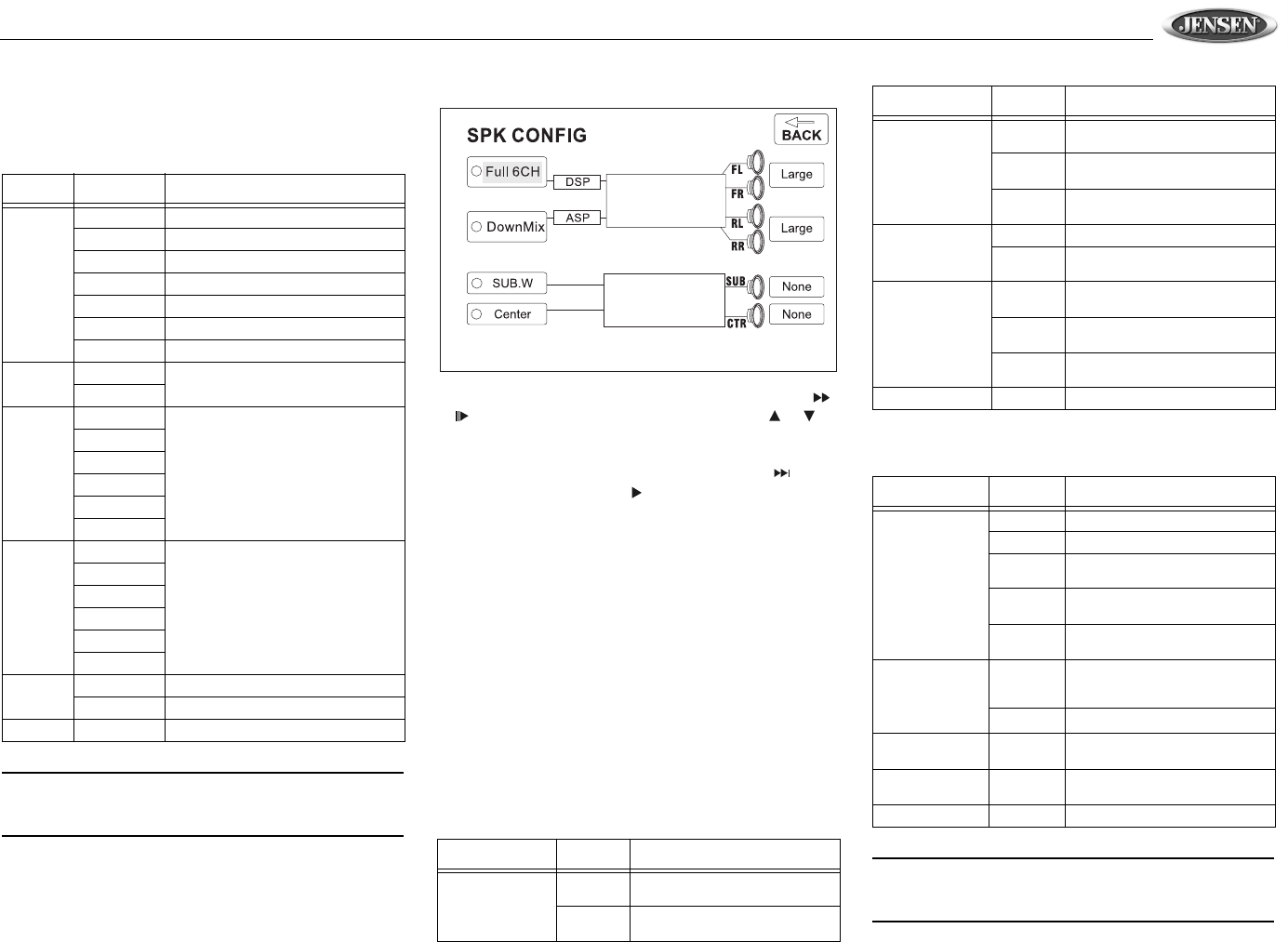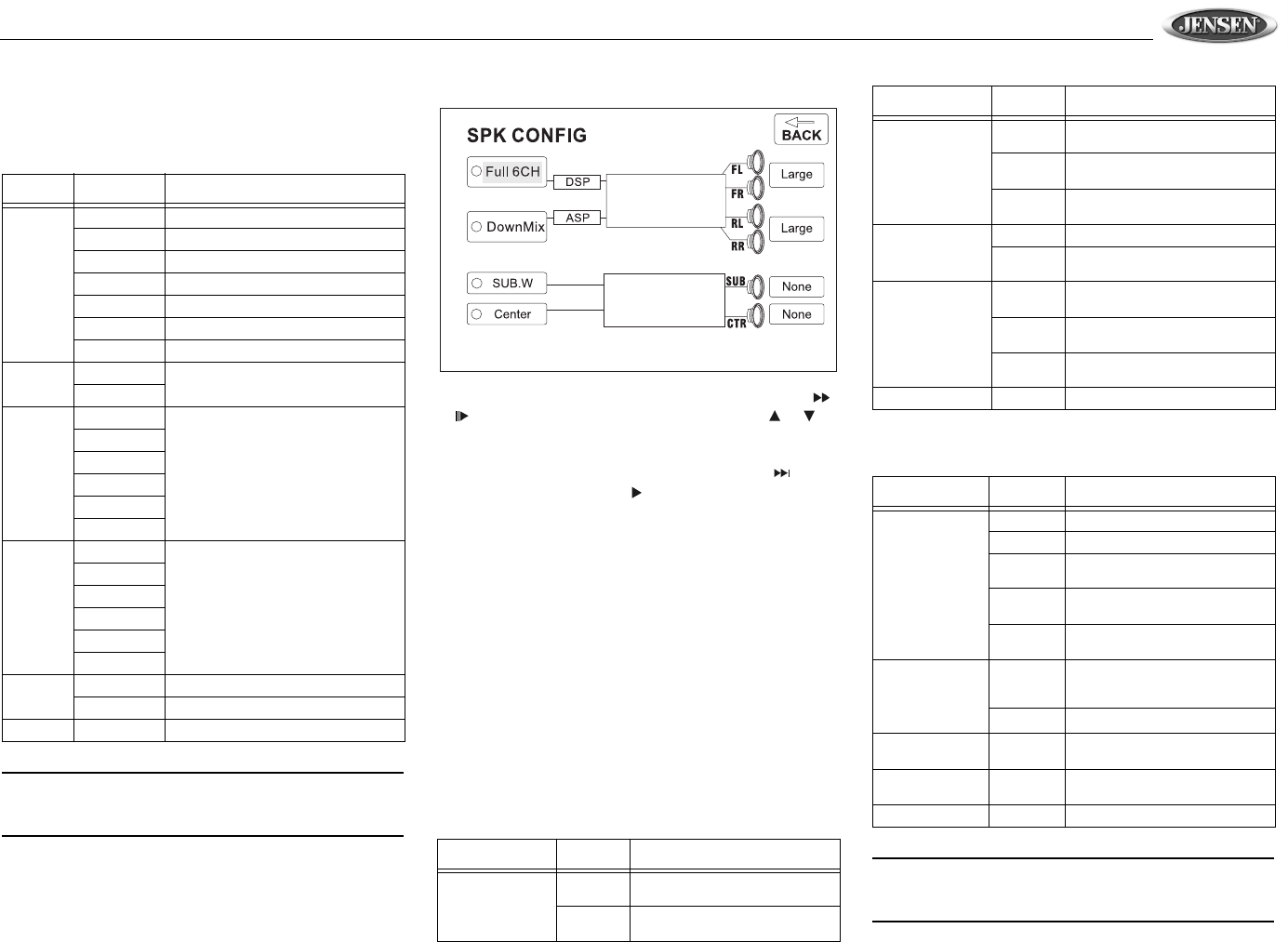
VM9510TS
19
AUDIO Menu
The VM9510TS has a built-in Pink Noise generator to help
set the relative speaker levels for multi-channel audio
playback.
NOTE: When Down Sampling is ON, the audio output
signal will be converted to 48kHz. When Down Sampling
is OFF, the original sampling frequency is preserved.
SURR SETUP Menu
To change speaker settings for 2-channel mode, use the
or buttons (14, 22) on the remote control or the or
buttons (18, 19) on the joystick to select “DownMix”. To
change speaker settings for 6-channel mode, select “Full
6CH”.
After selecting 2 or 6-channel mode, use the button
(19) on remote control or the button on the joystick (17) to
move to the speaker settings on the right.
Speaker Selection
Selecting LARGE for the multi-channel speaker option will
give a full range output. Selecting SMALL for the multi-
channel speaker option will activate a high pass filter whose
crossover is dependent upon the sub-woofer low pass filter
frequency. For example, if the subwoofer low pass filter is set
to 80Hz, then the high pass SMALL speaker crossover will be
set to 90Hz.
Low pass High pass
80Hz 90Hz
120Hz 135Hz
160Hz 180Hz
Refer to Table 14 when selecting speaker options for each
mode.
SURROUND FX
NOTE: Surround I is recommended when the playback
source is LPCM (Linear Pulse Code Modulation) or 2-
channel down mixed digital bit-stream.
Table 13: AUDIO Menu Features
Setting Options Function
Pink
Noise
Off Stop output of pink noise
Left Left channel pink noise
Center Center channel pink noise
Right Right channel pink noise
Left Surr Left surround channel pink noise
Right Surr Right surround channel pink noise
Subwoofer Subwoofer pink noise
DRC Off Employ the Dynamic Range Control for
better playback for low volumes.
On
CNTR
CTRL
5ms Adjust the time difference between the
center and front speakers to create a
time delay between 1 and 5 millisec-
onds, producing a more accurate audio
effect.
4ms
3ms
2ms
1ms
0ms
REAR
CTRL
15ms Adjust the time difference between the
rear and front speakers to create a
time delay between 3 and 15 millisec-
onds, producing a more accurate audio
effect.
12ms
9ms
6ms
3ms
0ms
Down
Sampling
Off Normal Output
on Audio signal output at 48kHz
BACK Return to previous menu.
Table 14: SURR SETUP Menu Features
Setting Options Function
FL (Front Left) /
FR (Front Right)
Large Use when front speakers have
good bass output.
Small Use when speakers do not have
good bass output.
LR (Left Rear) /
RR (Right Rear)
Large Use when rear speakers have
good bass output.
Small Use when rear speakers do not
have good bass output.
None Use when rear speakers are not
present.
SUB (Subwoofer) Present Use when subwoofer is present.
None Use when subwoofer is not
present.
CTR (Center) Large Use when center speaker has
good bass output.
Small Use when center speaker does
not have good bass output.
None Use when center speaker is not
present.
BACK Return to previous menu.
Table 15: SURROUND FX Menu Features
Setting Options Function
Decode Mode Off Play original audio format.
Surround I Use Surround I decoding method.
Surround I
Matrix
Play mono output with surround
effect.
Surround I
Movie
Enhance movie surround effects.
Surround I
Music
Play surround music effects.
Panorama
(Only available
when Surround I
Music Mode is
activated.)
On Extend the video from the front to
the rear to achieve a better sur-
round effect.
Off Panorama is turned off.
Dimension Ctrl 0-6 Shift audio output between front
and rear speakers.
Center Width Ctrl 0-6 Shift audio output between front
and center channel speakers.
BACK Return to previous menu.
Table 14: SURR SETUP Menu Features
Setting Options Function