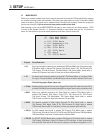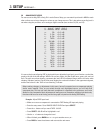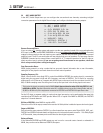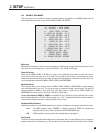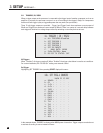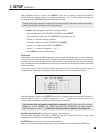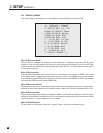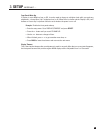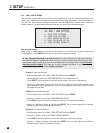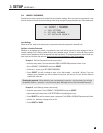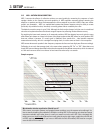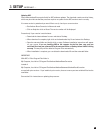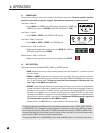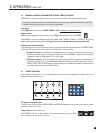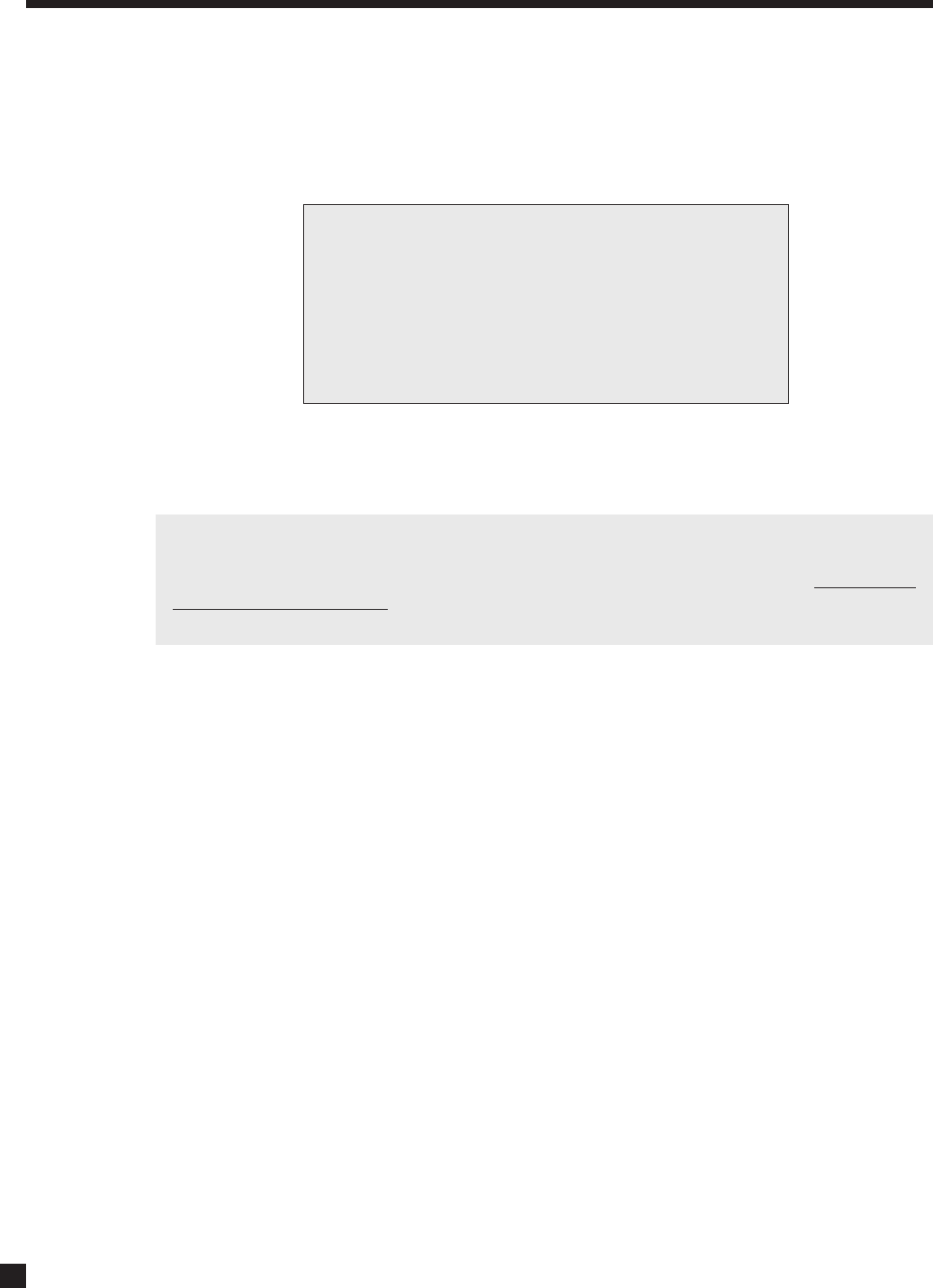
44
3.13 SAVE / LOAD SETTINGS
Two memories are provided: User and Installer. If your system is set up by your dealer, the settings can be
saved in the Installer file by the dealer and you can then make further adjustments – save those settings in
your User file. Video processor settings (section 4.11) and FM • AM presets are also saved in User and
Installer settings. If someone makes unwanted changes, you can quickly load saved settings.
Save and Load Settings:
When saving or loading settings, the processor will prompt you to confirm that you want to replace the
current settings – press BACK at this point if you don’t want to make the changes.
To clear adjustments described in sections 4.6 and 4.7, save User Settings, then load Factory Defaults,
then load User Settings. The Setup will remain as it was. If certain channels don’t sound as loud as they
should under certain conditions, and you have calibrated levels according to section 3.5, try this before
contacting technical support. The cause may just be a forgotten adjustment, or an adjustment that
someone else made and didn’t tell you. Happens sometimes!
Example 1: Save User Settings.
• Enter the setup menu. Go to SAVE / LOAD SETTINGS and press SELECT.
• Upon entering this menu item, SAVE USER SET’NS will be highlighted in red.
• Press SELECT. You will be asked to confirm that you want to over-write current settings.
• Use the buttons and change to Yes. If you are using a Password, you will be asked for it. Use
the 0 – 9 buttons to enter your Password. The on-screen display will say Saving Successful and the
front panel will say Done.
Example 2: Load Installer Settings.
• Enter the setup menu. Go to SAVE / LOAD SETTINGS and press SELECT.
• Press the button until you reach LOAD INSTALLER SET’NS.
• Press SELECT. You will be asked to confirm that you want to restore installer settings.
• Use the buttons to change to Yes and press SELECT. The on-screen display will say Installer
Settings Loaded and the front panel will say Done.
Example 3: Load Factory Defaults.
• Enter the setup menu. Go to SAVE / LOAD SETTINGS and press SELECT.
• Press the button until you reach LOAD FACTORY DEFAULTS.
• Press SELECT. You will be asked to confirm that you want to load factory settings.
• Use the buttons to change to Yes and press SELECT. The on-screen display will say Factory
Defaults Loaded and the front panel will say Done.
3. SETUP continued …
13. SAVE / LOAD SETTINGS
a. SAVE USER SETTINGS
b. LOAD USER SETTINGS
c. SAVE INSTALLER SET'NS
d. LOAD INSTALLER SET'NS
e. LOAD FACTORY DEFAULTS