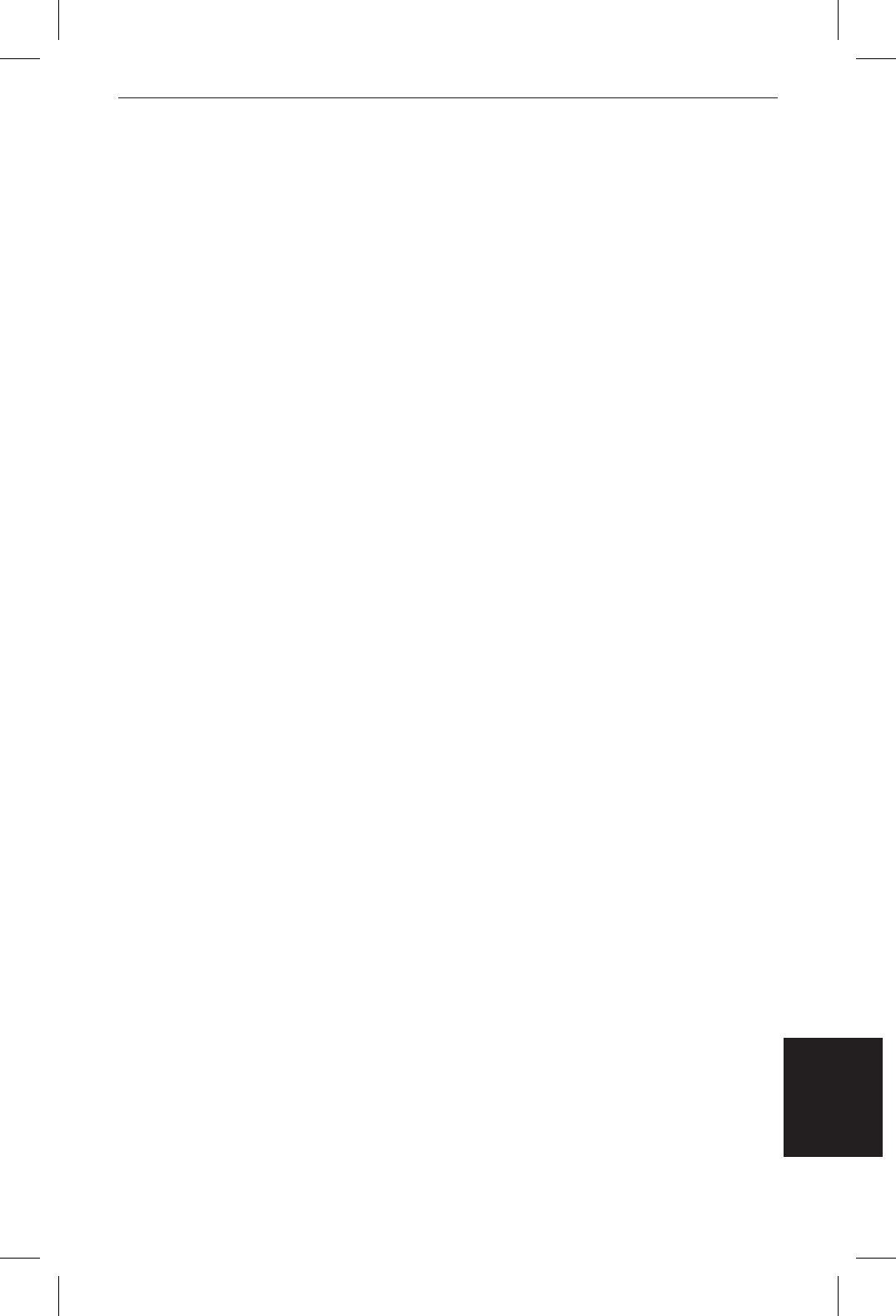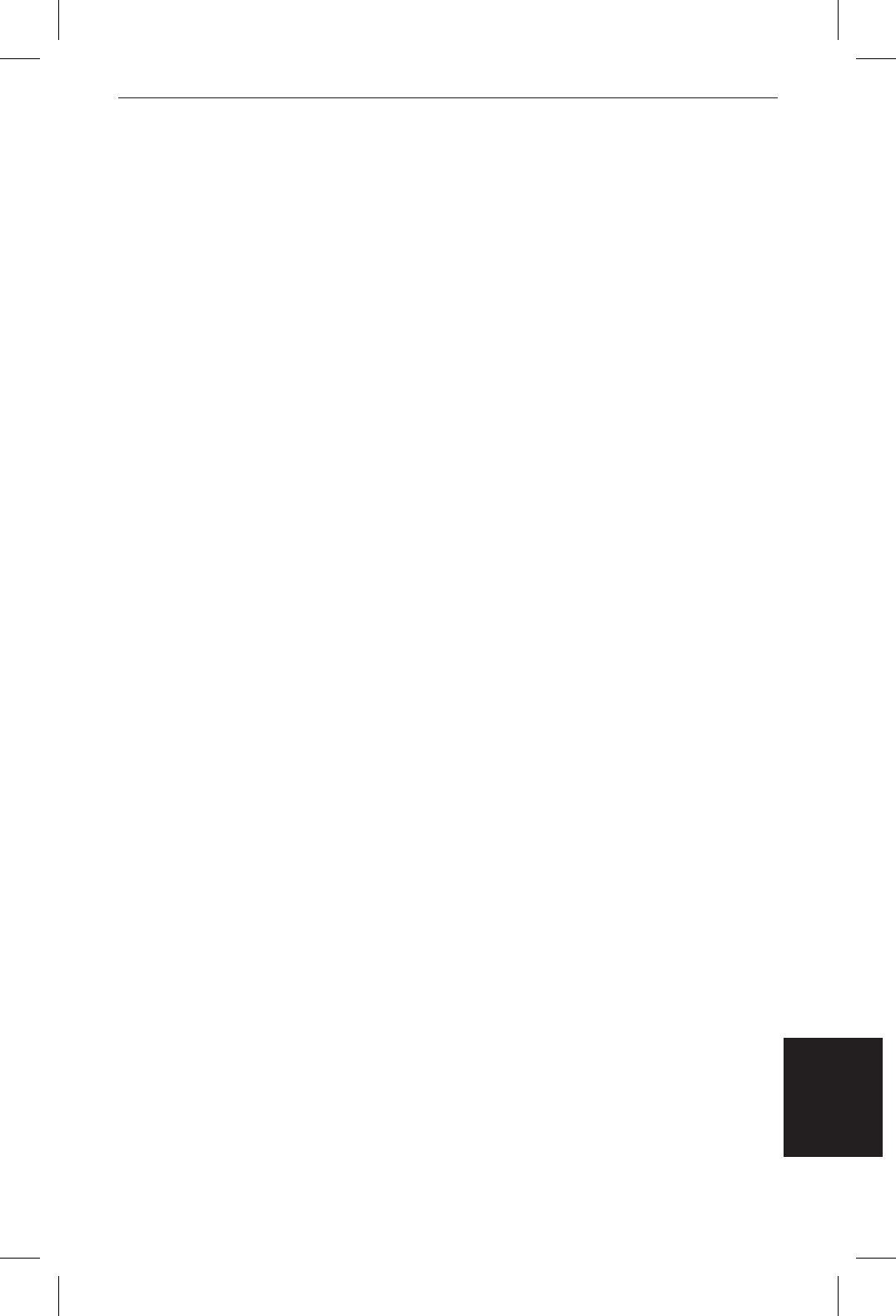
Markers
Markers M1 through M6 can be activated from the Plot Properties menu.
The six active markers can be displayed on the plot to help identify faults from the line
sweep data.
Misc.
The Miscellaneous tab allows adjustment of the Plot/Limit Line Width and the setting of
the Plot Footer.
Plot/Limit Line Width can be used when preparing reports for the carrier, ser
-
vice providers, and network operators where the trace data must be visible and
legible for documentation. The line density of the trace can be set to
Normal
(Thin Line)
or Thick Line to make the data appear easily when copies are made.
Plot Footer allows selection of information to be displayed in the trace display.
Selections are:
Trace Overlay or Plot Overlay
Trace Overlay is activated by the Mouse Function icon. Single-click on the Mouse Function
icon to toggle. Toggling this icon switches the mouse function between Marker/Limit/Zoom
and Plot Overlaying.
To overlay two plots, click-and-drag from one plot to the other plot. The final display will
be the two plots superimposed on one another.
Refer to the SMST
HELP function for more information on the steps necessary to perform a
trace overlay.
Saving Traces
Once the plots are captured to the PC they can be saved as individual files or as a block of
files to a database.
Saving a Plot as a Windows Metafile or to a Spreadsheet
Plots can be saved as a Windows metafile (.wmf) or as a text file (.txt). The metafile may
be imported into graphic programs and the text file can be imported into spreadsheet.
To save a plot as a Windows metafile, click on the
File menu and select Save as Metafile
from the pull down menu. Once the trace is saved as a metafile, it can be copied and trans
-
ferred into other applications as a picture or graphic file.
To copy a metafile:
Step 1. Select the trace to be copied with the mouse cursor.
Step 2. Select
Edit and then Copy. The file will copied to clipboard.
Chapter 7 Software Tools Program
7-5
q
Bias Tee
q
Impedance
q
Time/Date
q
Measurements
q
Model and Serial Number
q
DTF Parameters
q
Date Format
q
Overlay Indicator