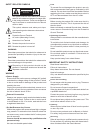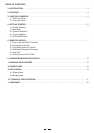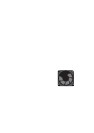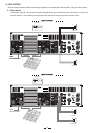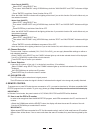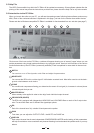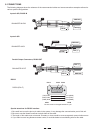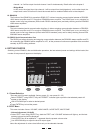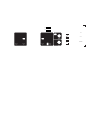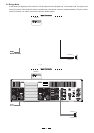2>. The PC Editor should now load. A welcome screen will appear. This closes after 5 seconds (or click on
it). Select NEW from the FILE menu. A window will open showing several different model names, because
the same software is used for some of our pro audio models. Select DPA amp and click OK.
You will then be presented with 2 options NEW UNIT and NETWORK SCAN.
If your has already been installed and set-up and you now wish to view and/or modify some
DPA unit
param-
eters, do the following:
If your has not been set-up yet, or if you want to replace the existing set-up,DPA unit you can create
named profile (NEW UNIT) within the PC Editor. Here's how:a new
Select NEW from the FILE menu, then and click OK. Select NEW UNIT. In the windowDPA amp that appears,
type a new name for the unit you are creating (this is optional). The GANGING (* more Info
rmation follows)
option should generally be left at their default settings (unchecked).
Press OK and a window corresponding to the unit you have just named will open up with the factory default set-up
configuration and the block diagram.
Choose ONLINE from the ACTIONS menu and the PC will scan the serial port to verify that the DPA unit is
correctly connected. The NETWORK SCAN window should show the system status (UNIT CONNECTED or N-
OT DPACONNECTED). Pressing OK will cause all the parameters set in the PC Editor to be downloaded to the
unit.
DPA unit
transfer control data inAn ONLINE icon will appear to show that the and PC are now ready to
real-time.
* The inputs and each pair of outputs be "ganged" (linked together) as stereo pairs, so that changesGanging:
are simultaneously applied to both channels. This is achieved via the MODIFY UNIT option in the
ACTIONS menu of the PC Editor. However, if you intend to use the channel delay function for speaker 'time
alignment' then you should NOT gang the channels.
If you do not wish this to happen (i.e. if you do not wish to overwrite the current data in the ), then you
DPA unit
must initiate a new session by closing the current window and then selecting NETWORK SCAN (File >New >
DPA
unit DPA unit
> Network Scan) so that the uploads to the PC.
Every time an upload is made, all the USER PRESETS stored in the are transferred to the
DPA unit
correspo-
nding numbered presets within the PC Editor.
Select NETWORK SCAN. The program will scan your PC's serial ports. When Done, it will present a list of IDs.
The ID number of the is 1 (this cannot be changed). The ID list will show if the (ID 1) is correctly
DPA unit DPA unit
connected or not. Pressing OK will prompt the system to retrieve (upload) all the parameters and all previously
saved USER PRESETS from the to your computer. A window will automatically open on your computer
DPA unit
screen. You can now view the settings and edit them (depending on the Lock mode).
Every time a download is made to the , the user presets in the internal memory (and any unsaved set-
DPA unit
up you were working on) are overwritten. Selecting OFFLINE from the ACTIONS menu will cause the PC to be
disconnected from the . Be aware that immediately selecting ONLINE again will
DPA unit
prompt the PC Editor
to perform a new scan of the network and automatically download the settings from the PC to the .
DPA unit
5.4 Edit Mode (Password Protection)
Full Edit:
This is the DEFAULT mode. No password is set at the factory. From here you can lock the unit by clicking the
Lock buttons. A text box will open, allowing you to enter a password of your ownTotal choice. Click OK. impor-
tant that you remember this password.
Total Lock:
No editing is possible in this mode. To disable the lock, click within the empty Full Edit button. A text box will open,
type the password that was used to set lock mode. press OK.
DPA unit incorporates a password system and your installer may have set a password to ensure that vital settings
are not altered. In this case you will NOT be able to alter any of the parameters via the PC Editor.
In the PC Editor, select FILE > OPTIONS and then the LOCK tab. This will present you with a menu:
1>. With the powered up and connected to your PC's serial port as described, run the PC Editor
DPA unit
program by selecting the MAXI EOITOR icon in the Windows PROGRAMS menu.
9