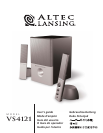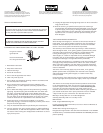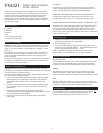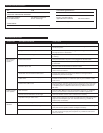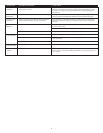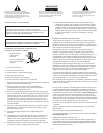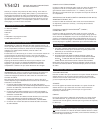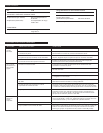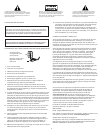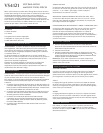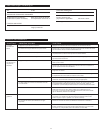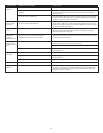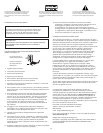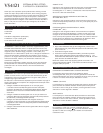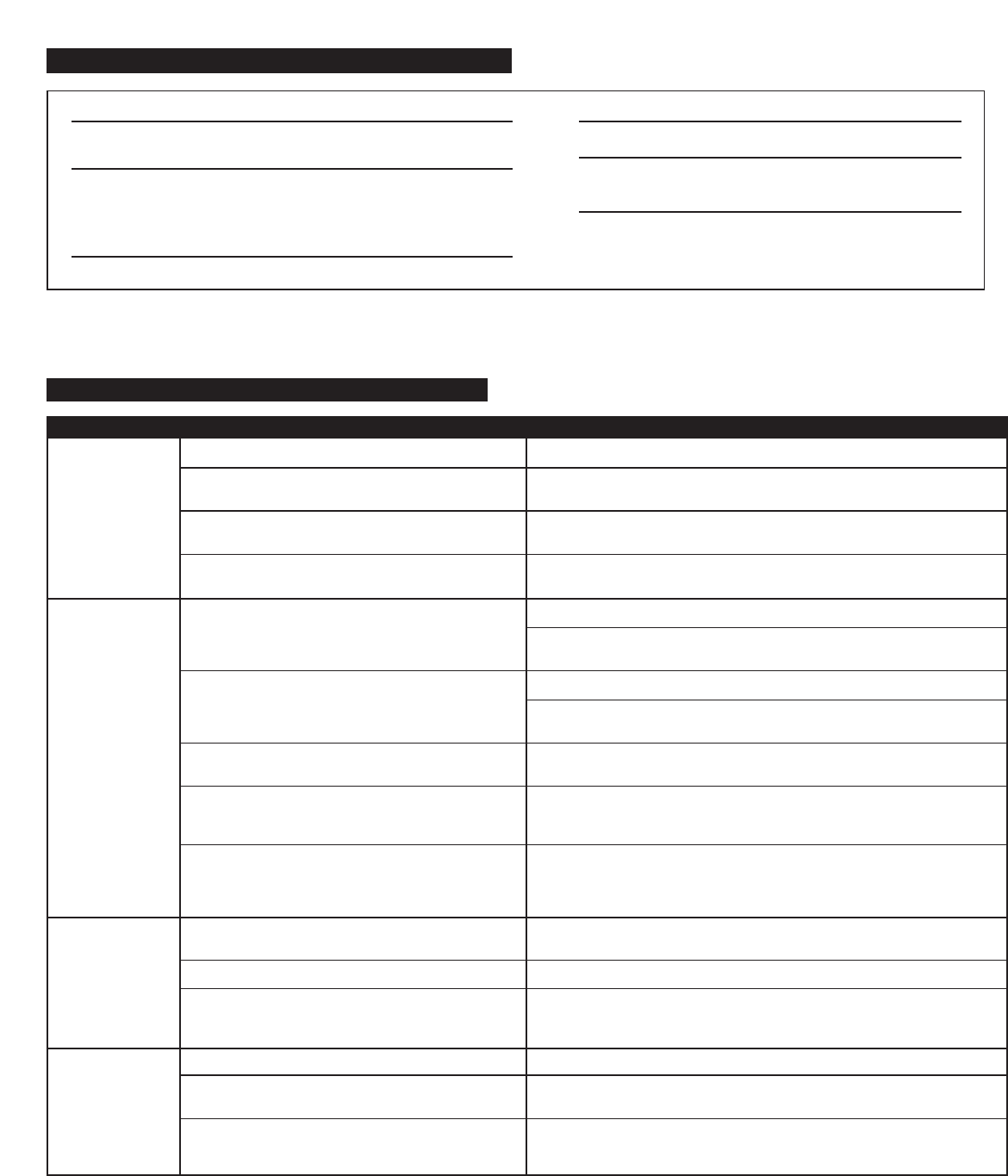
3
LED is not lit.
No sound from
one or more
speakers.
Crackling sound
from speakers.
Sound is
distorted.
Power isn’t turned on.
AC cord isn’t connected to the wall outlet.
Surge protector (if used) isn’t powered on.
Wall outlet not functioning.
Power isn’t turned on.
Volume is set too low.
Audio cable isn’t connected to audio source.
Audio cable is connected to wrong output on
audio source.
Problem with audio source.
Bad connection.
Volume control in Windows is set too high.
A problem with your audio source.
Volume level set too high.
Windows volume control is set too high.
Sound source is distorted.
Press Power button on right satellite.
Check to see if the power on LED is illuminated on the right satellite. If not,
connect AC power.
If the subwoofer’s AC power cord is plugged into a surge protector, make sure
the surge protector is switched on.
Plug another device into the wall outlet (same jack) to confirm the outlet
is working.
Verify the subwoofer’s AC power cord is plugged into the wall outlet.
Verify the Power button has been pressed by confirming the LED
is illuminated.
Turn the volume knob clockwise to raise the volume.
Check volume level on the computer sound card or alternate audio source
device and set at mid-level.
Connect audio cable to the audio source. Make sure the signal cable is
inserted firmly into the correct jack.
Make sure the lime green 3.5 mm audio input cable is connected and fully
inserted into the “line-out” or “audio-out” jack on your soundcard or other
audio source.
Test the speakers on another audio source by removing the lime green 3.5mm
audio input cable from the audio source and connecting it to the “line-out”
or headphone jack of a different audio source (e.g., Walkman, Discman or
FM radio).
Check all cables. Make sure they are connected to “line-out” or “audio-out”
jack on your sound card or other audio source—and NOT “speaker-out.”
Check the Windows volume control and decrease if necessary.
Unplug the lime green 3.5 mm audio input cable from the audio source. Then
plug it into the headphone jack of an alternate source (e.g., portable CD,
cassette player or FM radio).
Decrease volume level.
Adjust the Windows volume and balance controls to the center as a starting
point, then use the speaker controller to adjust as necessary.
.WAV and .MID files are often of poor quality; therefore distortion and noise
are easily noticed with high-powered speakers. Try a different audio source
such as a music CD.
Troubleshooting
Symptom Possible Problem Solution
SPL: 97dB
SATELLITE AMPLIFIED SPEAKERS
Drivers (per satellite): Two 28mm microdrivers
Driver (subwoofer): One 3" mid-range
SUBWOOFER
Driver: One 6
1
⁄2" long-throw woofer
POWER REQUIREMENTS
USA, Canada: 120 V AC @ 60 Hz
Europe, United Kingdom,
applicable Asian countries: 230 V AC @ 50 Hz
UL/cUL/CE/NOM Approved
System Specifications