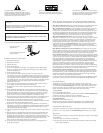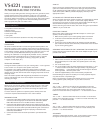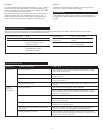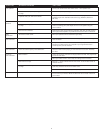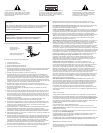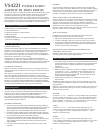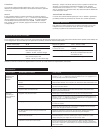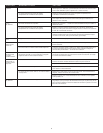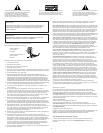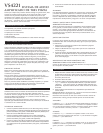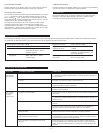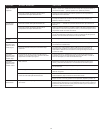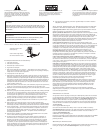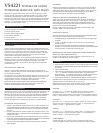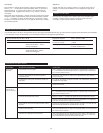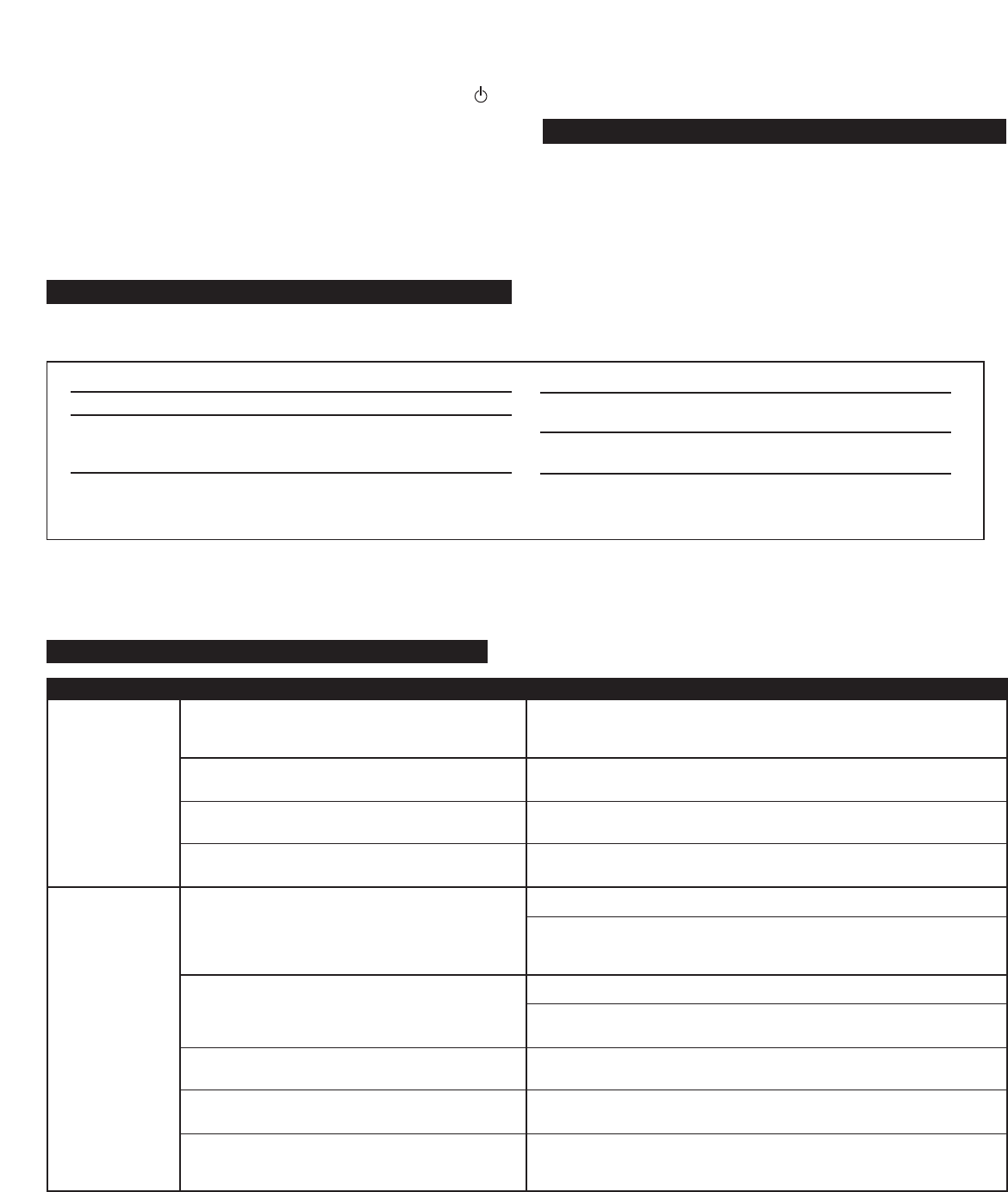
3
Sound Pressure Level (SPL): 98 dB
Total Continuous Power: 35 Watts RMS
• Front Speakers: 8 Watts/channel @ 4 ohms
@ 10% THD @ 160 Hz – 20 kHz
2 Channels Loaded
• Subwoofer: 19 Watts @ 8 ohms
@ 10% THD @ 40 – 160 Hz
Single Channel Loaded
System Response: 40 Hz – 20 kHz (-10 dB)
Signal to Noise Ratio
@ 1 kHz input: > 80 dB
Drivers (per satellite): Two 28mm full-range and
one 3" mid-bass driver
Subwoofer: One 6.5" long-throw woofer
System Specifications*
Altec Lansing’s superior sound comes from our patented Dynamic EQ technology, which utilizes custom-built, high-fidelity drivers, state-of-the-art
equalization circuitry, and a harmonious mix of the following specifications:
*Power rating conforms to FTC Amplifier Rule #16 C.F.R. Part 432.
No LEDs are lit.
No sound
from one or
more speakers.
Power isn’t turned on.
AC power cord isn’t connected to the wall outlet.
Surge protector (if used) isn’t powered on.
Wall outlet not functioning.
Power isn’t turned on.
Volume is set too low.
3.5mm stereo cable isn’t connected to audio source.
3.5mm stereo cable is connected to wrong output on
audio source.
Problem with audio source device.
Turn on the speaker system by either simultaneously pressing the “+” and “–“
buttons located on the side of the right satellite, or by pressing the stand-by
button on the wireless remote.
Check to see if the “Power On” LED is illuminated on the right satellite. If not,
connect AC power.
If the AC power cord is plugged into a surge protector, make sure the surge
protector is switched on.
Plug another device into the wall outlet (same jack) to verify the wall outlet is
working.
Verify the AC power cord is plugged into the wall outlet.
Turn on the speaker system by either simultaneously pressing the “+” and “–“
buttons located on the side of the right satellite, or by pressing the stand-by
button on the wireless remote.
Press the “+” button on the side of the right satellite to increase the volume.
Check volume level on the computer sound card or alternate audio source
device, and set at mid-level.
Check plug connections on the audio source. Make sure the signal cables are
inserted firmly into the correct jacks.
Make sure the 3.5mm stereo cable is connected and fully inserted into the
“line-out,” “audio-out,” or the headphone jack of the audio source.
Test the speakers on another audio device. Remove the 3.5mm stereo cable
from the audio source device and connect it to “line-out,” “audio-out,” or the
headphone jack of another audio source.
Troubleshooting
Symptom Possible Problem Solution
Stand-By
To mute the speaker system, simultaneously press the “+” and “–” buttons
located on the side of the right satellite, or press the stand-by button
on the wireless remote. The LED on the front of the satellite will turn off.
To un-mute, perform either command again.
Note: While in stand-by mode, the system continues to receive power. To
completely shut down the unit, simultaneously press the “+” and “–”
buttons located on the side of the right satellite, or press the stand-by
button on the wireless remote, then unplug the unit from the wall.
Default
The button marked with the word "default" on the wireless remote
restores tone controls to original factory settings.
Headphones
To use headphones with the system, plug them into the labeled jack on
the right satellite. When headphones are connected, the speaker system
is muted.