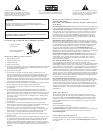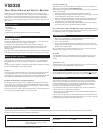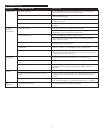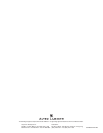3
No LEDs ar
e lit.
No sound
from one or
mor
e speakers.
Crackling sound
from speakers.
Sound is
distorted.
Radio
interference.
Power isn’
t turned on.
AC power cor
d isn’t connected to the wall outlet.
Sur
ge protector (if used) isn’t powered on.
W
all outlet not functioning.
Power isn’
t turned on.
V
olume is set too low.
3.5mm ster
eo cable isn’t connected to audio source.
3.5mm ster
eo cable is connected to wrong output on
audio source.
Problem with audio source device.
Bad connection.
Volume level in computer operating system is set too
high.
A problem with your audio source device.
Volume level set too high.
Computer operating system volume level is set too
high.
Sound source is distorted.
Too close to a radio tower.
Turn the VOLUME knob on the right speaker until you hear a click sound. An
LED will light next to the knob when the power is ON.
Check to see if the “Power On” LED is illuminated on the right satellite. If not,
connect the AC power cor
d.
If the AC power cor
d is plugged into a surge protector, make sure the surge
pr
otector is switched on.
Plug another device into the wall outlet (same jack) to verify the wall outlet
is working.
V
erify the AC power cord is plugged into the wall outlet.
T
urn the VOLUME knob on the right speaker until you hear a click sound. An
LED will light next to the knob when the power is ON.
T
urn the VOLUME knob clockwise to raise the volume.
Check volume level on the computer sound card or alternate audio source
device, and set at mid-level.
Check plug connections on the audio sour
ce. Make sure the signal cables are
inser
ted firmly into the correct jacks.
Make sur
e the 3.5mm stereo cable is connected and fully inserted into the
“line-out,” “audio-out,” or the headphone jack of the audio source.
Test the speakers on another audio device. Remove the 3.5mm stereo cable
from the audio source device and connect it to “line-out,” “audio-out,” or the
headphone jack of another audio sour
ce.
Check all cables. Make sure they are connected to “line-out” or “audio-out”
jack on your sound card or other audio source — NOT “speaker-out.”
Check the computer operating system volume level and decrease it if necessary.
Unplug the stereo cable from the audio source. Then plug it into the
headphone jack of an alternate audio source (e.g., Walkman, Discman or
FM radio).
Turn the VOLUME knob counterclockwise to lower the volume.
Adjust the computer operating system volume and balance levels to the center
as a starting point, then adjust the level on the speaker using the volume
control.
WAV files are often of poor quality. So distortion and noise are easily noticed
with high-powered speakers. Try a different sound source such as a music CD.
Move your speakers until the interference goes away.
Tr
oubleshooting
Sy
mptom Possible Problem Solution