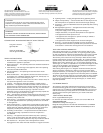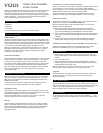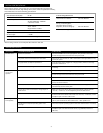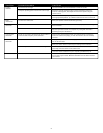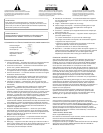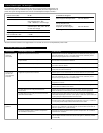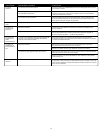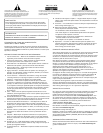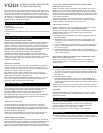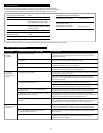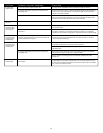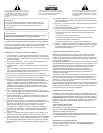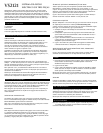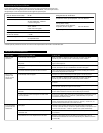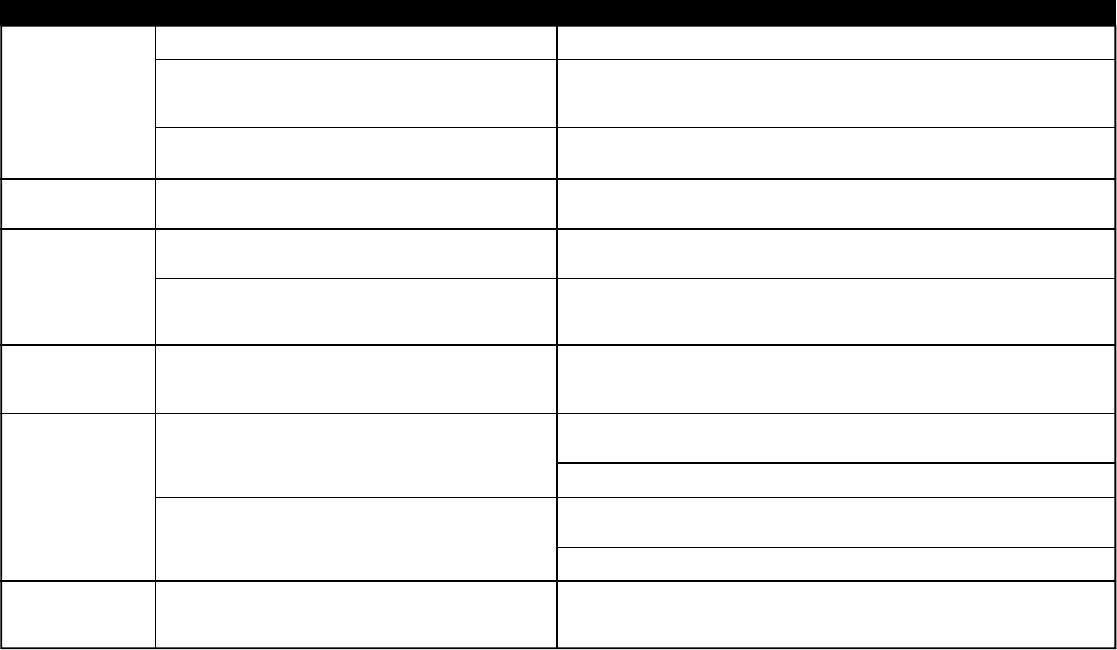
4
Sound is
distorted.
Radio
interference.
No sound from
subwoofer.
Low hum from
subwoofer.
Loud hum from
subwoofer.
Distorted monitor.
Volume level set too high.
Computer operating system volume level is set too high.
Sound source is distorted.
Too close to a radio tower.
Bad connection.
Sound source has little low-frequency content.
The AC in your house is at 60 cycles per second, which is
within the audio frequency of the subwoofer.
Bad connection.
Volume on your audio source device is set too high.
Subwoofer too close to monitor.
Turn the VOLUME knob counterclockwise to lower the volume.
Adjust the computer operating system volume and balance levels to the
center as a starting point, then adjust the level on the speaker using the
volume control.
WAV files are often of poor quality. So distortion and noise are easily noticed
with high-powered speakers. Try a different sound source such as a music CD.
Move your speakers until the interference goes away.
Check to make sure that all cables are connected properly and are making a
clear connection.
Many .WAV and .MID files often have little low-frequency content and sound
flat when you listen to them on a computer. Try a song with more bass —
something from your CD collection.
Some low hum may be detected when your speaker system is powered on
without an audio source playing, or when the volume is set at an extremely
low level.
Unplug the AC power cord from the surge protector (if used), and plug directly
into an AC wall outlet.
Move your cables. Check to ensure they are making a clear connection.
Disconnect your 3.5mm stereo cable from the audio source. If the loud hum
goes away, lower the volume on the audio source.
Lower the volume or bass level on your computer, portable device, etc.
Because the subwoofer is not magnetically shielded, it can cause distortion if
it’s too close to your monitor. Move the subwoofer so it’s at least 2 feet from
your monitor.
Symptom Possible Problem Solution