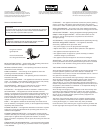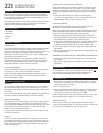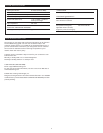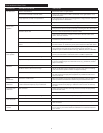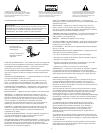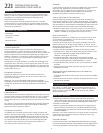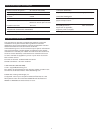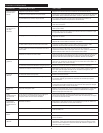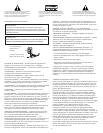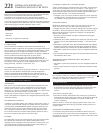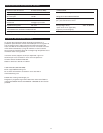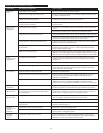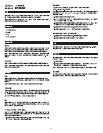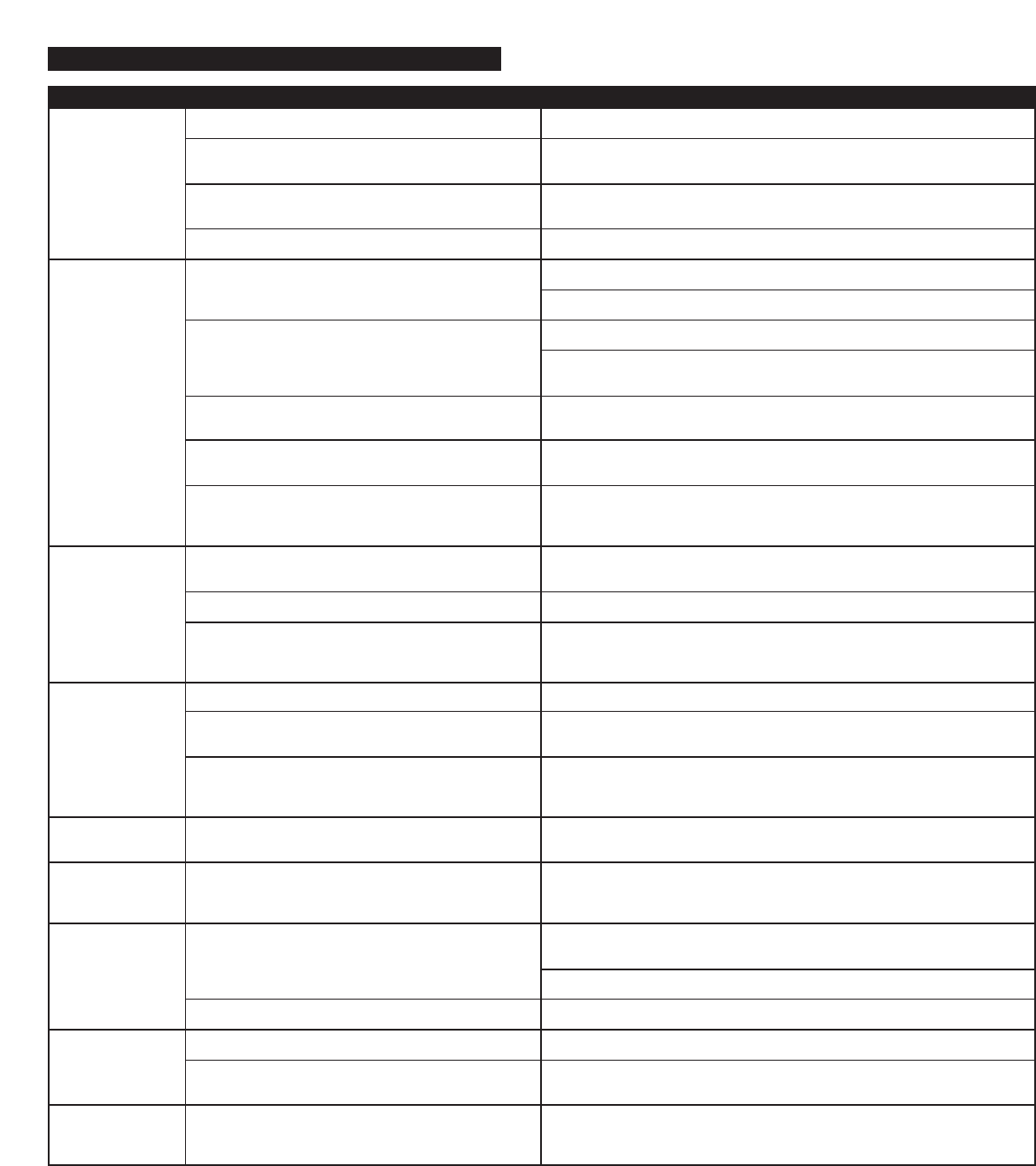
4
No LEDs are lit.
No sound from
one or more
speakers.
Crackling sound
from speakers.
Sound is
distorted.
Radio
interference.
Low hum from
subwoofer.
Loud hum from
subwoofer.
Not enough bass
from subwoofer.
Distorted
monitor.
Power is not turned on.
AC cord isn’t connected to the wall outlet.
Surge suppressor (if used) is not powered on.
Wall outlet not functioning.
Power isn’t turned on.
Volume is set too low.
Audio cable isn’t connected to audio source.
Audio cable is connected to wrong output on audio
source.
Problem with audio source.
Bad connection.
Volume control in Windows is set too high.
A problem with your audio source.
Volume level set too high.
Windows volume control is set too high.
Sound source is distorted.
Too close to a radio tower.
The AC in your house is at 60 cycles per second, which
is within the audio frequency of your subwoofer.
Bad connection.
Volume on your audio source set too high.
Check the volume on audio source.
Bad connection.
Subwoofer too close to monitor.
Press Power button on right satellite.
Check to see if the power on LED is illuminated on the right satellite. If not,
connect AC power.
If the subwoofer’s AC power cord is plugged into a surge protector, make sure
the surge protector is switched on.
Plug another device into the wall outlet (same jack) to confirm the outlet is working.
Verify the subwoofer’s AC power cord is plugged into the wall outlet.
Verify the Power button has been pressed by confirming the LED is illuminated.
Turn the volume knob clockwise to raise the volume.
Check volume level on the computer sound card or alternate audio source
device, and set at mid-level.
Connect audio cable to the audio source. Make sure the signal cable is
inserted firmly into the correct jack.
Make sure the lime green 3.5 mm stereo cable is connected and fully inserted
into the “line-out” or “audio-out” jack on your sound card or other audio source.
Test the speakers on another audio source by removing the lime green 3.5mm
stereo cable from the audio source and connecting it to the “line-out” or
headphone jack of a different audio source (e.g., Walkman, Discman or FM radio).
Check all cables. Make sure they are connected to “line-out” or “audio-out”
jack on your sound card or other audio source—and NOT “speaker-out.”
Check the Windows volume control and decrease if necessary.
Unplug the lime green 3.5 mm stereo cable from the audio source. Then plug
it into the headphone jack of an alternate source (e.g., portable CD, cassette
player or FM radio).
Decrease volume level.
Adjust the Windows volume and balance controls to the center as a starting
point, then use the speaker controller to adjust as necessary.
.WAV and .MID files are often of poor quality; therefore distortion and noise
are easily noticed with high-powered speakers. Try a different audio source
such as a music CD.
Move your speakers to see if the interference goes away. If not, you may be
able to purchase a shielded stereo cable from your local electronics store.
Some low hum may be detected when your speaker system is powered on
without an audio source playing, or when the volume is set at an extremely
low level.
Unplug the power cord from the surge protector (if used), and plug directly
into an AC wall outlet.
Move your cables. Check to ensure they are making a clear connection.
Lower the volume or bass level on your computer, portable audio device, etc.
Increase the volume on the audio source.
Check to make sure all cables are connected properly and are making a
clear connection.
Because the subwoofer is not magnetically shielded, it can cause distortion if
it’s too close to your monitor. Move the subwoofer so it’s at least 2 feet from
your monitor.
Troubleshooting Tips
Symptom Possible Problem Solution