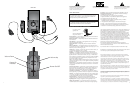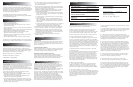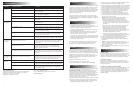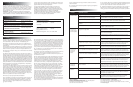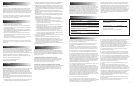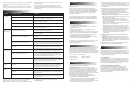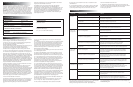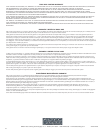INTRODUCTION
Welcome to the extraordinary world of Altec Lansing high fidelity sound.
The 2100 is an amplified multimedia speaker system delivering cutting
edge design and technology. This system is designed to provide superior
sound quality for a variety of personal audio devices such as MP3 players,
DVD players, CD players, cassette players, personal computer systems
and various other video/audio sources.
The Satellites' slim profile and tiny footprint free up valuable
desktop/tabletop space, providing an unobtrusive yet powerful addition
to your multimedia configurations.
FEATURE HIGHLIGHTS
• 50 Watts of total system power.
• 3 piece multimedia speaker system.
• 2 small-footprint Satellites each with 2 state of the art 1" (28 mm)
Neodymium micro drivers.
• A Subwoofer designed with two 4" (102 mm) drivers for extended low
frequency response.
• Separate Subwoofer volume control for fine-tuning system balance and
overall system low volume/high volume performance.
• Separate wired System Controller unit allows optimum speaker
placement without worrying about control access.
• A patented control circuit automatically boosts bass at low volume to
maintain musical sound "realism".
• AAC1 Y-adapter included for easy connection to gaming consoles.
The Subwoofer is not magnetically shielded and should not be placed in
close proximity to a computer monitor, television, or computer hard drive.
IMPORTANT
If you experience any difficulties with your speaker system, check the
Troubleshooting section of this Guide. The answers to most setup and
performance questions can be found there. If you cannot find the
information you need, please call our customer service team for assistance
before returning the speakers to your retailer under their return policy.
We're available 7 days a week for your convenience:
Monday to Friday: 8:00 a.m. to 12:00 midnight
Saturday & Sunday: 9:00 a.m. to 5:00 p.m.
1-800-ALTEC-88 (1-800-258-3288)
CONNECTIONS:
Do not insert the power plug into an AC outlet until all connections are made.
COLOR CODING: Notice that the Input jacks on the subwoofer are color
coded to prevent errors. The plugs that are inserted into these jacks have
matching colors. As an example, the Left Satellite has a brown
connecting plug. The plug is inserted into the Left jack with the brown
color marking located at the rear of the Subwoofer. All other connections
are made in the same way.
To insure first-time operation as expected, please follow the setup
sequence below carefully in the order indicated:
1. Connect the orange plug from the 2100 RIGHT Satellite to the jack
marked RIGHT at the rear of the Subwoofer.
2. Connect the brown plug from the 2100 LEFT Satellite to the jack
marked LEFT at the rear of the right Satellite.
3. Connect the gray DIN plug from the System Controller into the gray
DIN jack marked CONTROLLER on the Subwoofer. Note that the DIN
plug has an arrow. The arrow should be face up for correct insertion
into the DIN jack on the Subwoofer.
4. Turn off the audio source device (computer, portable music system,
etc.). Shut computer systems down using the manufacturer's
recommended procedures.
5. Connect the 6.5 ft. (5m) cable with lime green 3.5 mm stereo plugs on
each end into the jack labeled FRONT on the Subwoofer and the other
to the 3.5 mm output jack on your audio source.
NOTE: Console gaming systems have dual RCA outputs. Systems in
this group are the Sony® PlayStation®, Sega® Dreamcast™, and
Nintendo (64) gaming systems.
a. Locate the AAC1 Y-adapter cable included with your 2100 speaker
system. It has a lime green, a red and a white 3.5 mm (RCA) jack on
the ends of the "Y" cable.
b. Locate the 6.5 ft (5 m) cable with lime green 3.5 mm (RCA) stereo
plugs on each end.
c. Connect the lime green plugs to the input labeled MAIN on the
back of the Subwoofer. Connect the lime green plug on the other
end of this cable to the lime green jack on one end of the AAC1 Y-
adapter cable.
d. Locate the red and white 3.5 mm RCA plugs from your powered-off
console gaming system gaming system. Connect them to the
matching red and white jacks of the AAC1 Y-adapter cable.
6. Connect the power cord (at back of Subwoofer) to an AC Wall socket.
7. The unit is now ready to operate. Turn on the audio source device.
NOTE: Always turn on your audio source device before turning on
your Altec Lansing 2100 Speaker System. If you turn on the speaker
system before turning on the audio source, you will hear a loud POP
sound when the audio device is turned on.
8. Turn on the Altec Lansing 2100 Speaker System. See USE OF
CONTROLS below.
USE OF CONTROLS
POWER ON/OFF
The Power On/Off button is located on the System Controller. Press the
Power button to turn on the speaker system. Push it again to turn the
unit off. A green LED power indicator near the power on/off button will
glow to show power is on.
VOLUME UP/DOWN CONTROLS
Press the Volume Up button on the System Controller to increase volume.
Press the Volume Down button to decrease volume. Repeated pressing
of the buttons changes the volume setting by increments.
SUBWOOFER VOLUME CONTROL (BASS LEVEL)
With the Subwoofer in the desired location, the Subwoofer Volume
control is used to mix the level of the Subwoofer with the Satellite
speakers. Mixing is usually done by playing a wide variety of music and
speech and adjusting the control until a natural sound is obtained.
PLACEMENT OF SPEAKERS
All stereo information is heard from the Satellite speakers. The
Subwoofer contains no stereo information and sound is non-directional.
As a result, the Subwoofer does not necessarily have to be placed in any
particular relationship to the Satellites. Placing the Subwoofer on the
floor close to the wall provides maximum bass efficiency.
WARNING: The Subwoofer is not magnetically shielded. The Subwoofer
should NOT be placed near video display devices such as a TV or
computer monitor. The Subwoofer should NOT be placed near computer
hard drives. Position the Subwoofer at least 2' (.6 m) away from computer
hard drives, or any other media that uses magnetic encoding.
The Satellite speakers can be placed close to a video display (TV,
computer monitor) without distorting the video image. Usually best
stereo effect is obtained by placing speakers as far apart as their wiring
allows. Sound effects may vary depending on how the recordings are
made. Therefore, it is not unusual to rearrange the speakers from time to
time until the listener finds which arrangement gives the best results.
TROUBLESHOOTING TIPS
TOTAL AUDIO POWER:50 Watts (26 Watts RMS)
Frequency Response: 40 Hz - 20 kHz
Inputs: Front
Signal to Noise Ratio @ 1 kHz input: >65 dB
System THD (distortion): < 0.5 % THD @ -10dB full
scaleinput voltage
SATELLITE AMPLIFIED SPEAKERS
Speaker Drivers (per Satellite): Two 1" (28 mm) micro drivers
SUBWOOFER
Speaker Drivers: Two 4" (102 mm) drivers
POWER REQUIREMENTS
USA/Canada/and applicable 120v 60Hz AC
Latin American countries:
Europe/United Kingdom; 230v 50Hz AC
applicable Asian countries;
Argentina, Chile and Uruguay:
ETL / cETL / CE / NOM / IRAM Approved
Find more troubleshooting tips in the FAQs located in the Customer
Support area of our web site: www.alteclansing.com.
Q. When connected to my computer sound card, should I use the
Windows volume control to adjust the volume of my speakers?
A. No. Adjust the Windows controls to about center as a starting point
and then use the speaker controller to adjust volume control. If the
volume is turned too high on the sound card, it can distort the sound.
Q. One, and sometimes both of my speakers do not work.
A. Check the input cable from speaker to the audio source and make
sure that it is connected to the line-out jack, which is the un-amplified
source. Make sure all the cables are plugged in correctly and have a good
connection. Still not working? Then try unplugging the cable from the
back of the computer, and insert the stereo plug into the headphone jack
of an alternate source (e.g., Walkman, Discman or FM radio) and play
music. If the speakers work, you may need to adjust your volume and
balance controls in your audio source, or Windows, if connected to your
computer's sound card
Q. My speakers give off a crackling sound (or static, or other noise).
What could be wrong?
A. Check all cables and make sure that they are connected to line-out or
audio-out jack on your sound card or other audio source, and NOT
speaker-out. If your audio source is your computer, check the volume
control in Windows: make sure that it is not set more than halfway.
Setting this level too high can cause sound distortion. If this does not
stop the noise, unplug the cable from the audio source and use an
alternate source (e.g., Walkman, Discman or FM radio) by plugging the
stereo cable into the headphone jack. If the noise goes away, you may
have a problem with your audio source.
Q. What can cause radio feedback?
A. If you are living near a radio tower you could have interference
caused by radio frequency. Try moving your speakers to see if the
interference goes away; if not, you may be able to purchase a stereo
cable from your local retailer that has a higher percentage of shielding.
Q. Can I hook my speakers to my TV or Stereo?
A. Yes, as long as your TV or Stereo has an unamplified source which is
line-out (check your TV or Stereo owners manual). These speakers may be
used with any audio device that has a stereo headphone jack. You may
also need a cable that has RCA jacks on one end and a 1/8 inch stereo
connector at the other end (these may be purchased at most local
electronics stores).
Q. I have very little bass coming from my Subwoofer. How do I increase
the bass output?
A. Adjust the BASS control through your audio sound source (computer
sound card control, CD player control, etc.). Check to make sure that all
of your cables are hooked up correctly and are making a good
connection.
Q. I have a low hum coming from my Subwoofer. Is this normal?
A. Yes. The AC in your house is at 60 cycles per second, which is within
the audio frequency of your subwoofer. Some low hum is natural and can
be detected when your speaker system is powered on without source
audio playing, or when volume is set at an extremely low level.
Q. I have a loud hum coming from my Subwoofer. What should I do?
A. Move the power cord from the power surge protector (if applicable)
and plug directly into an AC wall outlet. Move your cables and check to
see that they are making a good connection. If you disconnect your
stereo cable from the audio source and the loud hum goes away, then
you may need to adjust the volume control in your audio source as you
may be overdriving the volume settings on your speaker system. If you
are using your 2100 speakers with your computer system, just click on the
speaker icon located next to the digital clock to the lower right of your
Windows 9X or 2000 screen and adjust the volume.
Q. When I put my Subwoofer on my desk my monitor distorts. Why?
A. The Subwoofer is not magnetically shielded, and this can cause
distortion if it is less than 3 feet from your monitor.
Q. Where should the volume control be set on my Subwoofer?
A. Start with it in the center position then adjust to your preference.
Q. The DIN connector from the controller has multiple pins on one end,
and when trying to attach this cable I noticed that some of the pins are
bent, so I am not able to insert the cable into Subwoofer. What should I do?
A. Try to gently straighten the pins with tweezers or very small pliers. If
this does not work, then contact the Altec Lansing Consumer Support
Department for further instructions.
SPECIFICATIONS
3
4