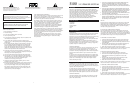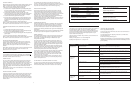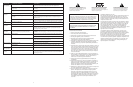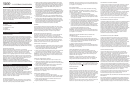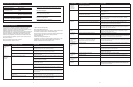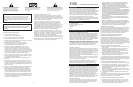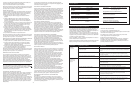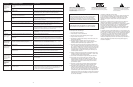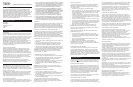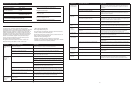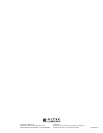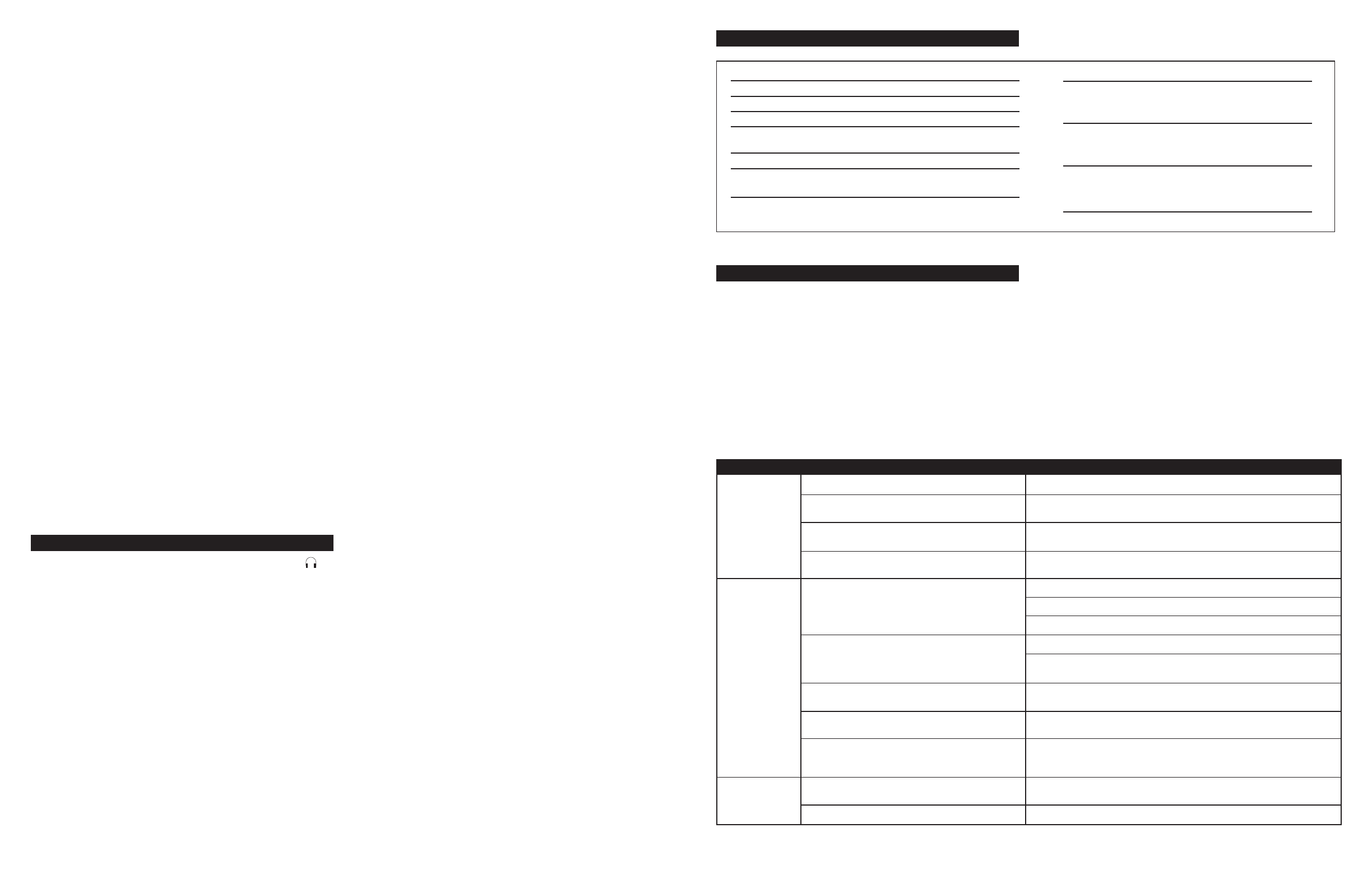
4
No LEDs are lit.
No sound from
one or more
speakers.
No sound from
center or rear
satellites.
Power isn’t turned on.
AC cord isn’t connected to the wall outlet.
Surge protector (if used) isn’t powered on.
Wall outlet not functioning.
Power isn’t turned on.
Volume is set too low.
Audio cable isn’t connected to audio source.
Audio cable is connected to wrong output on audio
source.
Problem with audio source device.
Switch on the rear of the subwoofer is not in the
proper position.
Rear or center level is set too low.
Press Power button on the front of the right satellite.
Check to see if the “Power On” LED is illuminated on the rear of the
subwoofer. If not, connect AC power.
If the subwoofer’s AC power cord is plugged into a surge protector, make sure
the surge protector is switched on.
Plug another device into the wall outlet (same jack) to verify the outlet is
working.
Verify the subwoofer’s AC power cord is plugged into the wall outlet.
Verify the Power button has been pressed and the green LED is illuminated.
Verify that the power switch on the rear of the sub is in the ON position.
Turn the volume knob clockwise to raise the volume.
Check volume level on the computer sound card or alternate audio source
device, and set at mid-level.
Check plug connections on both the subwoofer and source. Make sure the
signal cables are inserted firmly into the correct jacks.
Make sure the green 3.5mm stereo cable is connected and fully inserted into
the “line-out” jack of the audio source.
Test the speakers on another audio device. Remove the green audio cable
from the audio source device and connect it to the “line-out” or headphone
jack of another audio source.
Change the position of the switch.
Increase the rear or center speaker volume level.
Troubleshooting Tips
Total System Power: 100 Watts (50 Watts RMS)
Frequency Response: 40 Hz – 20 kHz
Signal to Noise Ratio @ 1 kHz Input: > 70 dB
Crossover Frequency: 150 Hz
System THD (distortion): < 0.50 % THD @ -10 dB full-
scale input voltage
Input Impedance: > 10k ohms
SATELLITE AMPLIFIED SPEAKERS
Drivers (per satellite): Two 28mm micro drivers
SUBWOOFER
Drivers: Two 4" long-throw woofers
POWER REQUIREMENTS
USA, Canada, and applicable 120 V AC @ 60 Hz
Latin American countries:
Europe, United Kingdom, 230 V AC @ 50 Hz
applicable Asian countries, and
applicable Latin American countries:
ETL/cETL/CE/NOM/IRAM Approved
The answers to most setup and performance questions can be found in
the Troubleshooting guide. You can also consult the FAQs in the
customer support section of our Web site at www.alteclansing.com. If
you still can’t find the information you need, please call our customer
service team for assistance before returning the speakers to your
retailer under their return policy.
Customer service is available 7 days a week for your convenience. Our
business hours are:
Monday to Friday: 8:00 a.m. to 12:00 midnight EST
Saturday & Sunday: 9:00 a.m. to 5:00 p.m. EST
1-800-ALTEC-88 (1-800-258-3288)
Email: csupport@alteclansing.com
For the most up-to-date information, be sure to check our Web site at
www.alteclansing.com.
For International Customer Support, please refer to our Web site at
www.alteclansing.com
© 2002 Altec Lansing Technologies, Inc.
Designed and engineered in the USA and manufactured in an ISO9002
certified factory. United States Patents 4429181 and 4625328 plus other
patents pending.
System Specifications
Symptom Possible Problem Solution
3
Console Gaming
Most console game systems feature dual-RCA outputs. Popular console
systems manufacturers include Sony
®
, Microsoft
®
, Nintendo
®
and
Sega
®
. To connect your speakers, follow the steps below:
1. Make sure your console gaming system is turned off.
2. Locate the AAC1 Y-adapter included with your 5100 speaker system.
The AAC1 Y-adapter has a green 3.5mm stereo jack on one end and
two RCA jacks on the other—one red and one white.
3. Locate the red and white RCA plugs on the end of the cable
connected to the back of your console gaming system. Connect them
to the matching red and white RCA jacks on the AAC1 Y-adapter.
4. Locate the cable with the green 3.5mm stereo jack.
5. Insert one end of the green plug into the color-coded input on the
rear of the subwoofer labeled front input. Insert the green plug on
the other end of this cable into the lime green jack on the AAC1
Y-adapter.
6. Set the mode on the controller to the StereoX2 position.
NOTE: To ensure sound emanates from the center satellite, be sure that
the center mix switch on the subwoofer is in the “on” position.
Portable Audio Devices (MP3, Portable CD Players,
etc.)
1. Locate the cable with green 3.5mm stereo plugs.
2. Insert one end of the green plug into the color-coded input located
on the rear of the subwoofer labeled front input.
3. Insert the other end of the green input plug into the computer stereo
(green) output.
4. Set the mode on the controller to the StereoX2 position.
NOTE: To ensure sound emanates from the center satellite, be sure that
the center mix switch on the subwoofer is in the “on” position.
Center Channel Operation
If your speaker configuration does not allow for use of the center
satellite, simply disconnect the satellite and use the remaining four
satellites. When the center satellite is disconnected from the
subwoofer, the center signal is mixed into the left and right front
satellites.
NOTE: When using the center channel, to ensure sound emanates from
the center satellite, be sure that the center mix switch on the
subwoofer is in the “on” position.
Headphones
To use headphones with the system, plug them into the labeled
jack on the front of the controller. When headphones are connected,
all satellites and the subwoofer are muted.
Power On/Off
Turn on the Altec Lansing 5100 speaker system by first ensuring the
power switch, located on the rear of the subwoofer, is in the ON
position. Then push the Power On/Off button which is located on the
System Controller. Press the Power button to turn on the speaker
system. Push it again to turn the unit off. A green LED power indicator
in the LED grouping above the Mode button illuminates when the
power is on.
If the power switch on the rear of the subwoofer is in the OFF position,
the entire unit is shut off.
Master Volume Control
Locate the rotary knob on the System Controller. The rotary knob acts
as the Master Volume control for the overall system when no other
buttons have been pushed. It is also used to individually adjust the
bass, treble and rear sound levels. If any of these functions is selected
but not used for a few seconds, the control reverts back to the Master
Volume control.
Five LED indicators around the control show the position of the
control. In the extreme counterclockwise position, all LEDs are off. As
the control is rotated clockwise, the LEDs illuminate one at a time until
they reach the maximum position, where all LEDs are glowing.
Bass/Center Control
The Bass and Center buttons are located on the System Controller.
When the Bass button is pushed, the bass LED will turn on and the
rotary knob will change the level of bass on all speakers, having the
greatest effect on the subwoofer. The LEDs around the rotary knob will
illuminate one at a time to indicate the level of bass boost or
reduction. The center LED indicates the default position. Pushing the
bass button again will immediately exit this function.
When the Bass/Center button is pushed and held for three seconds, the
Bass/Center LED will flash and the rotary encoder will continue as the
center speaker level control.
Treble/Rear Control
When the treble button is pushed, the Treble/Rear LED will illuminate
and the rotary knob will change the level of treble on all speakers.
The LEDs around the rotary knob illuminate individually to indicate
the level of treble boost or reduction. The center LED indicates the
default position. Pushing the treble button again will immediately exit
this function.
When pushed and held for three seconds, the Treble/Rear LED will flash
and the rotary encoder will adjust the rear speaker level control.
Mode Selector
The Tri-Mode Selector button is located on the System Controller. The
Tri-Mode selector changes the operation of the system between the
three modes: 5.1/4.1/StereoX2. Pressing the Mode button cycles
through the three modes.
The 5.1 Mode works with your 6-channel sound card to bring your
favorite films to life. In this mode, the Front Input plays on the front
satellites, the Rear Input plays on the rear satellites, the Center Input
plays through the center speaker and the subwoofer plays from both
the Front and the Rear Inputs.
The 4.1 Mode is perfect for gaming with deep, resounding bass and
clear highs. In this mode, the Front Input plays on the front satellites,
the Rear Input plays on the rear satellites, and the center and
subwoofer plays from both the Front and the Rear Inputs.
In Stereo X2 mode (system default), the Front Input plays on both the
front and rear satellites, the center satellite and the subwoofer.
NOTE: When using the center channel, to ensure sound emanates
from the center satellite, be sure that the center mix switch on the
subwoofer is in the “on” position.
The rotary knob reverts to Master Volume control function when a
period of three seconds of inactivity occurs after adjusting the bass,
treble or rear speaker levels.
System Reset to Factory Default Settings:
To return to factory default settings, press both the Bass/Center and
Treble/Rear buttons at the same time and hold for five seconds. This
will reset the bass, treble, mode volume and rear volume settings.