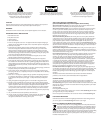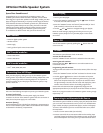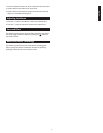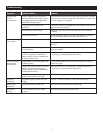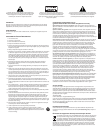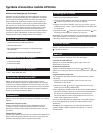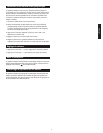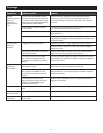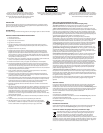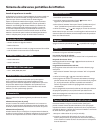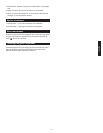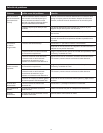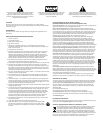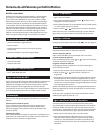4
Congratulations on your purchase of an inMotion system—the
portable system with an advanced Class D amplier, surround effect
technology and crystal-clear speakers. Its sleek design cradles your MP3
player securely and attractively as it pumps out full-range, full-bodied
sound that lls the room. The inMotion system’s twin, bass-enhanced
neodymium speakers blend power and clarity. The built-in FM radio
expands your listening options while the wireless remote increases
your freedom. You can plug in the inMotion system for AC power,
or use batteries to take the music with you. So let the music out!
• inMotion digital speaker system
• Wireless remote
• Power supply
• User’s guide and quick connect instructions
• Sansa® e200 Series
• Sansa® c200 Series
• Zune
™
30GB, 80GB, 8GB, 4GB
Dock your MP3 player by sliding it on top of the inMotion system
docking station. If provided, rst install the docking adapter that came
with your MP3 player. While the docking adapter is not required for
proper functioning of your MP3 player and inMotion system, it may
provide a better t.
Use one of the following two options to power your inMotion system:
AC Power (wall outlet)
Insert the barrel connector from the power supply into the DC
connector on the rear of the inMotion system. After this connection is
made, insert the power supply into a wall outlet.
DC Power (battery)
Install 3 AA batteries (not included) into the battery compartments in
the rear of the inMotion system. Make sure the batteries are installed
as illustrated in the battery compartments.
1. Turn on your MP3 player.
2. Turn on the inMotion system by pushing the
button for about
2 seconds. The LCD screen turns on.
3. Press the “SOURCE” button until “Sansa” (iM413 model) or “Zune”
(iM414 model) is selected on the LCD screen.
4. Use the and buttons to navigate through your playlist.
NOTE: To avoid hearing a popping sound when you turn on your
inMotion system, always turn on your MP3 player or other audio
source rst.
Turn off the inMotion system by pushing the button. The LCD
screen turns off.
The inMotion system features a built-in FM radio.
Activate the FM radio mode:
Press the “SOURCE” button until “FM” is selected on the LCD screen.
Scanning FM radio stations:
Press and hold the or buttons to scan radio stations in an
incremental manner.
Programming FM radio stations:
To program FM radio stations into the wireless remote, follow the steps
below:
1. Press the “SOURCE” button until “FM” is selected on the LCD screen.
2. Use the and buttons to tune in the station to be preset.
3. To program the station in the inMotion system memory, press and
hold one of the preset buttons (P1, P2, P3) on the wireless remote
for approximately 3 seconds. The LCD screen will display the preset
number when a station has been successfully programmed.
Once an FM radio station has been programmed, simply press the
appropriate preset button (P1, P2, P3) on the wireless remote to select it.
NOTE: To re-program a station in the inMotion system memory, simply
repeat steps 1-3.
The inMotion system includes an auxiliary input jack (AUX) that allows
you to connect to alternate audio sources, such as non-dockable MP3
player models, CD players, portable DVD players, and PCs and laptops.
To connect the inMotion system to an alternate audio source, follow
the steps below.
1. Locate a 3.5 mm stereo cable (not included).
2. Connect one end of the 3.5 mm stereo cable into the auxiliary input
jack (AUX) located on the back of the inMotion system, and the other
end to the headphone or line out jack on your alternate audio device.