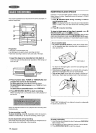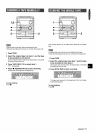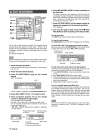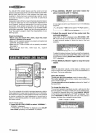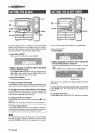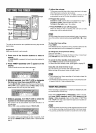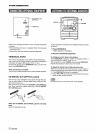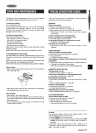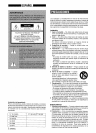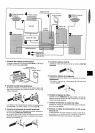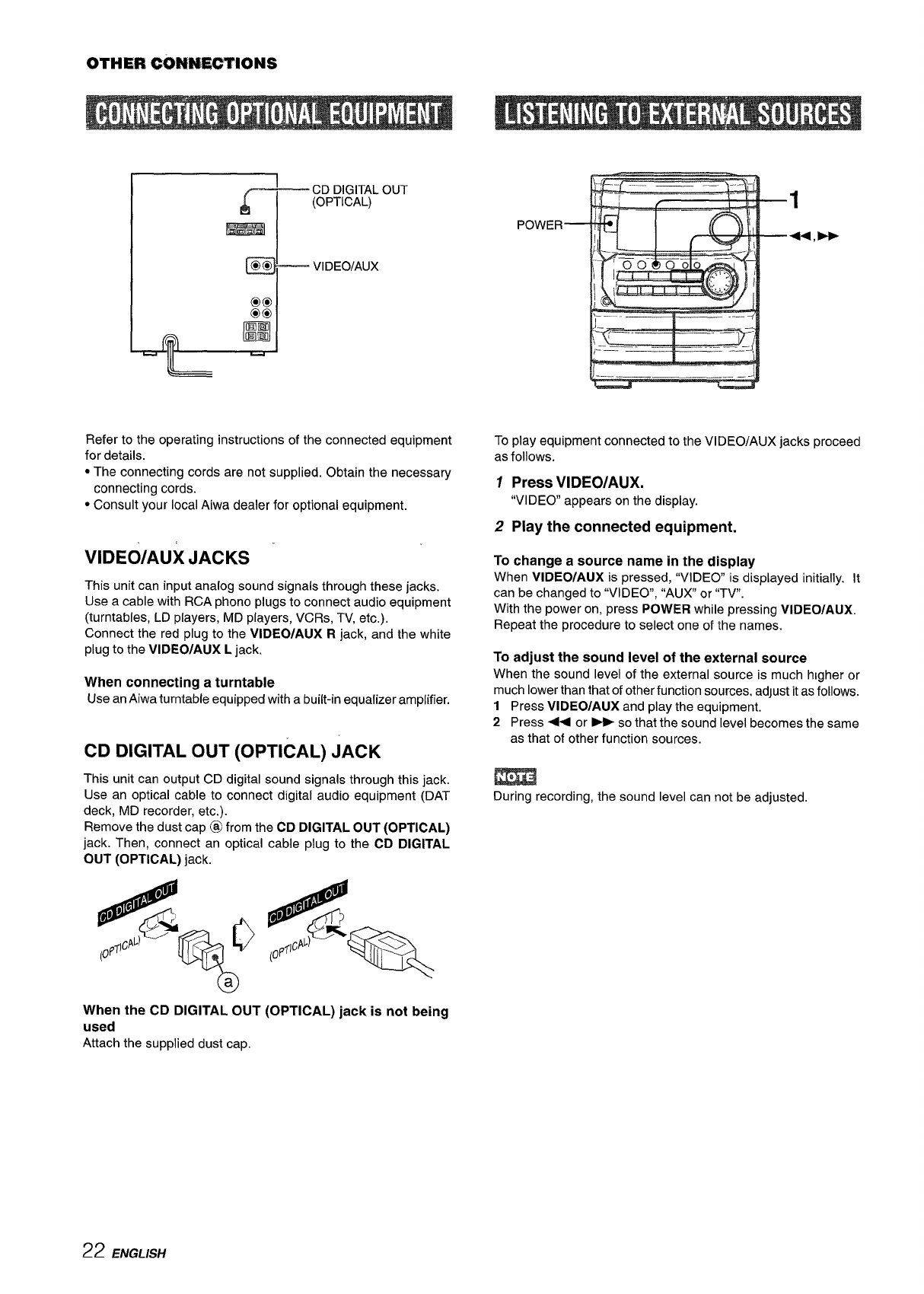
OTHE#k WMWC%TIONS
CD DIGITALOUT
r ‘ ‘OpT’cAL)
m
_ VIDEO/AUX
Refer to the operating instructions of the connected equipment
for details.
● The connecting cords are not supplied. Obtain the necessary
connecting cords.
● Consult your local Aiwa dealer for optional equipment.
VIDEO/AUX JACKS
This unit can input analog sound signals through these jacks.
Use a cable with RCA phono plugs to connect audio equipment
(turntables, LD players, MD players, VCRs, TV, etc.).
Connect the red plug to the VIDEO/AUX R jack, and the white
plug to the VIDEO/AUX L jack.
When connecting a turntable
Use an Aiwa turntable equipped with a built-in equalizer amptifier.
CD DIGITAL OUT (OPTICAL) JACK
This unit can output CD digital sound signals through this jack.
Use an optical cable to connect digital audio equipment (DAT
deck, MD recorder, etc.).
Remove the dust cap @ from the CD DIGITAL OUT (OPTICAL)
jack. Then, connect an optical cable plug to the CD DIGITAL
OUT (OPTICAL) jack.
1
POWER
++, >
To play equipment connected to the VIDEO/AUX jacks proceed
as follows.
1 Press VIDEO/AUX.
“VIDEO appears on the display.
2 Play the connected equipment.
To change a source name in the display
When VIDEO/AUX is pressed, “VIDEO” is displayed initially. It
can be changed to “VIDEO”, “AUX or “TV.
With the power on, press POWER while pressing VIDEO/AUX.
Repeat the procedure to select one of the names.
To adjust the sound level of the external source
When the sound level of the external source is much higher or
much lower than that of other function sources, adJustit as follows.
1 Press VIDEO/AUX and play the equipment.
2 Press ++ or * so that the sound level becomes the same
as that of other function sources.
During recording, the sound level can not be adjusted.
When the CD DIGITAL OUT (OPTICAL) jack is not being
used
Attach the supplied dust cap.
22 ENGLISH