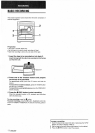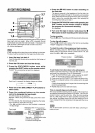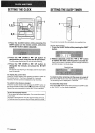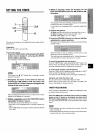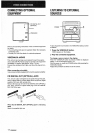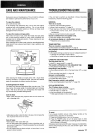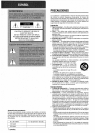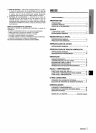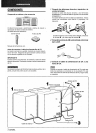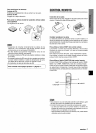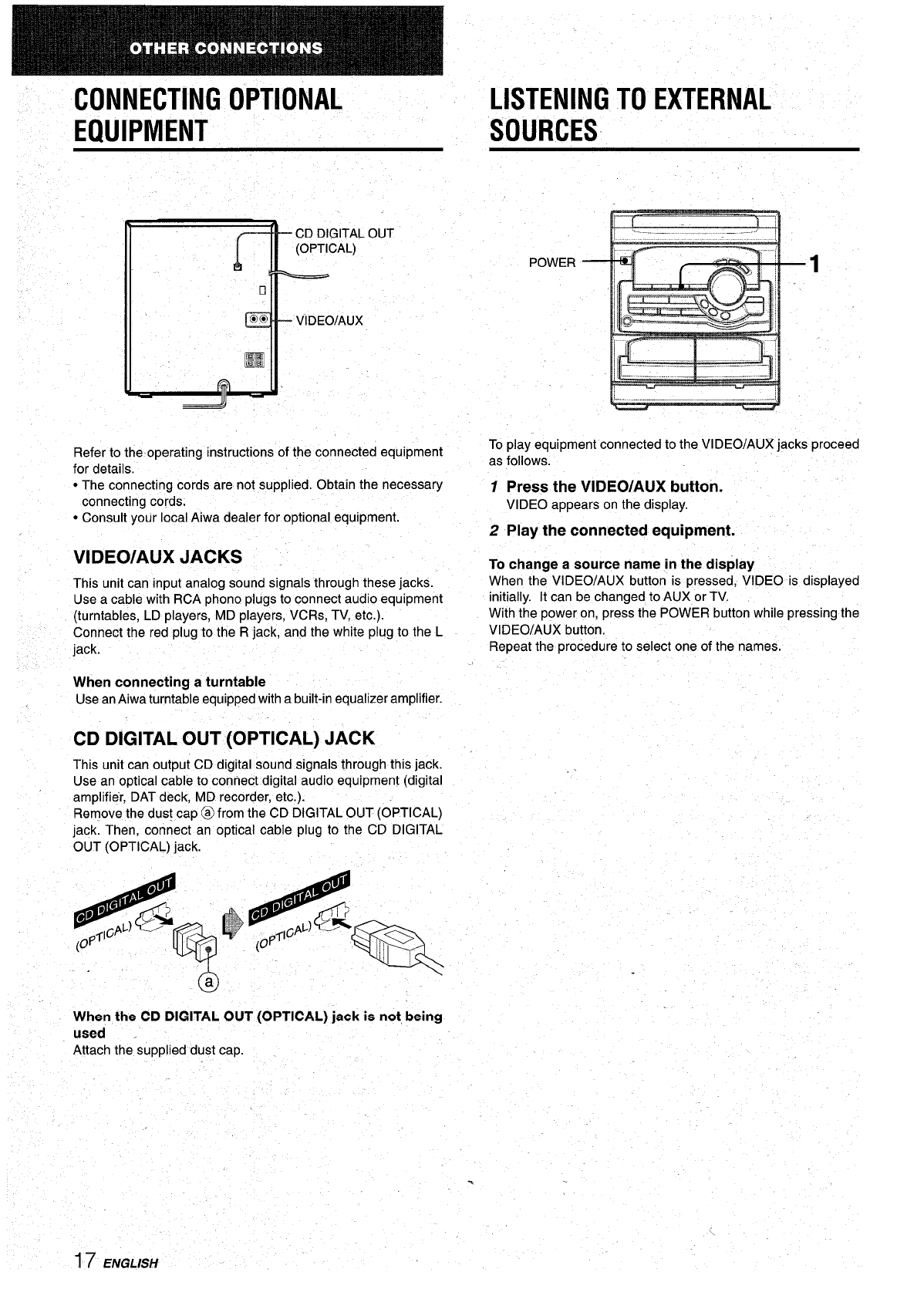
CONNECTING OPTIONAL
LISTENING TO EXTERNAL
EQUIPMENT
SOURCES
:.
,
—
CD DIGITAL OUT
k
(OPTICAL)
POWER
[=~
1
n
:,
—
VIDEO/AUX
m
Refer to the operating instructions of the connected equipment
To play equipment connected to the VIDEO/AUX jacks proceed
for details.
as follows.
● The connecting cords are not supplied. Obtain the necessary
1
Press the VIDEO/AUX button.
connecting cords.
VIDEO appears on the display.
● Consult your local Aiwa dealer for optional equipment.
2 Play the connected equipment.
VIDEO/AUX JACKS
To change a source name in the display
This unit can input analog sound signals through these jacks.
When the VIDEO/AUX button is pressed, VIDEO is displayed
Use a cable with RCA phono plugs to connect audio equipment
initially. It can be changed to AUX or TV.
(turntables, LD players, MD players, VCRs, TV, etc.).
With the power on, press the POWER button while pressing the
[
Connect the red plug to the R jack, and the white plug to the L
VIDEO/AUX button.
~
jack.
Repeat the procedure to select one of the names.
When connecting a turntable
Use an Aiwa turntable equipped with a built-in equalizer amplifier.
CD DIGITAL OUT (OPTICAL) JACK
This unit can output CD digital sound signals through this jack.
Use an optical cable to connect digital audio equipment (digital
,.
amplifier, DAT deck, MD recorder, etc.).
Remove the dust cap a from the CD DIGITAL OUT (OPTICAL)
jack. Then, connect an optical cable plug to the CD DIGITAL
OUT (OPTICAL) jack.
● .
#
e%’=’- -
When the CD DIGITAL OUT (OPTICAL) jack is not being
used
Attach the supplied dust cap.
.
(
17
ENGLISH