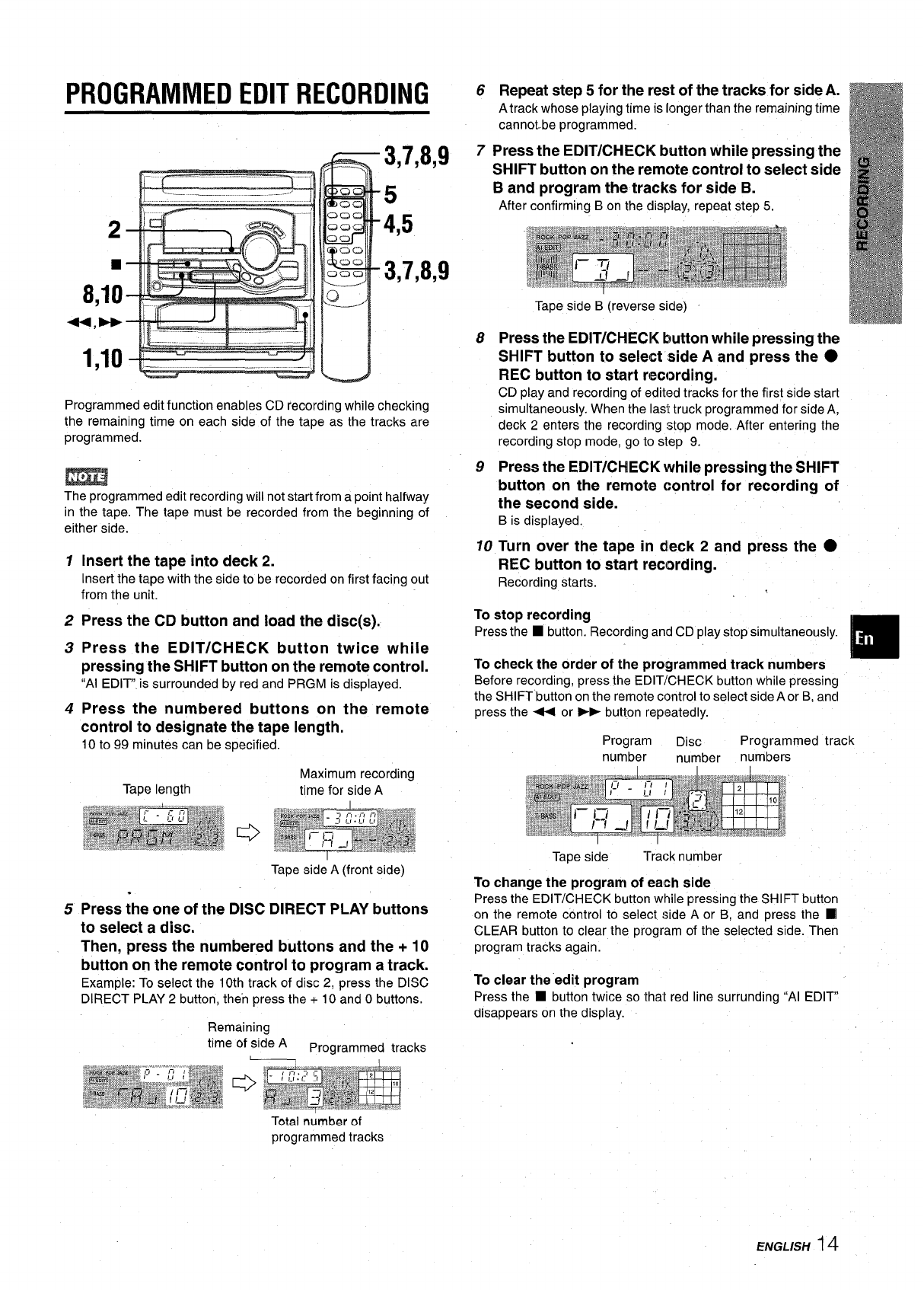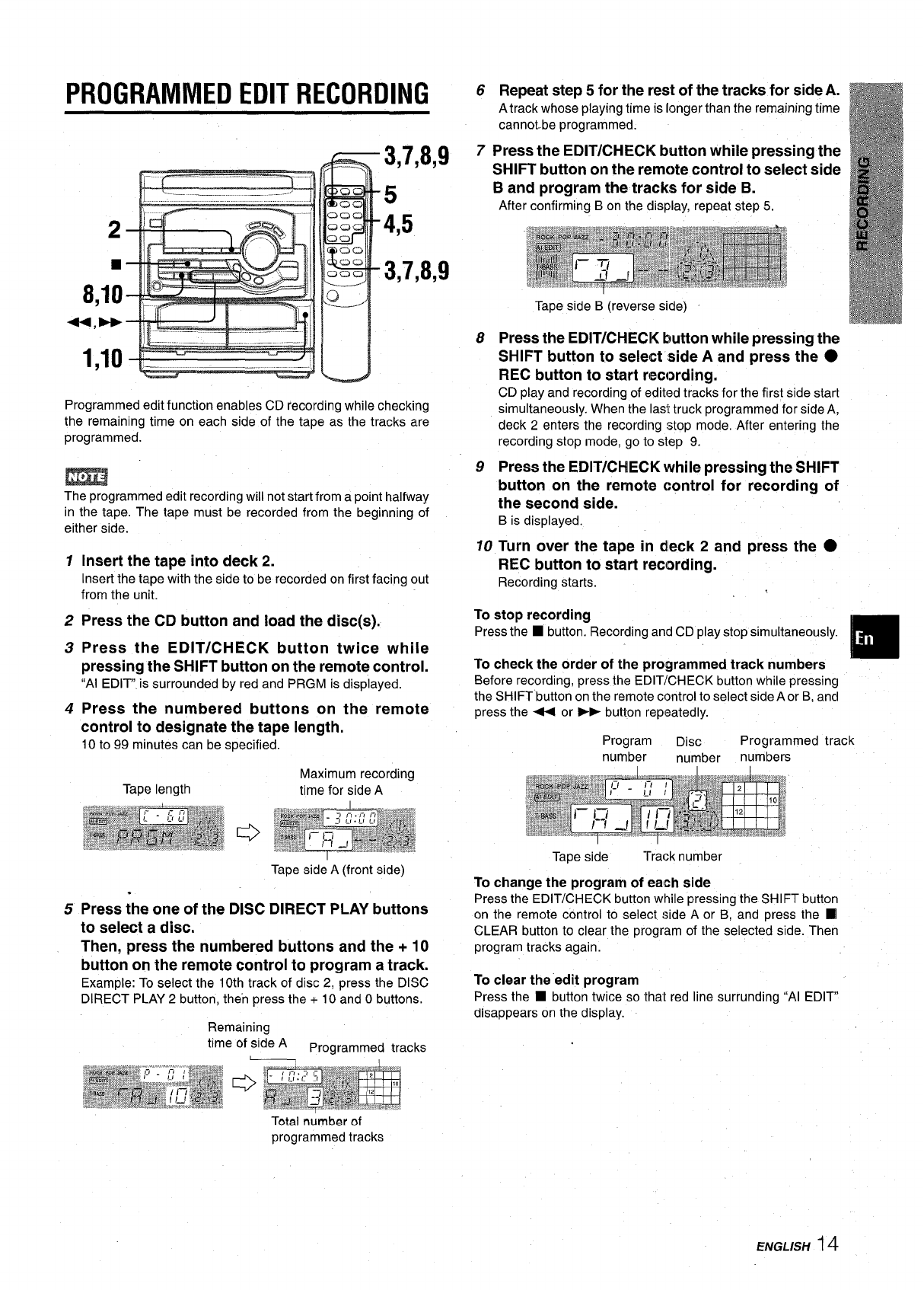
PROGRAMMED EDIT RECORDING
2
8,1;
*,W
1,10
3,7,8,9
5
4,5
3,7,8,9
Programmed edit function enables CD recording while checking
the remaining time on each side of the tape as the tracks are
programmed.
The programmed edit recording will not start from a point halfway
in the tape. The tape must be recorded from the beginning of
either side.
1
2
3
4
5
Insert the tape into deck 2.
Insert the tape with the side to be recorded on first facing out
from the unit.
Press the CD button and load the disc(s).
Press the EDIT/CHECK button twice while
pressing the SHIFT button on the remote control.
“AI EDIT” is surrounded by red and PRGM is displayed.
Press the numbered buttons on the remote
control to designate the tape length.
10 to 99 minutes can be specified.
Tape length
.
Maximum recording
time for side A
Tape side A (front side)
6 Repeat step 5 for the rest of the tracks for side A.
A track whose playing time is longer than the remaining time
cannot-be programmed.
7
Press the EDIT/CHECK button while pressing the
SHIFT button on the remote control to select side
B and program the tracks for side B.
After confirming B on the display, repeat step 5.
Tape side B (reverse side)
8
9
Press the EDIT/CHECK button while pressing the
SHIFT button to select side A and press the
●
REC button to start recording.
CD play and recording of edited tracks for the first side start
simultaneously. When the last truck programmed for side A,
deck 2 enters the recording stop mode. After entering the
recording stop mode, go to step 9.
Press the EDIT/C14ECK while pressing the SHIFT
button on the remote control for recording of
the second side.
B is displayed.
10
Turn over the tape in dleck 2 and press the ●
REC button to start recording.
Recording starts.
To stop recording
Press the
■ button. Recording and CD play stop simultaneously.
To check the order of the programmed track numbers
Before recording, press the EDIT/CHECK button while pressing
the SHIFT button on the remote control to select side A or B, and
press the 44 or
➤- button repeatedly.
Program
Disc
Programmed track
number
number
numbers
Tape side
Track number
To change the program of each side
Press the-EDIT/CHECK button while ~ressinq the SHIFT button
Press the one of the DISC DIRECT PLAY buttons
to select a disc.
Then, press the numbered buttons and the + 10
button on the remote control to program a track.
Example: To select the 10th track of disc 2, press the DISC
DIRECT PLAY 2 button, then press the + 10 and Obuttons.
Remaining
time of si~e A
Programmed tracks
0
on the remote control to select side”A or BUand press the ❑
CLEAR button to clear the program of the selected side. Then
program tracks again.
To clear the edit program
Press the 1 button twice so that red line surrounding“Al EDIT”
disappears on the display.
Total number of
programmed tracks
ENGLISH14