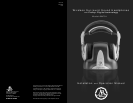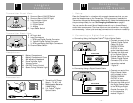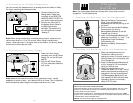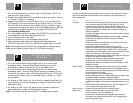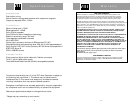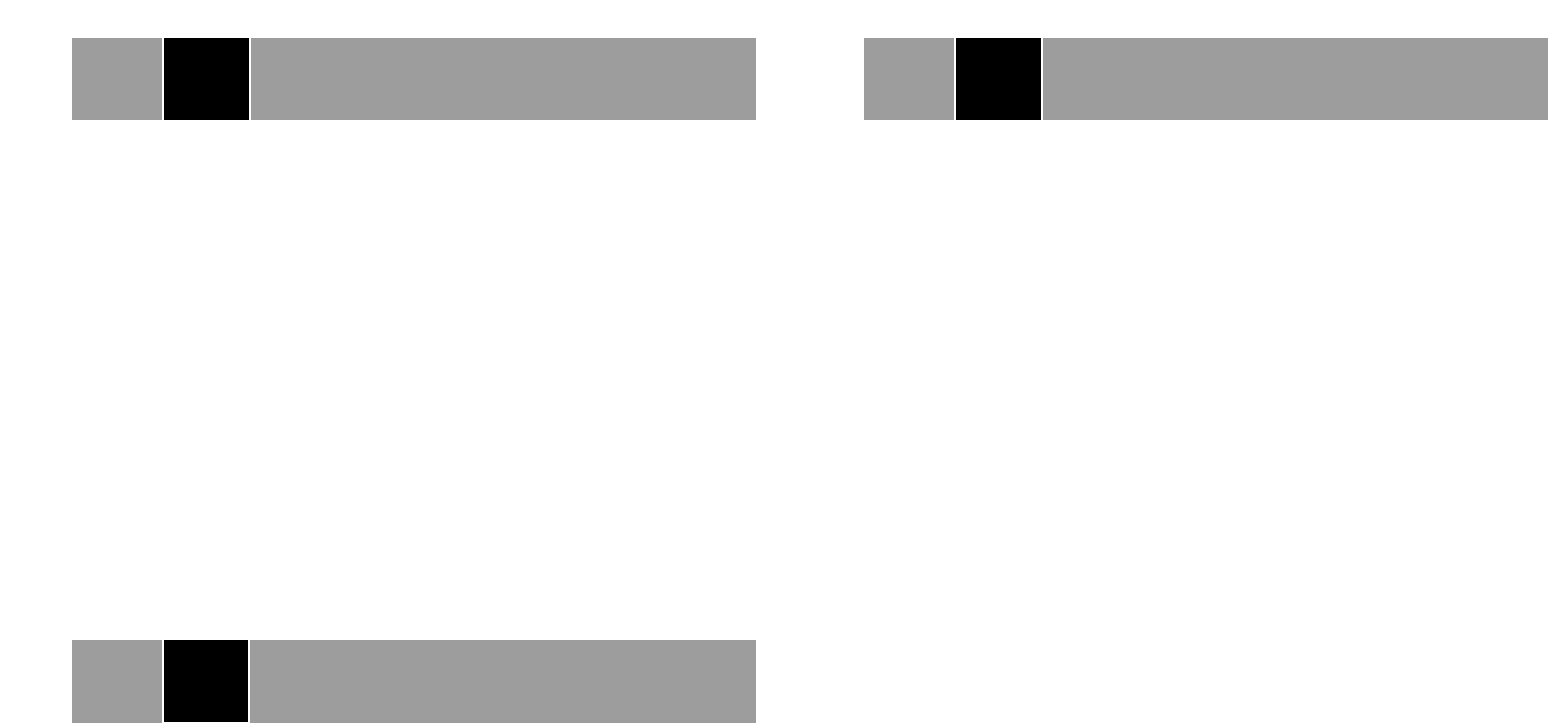
Troubleshooting
The following troubleshooting guide takes you through some of the most common issues
and solutions associated with the installation and/or operation of the Wireless Surround
Sound headphones.
Issue Cause and Solution
No Sound • Check that the AC Power Supply (O) is fully inserted into the wall outlet
and the barrel connector from the AC Power Supply (O) is firmly
connected to AC Input Jack (E). When the AC Power Supply (O) is
properly connected and providing power, the Surround Sound ON/OFF
Light (B) and Analog Input Indicator Light (C3) should be ON prior to
making any selections.
• Check that the headphones are turned "ON" and the red Power Indicator
Light (K) is brightly lit.
• Check that the Rechargeable Batteries (P) are firmly seated in the Battery
Compartment (H) following the polarity markings in the Battery
Compartment (H).
• Check that the audio source (DVD player, TV, VCR) is turned "ON" and
providing sound as it normally should.
• Check that the headphone Volume Control (L) is turned up.
• If the Surround Sound LED (B) is blinking, this indicates that the input is
DTS encoded. This product does not decode DTS 5.1 encoded digital
signals. Refer to your DVD, Satellite, or other manual to change the audio
mode from DTS output to Dolby Digital or PCM output.
Note: Usually you can select among PCM, Dolby Digital and DTS output
formats on DVD players and satellite receivers.
• Check that the component’ s digital sampling rate output is 48K
samples/second or lower. This product does not support 96K
samples/second. Refer to the component's manual to change the audio
sampling rate output.
Distortion/Static • Check that the headphone Tuning Indicator Light (N) is illuminated. If
not, push the ON/OFF/Tuning Control (M) to manually search for the
channel. If it does not lock quickly, change the Channel Select Switch (G)
to one of the other two channels.
• Check the batteries - they may be weakening.
• Confirm the batteries are "good." When batteries begin to weaken, there
can be static breakup. If necessary, recharge the batteries.
• Change the physical location of the transmitter. Locate it as high and free
of obstruction as possible. Avoid placing the transmitter directly on top of
a TV.
•
Check that the Digital Coaxial Output from the DVD, satellite, etc., is
not connected to the Analog Audio Inputs (F3).
Sound from One • Check the left/right balance control on the audio source.
Earpiece Only • Check that the Tuning Indicator Light (N) is illuminated.
• Check the batteries – they may be weakening.
• Check that both Analog Audio Input Connectors (F3) are properly
connected, and that the audio source (VCR, TV, etc.) is equipped with
Stereo Analog Audio Output.
VI
- 7 -
Listening
to the
Headphones
1. Turn on the component you wish to listen to (DVD player, VCR, TV, or
another audio/video product).
2. Press the Input Select Switch (D) to choose the device you wish to listen to,
i.e., Digital 1, Digital 2, or Analog 3.
3. Press the Surround Sound ON/OFF Switch (A) to turn the effect ON or
OFF depending on the source material you wish to listen to. The virtual
Surround Sound should be on for all Dolby Digital or Dolby Pro Logic
encoded source material. All stereo music CDs, cassette tapes, or AM/FM
radio should be experienced with the virtual Surround Sound OFF.
See
Processing Modes below.
4. Turn the headphones ON by pressing the ON/OFF/Tuning Control (M).
The headphones may take a few seconds to tune.
5. Put the headphones on your head.
6. Adjust the volume (L) to a comfortable listening level.
7. When finished, power down the headphones by depressing the
ON/OFF/Tuning Control (M) until the Power Indicator Light (K) is OFF.
Note: The headphones must be OFF for the batteries to charge properly.
Make sure the Power Indicator Light (K) is OFF before charging.
IV
Processing
Modes
1. For multi-channel inputs (Dolby Digital inputs), the "virtual mode"
processing uses 5.1 channel Dolby Digital decoding then virtual
processing to create a 2 channel 3-D room equivalent output.
2. For multi-channel inputs (Dolby Digital inputs), the "stereo mode"
processing uses 5.1 channel Dolby Digital decoding/processing for any
number of channels to create a 2 channel equivalent output. If the multi-
channel input is stereo, then the 2 channel output is stereo (i.e., Dolby
Digital Stereo).
3. For Analog or PCM inputs, the "virtual mode" processing uses Dolby Pro
Logic decoding then virtual processing to create a 2 channel 3-D room
equivalent output.
4. For Analog or PCM inputs, the "stereo mode" processing uses direct
stereo decoding to create a 2 channel stereo output.
Note: This product does not decode DTS 5.1 encoded digital signals.
V
- 6 -