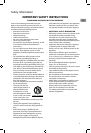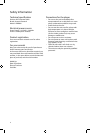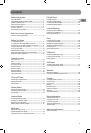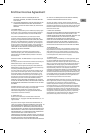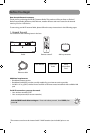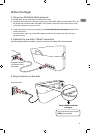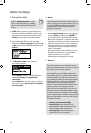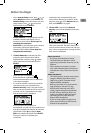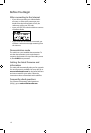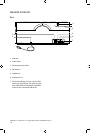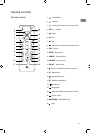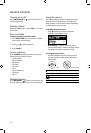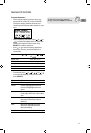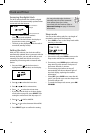EN
11
Before You Begin
• At the Internet Setup screen, press or to
select Wireless and then press SELECT. The
Network Setup screen then shows with two
setup options. Press
or to choose an
option and then press SELECT.
• Detect Networks: to automatically scan for
available networks and display a list of
networks to choose from. Go to step F to
complete the connection.
• Enter SSID: to manually enter your networks
information. Select this option if your
Networks SSID is hidden. Go to step G to
complete the connection.
F. If Detect Networks is selected, the SSID
(network name) of those found will be
displayed after searching. Press
or to
select a desired network and then press
SELECT.
• Signal strength is indicated by .
• Secured network is indicated by
(unsecured network has none, as Network 1
in the above example).
• If a secured network is selected, you will be
required to enter your password in the
Network Security screen. The radio should
then connect to the Internet. Please wait until
you hear a short congratulations message
and the clock screen is displayed.
• If the network SSID is hidden (not
broadcasted), you will only see a padlock icon
and signal strength bars like the 4th network
shown above. Press to highlight Enter
SSID on the display and then press SELECT.
Then go to step G to complete your
connection.
• Interference may sometimes block your
network from showing up in the list. If this
happens, press
to show Refresh List and
then press SELECT to try again.
G. If Enter SSID is selected, the Network
Security screen will be displayed. Enter your
SSID.
• If your network is secured (indicated by ),
enter your password. The radio should then
connect to the Internet. Please wait until you
hear a short congratulations message and the
clock screen is displayed.
About password:
• Do not get your Network Password
confused with your Windows or Mac
system logon password since they can be
di erent.
• Some wireless access point or routers
may call the Wireless Network Password
a passphrase or key. These terms are the
same.
About passphrase:
• This radio supports secured access points
using the Wireless Equivalent Privacy
(WEP) keys or Wi-Fi Protected Access
(WPA and WPA2) standards.
• WEP keys are either 10 or 26 characters
long (characters: 0-9 and A-F) (e.g.
6E78214A52). Note that some Wi-Fi
routers support passphrase generation
for WEP security. However, there is no
industry standard for WEP passphrase
generation and this radio does not
support WEP passphrases.
• If you are using a WEP secured access
point, enter the WEP key (HEX format)
instead of the passphrase.