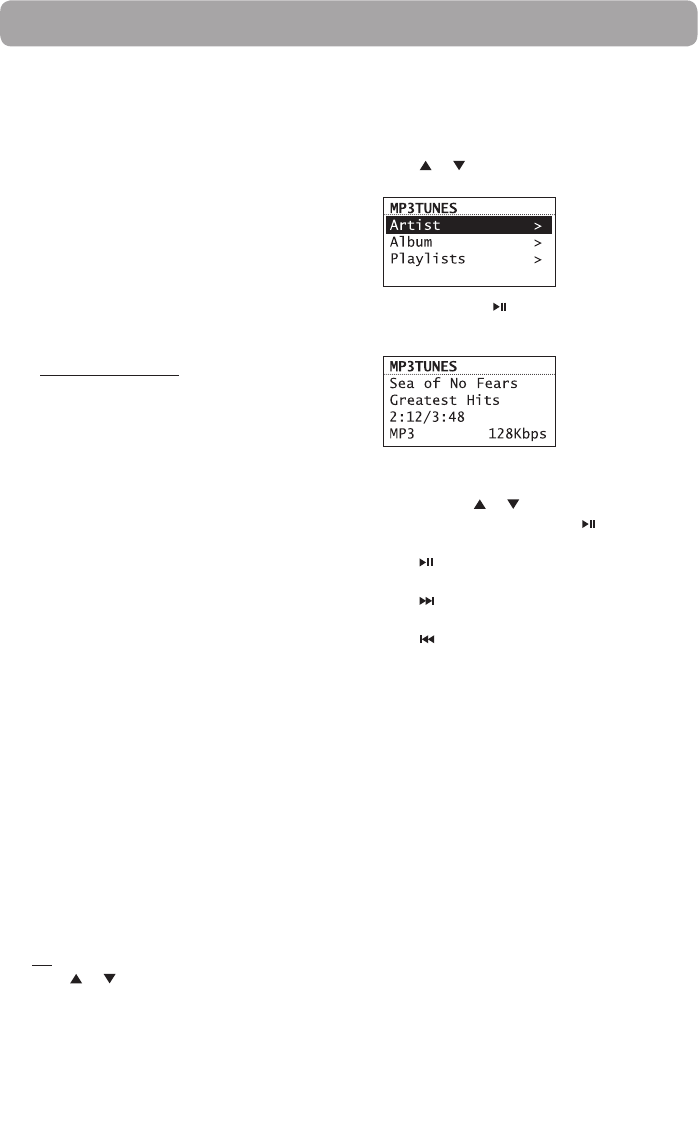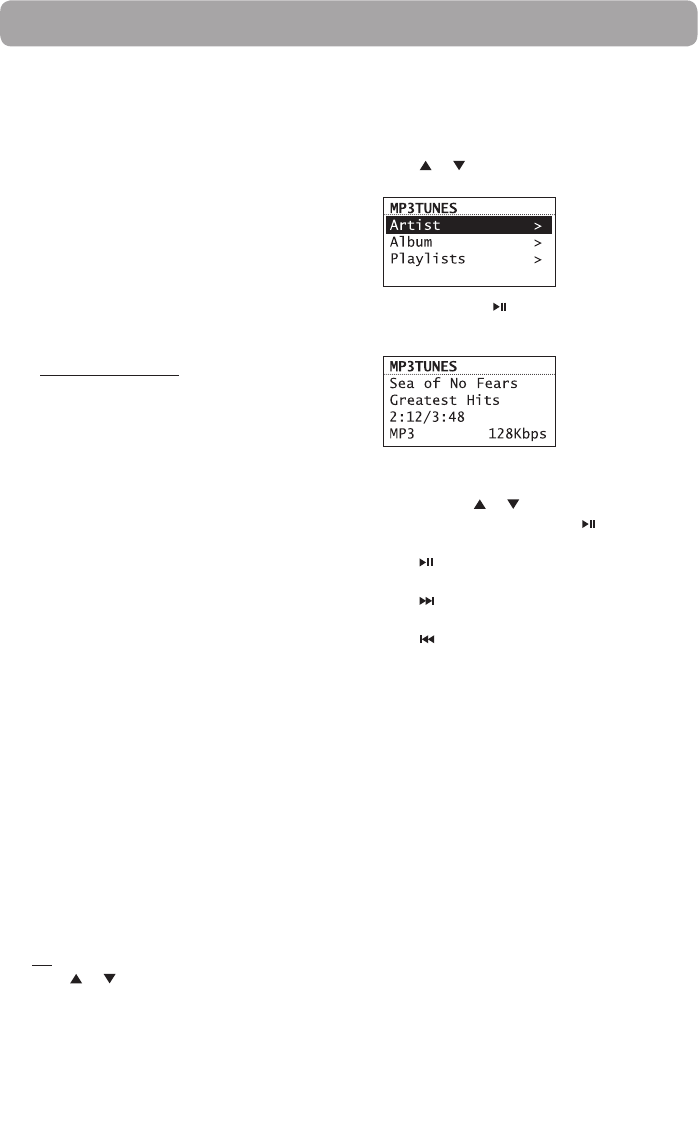
24
MP3tunes
MP3tunes is a Music Service Provider (MSP) and
the home of MP3tunes Locker, a secure, online
music space to allow unlimited listening.
MP3tunes users can upload their own music
collections to the MP3tunes Locker and listen
through this radio when the computer is turned
off.
The MP3tunes Locker is available in an
ad-supported Free edition, along with the
MP3tunes Premium Locker which permits larger
music files, full access to album cover art and full
customer support access.
For more information about MP3tunes, please
visit www.mp3tunes.com.
MP3tunes Locker setup
1. Your MP3tunes account should have been
created during your product activation, if you
did not select this option during activation,
please re-activate your unit, or select the
MP3tunes source and follow the on screen
prompts. You will be required to visit www.
mp3tunes.com/infiniteradio to activate the
account and then asked to input your
username and password into the unit.
2. Upload your music collection to your
MP3tunes Locker.
• MP3tunes offers various methods to upload
your music collection. Please refer to
MP3tunes website for recommendations and
instructions.
3. Make sure your MP3tunes account
information in this radio is the same as your
existing MP3tunes account.
• To check or edit your MP3tunes account
information, please refer to Account Info on
page 30 of this user manual.
Accessing MP3tunes mode
• Press SOURCE repeatedly to select
MP3tunes.
OR
• Press or to highlight MP3tunes in the
Source menu and then press SELECT.
Listening to music in MP3tunes
Locker
Your music files are categorized according to
artists, albums and playlists.
1. Press
or to highlight a category or sub-
category and then press SELECT.
2. Press SELECT or to play back any music
files from the selected artist, album or
playlist.
• To play back a specific music file, press
SELECT to open the selected artist, album or
playlist. Press or to highlight a specific
file and then press SELECT or .
3. Press to pause or resume playback.
4. Press
to skip to the next file.
5. Press
within the beginning 3 seconds of
the current file to skip to the previous file.
Otherwise, you will return to the beginning
of the current file.