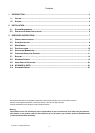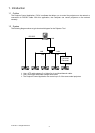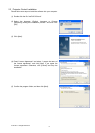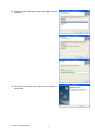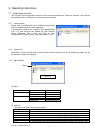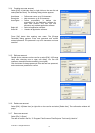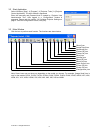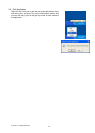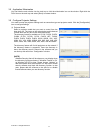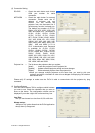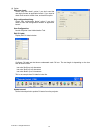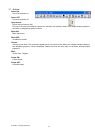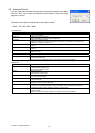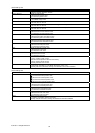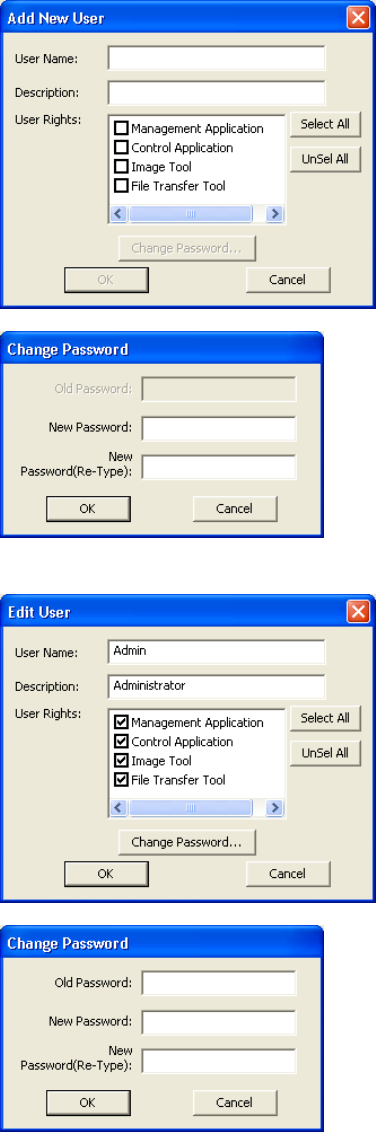
8
3.1.4 Creating new user account
Select [Edit] [Add New User] or right clicks on the user list and
select [Add New User]. The following dialog window appears.
Press [OK] button after entering user name. The [Change
Password] dialog appears. Enter new password and confirm
entered password. The password is up to 20 characters and case
sensitive.
3.1.5 Edit user account
Double click a username on the user list or select [Edit] [Change
User] after choosing user to open edit dialog. You can edit
username, description and accessibility (user rights).
Click the button to change password. Enter old and new password,
and re-enter new password to confirm.
3.1.6 Delete user account
Select [Edit] [Delete User] or right click on the user list and select [Delete User]. The confirmation window will
popup.
3.1.7 Save user account
Select [File] [Save].
The date is stored in the file, “C:\Program Files\Common Files\Projector Tools\config \UserList”.
User Name --- Define user name, up to 20 characters
Description --- Add comments, up to 50 characters
User Rights --- Define accessibility. It defines the
accessibility for the application software by
each user account. The user can use
allocation only marked application software.
Select All --- Select all application software.
UnSel All --- Unselect all application software.
© 3M 2012. All Rights Reserved.