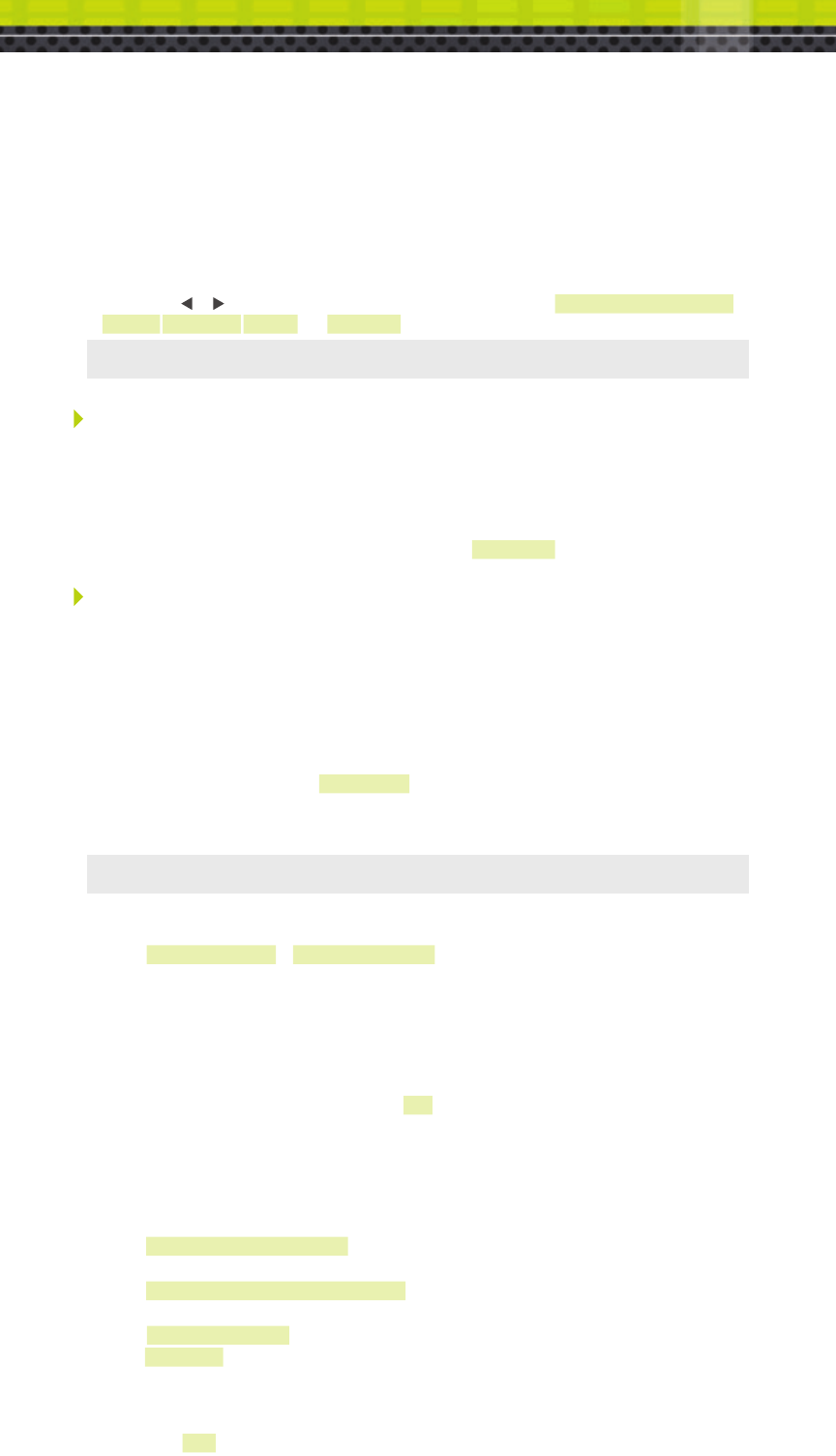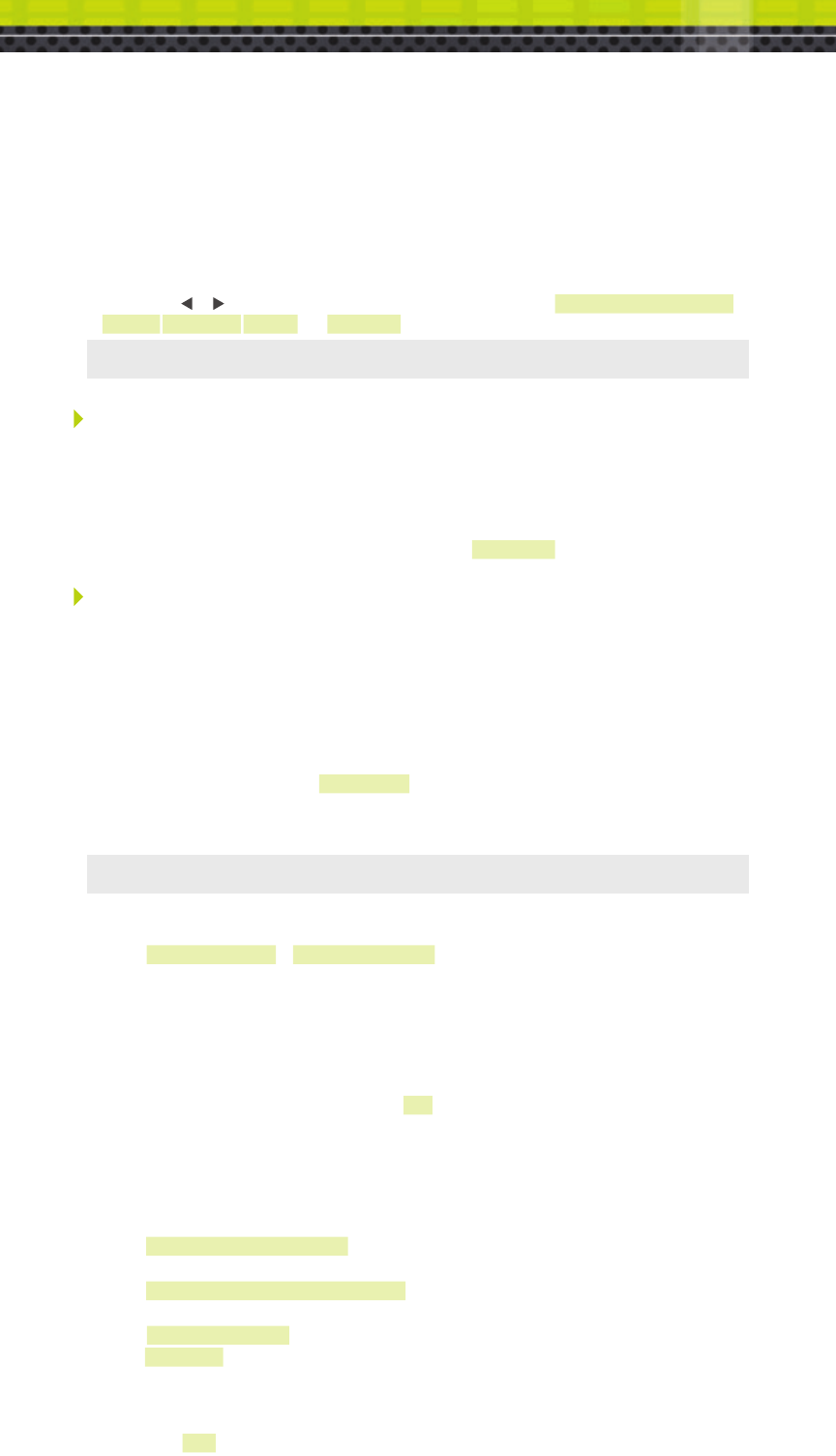
Greeter Setup
The greeter module is an accessory that stores prerecorded messages and plays them back when
vehicles arrive. You can record a series of messages then select or combine them to convey standard
messages and reduce time and errors.
Enter the Greeter Configuration Menu
All of the greeter settings are located in a top-level “Greeter Setup” configuration menu. Perform the
following procedure to enter the greeter configuration menu:
1. Enter the base station configuration mode.
2. Press and release Mode until the Greeter Setup menu appears.
Record (Store) New Greeter, Reminder and Alert Messages
Perform the following procedure to record (store) a new greeter message using a headset:
Note: If you store a new greeter message in an occupied slot, the old greeter message will be permanently
erased. Each recorded message can be no more than 8 seconds long.
1. Put on a working headset with the power on.
2. At the base station, enter the greeter configuration menu.
3. Select 2 Record Messages > Record Message >XX< where “XX” represents the greeting number
you want to record (1–16).
4. Scroll to and select Rec.
5. Press and hold the Page button on the headset (raised middle button).
6. Press and release Service on the base station and speak the message you want to record while
continuing to hold the Page button on the headset.
7. When finished, press and release Service, then release the Page button.
8. To hear the new greeting played back, scroll to Play and press Service.
Select Message Playback Schedule
You can store up to 8 greeter messages, up to 16 reminder messages, or up to 4 alert messages, then
select one or more of them to be played at any given time. Perform the following procedures to schedule
a message for play:
1. Enter the Greeter Menu.
2. Select 4 Message Daypart Definitions.
3. Configure start and end times for up to 12 dayparts.
4. Select 6 Alert & Reminder Message Properties.
5. Configure each alert and reminder message.
6. Select 1 Message Activation.
7. Select Msg. >XX< where “XX” represents the message number you want to schedule.
8. Select “Yes” for each active daypart.
9. Scroll to the <MON> field, select the next day, and repeat the daypart activation for
each day of the week.
10. Set Act. to [Yes] to activate the weekly schedule for that message.
Enter Configuration Mode (Access Base Station Settings)
Configuration mode is a passcode-protected area that contains most of the configuration options for the
base station system. Using the access provided for users it is possible to set up all of the functionality of
the system. To enter the configuration mode:
1. Enter your user passcode.
2. Press and release Mode key.
3. The display will show the user name and ID number (e.g., User1 ID = 1)
Order Taking Modes (continued)
Change Order Taking Mode
There are seven order taking modes, which offer different combinations of speaking, listening,
automatic standby, vehicle detector, and order point modes. Perform the following procedure to switch
to a different order taker mode:
1. Press t until the Mode selection is highlighted.
2. Press Enter.
3. Press s,t, or to select a new order taker mode. Your choices are ML/PTT, ML/MLT, AL/PTT,
AL/MLT, Hands Free, Outside, and Always On. See “Order Taking Modes” on previous page.
Note: Your system may be configured with fewer order taking mode options than the number described in this
section. You must enter User configuration (passcode required) to enable or disable individual order taking modes.
5