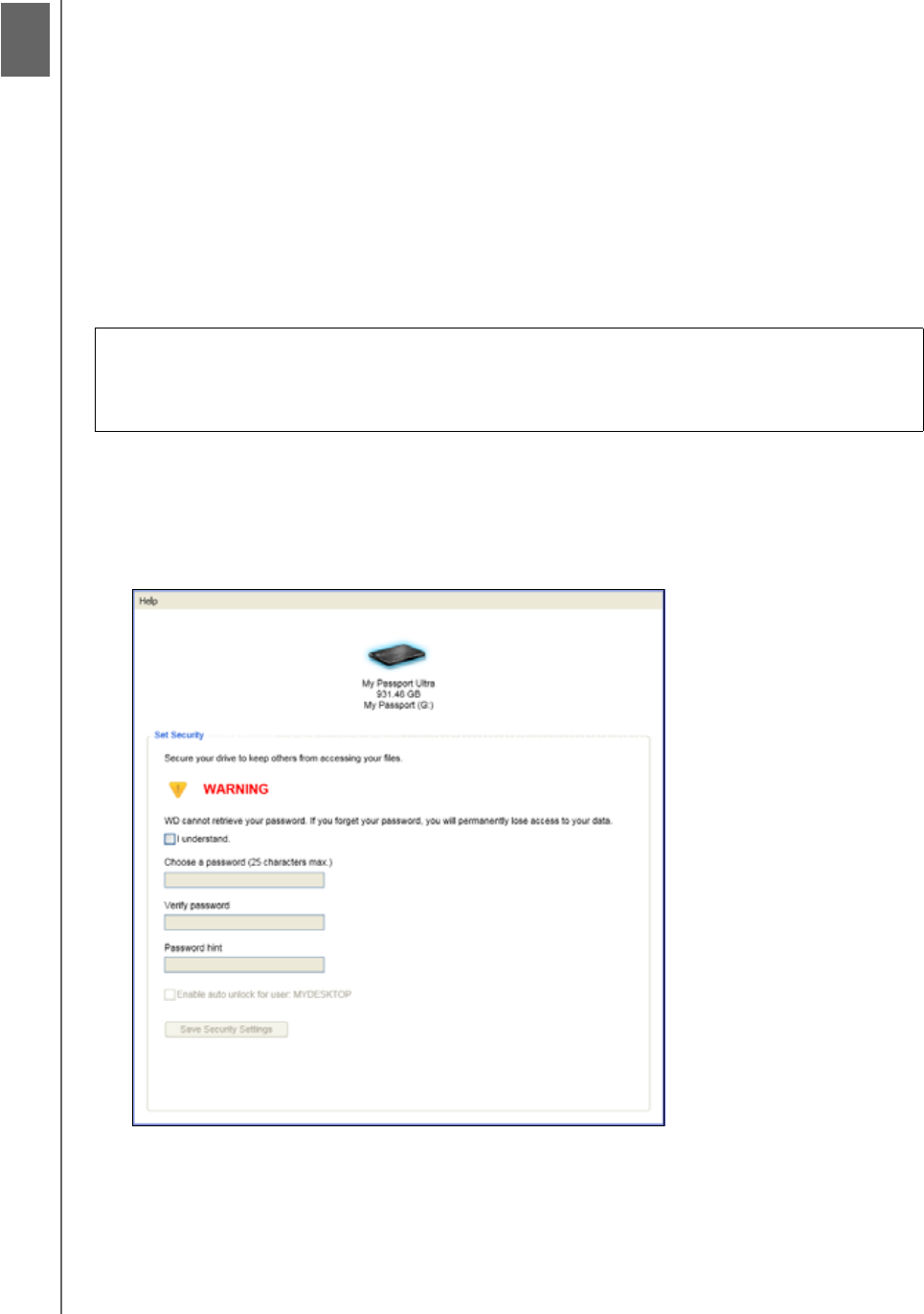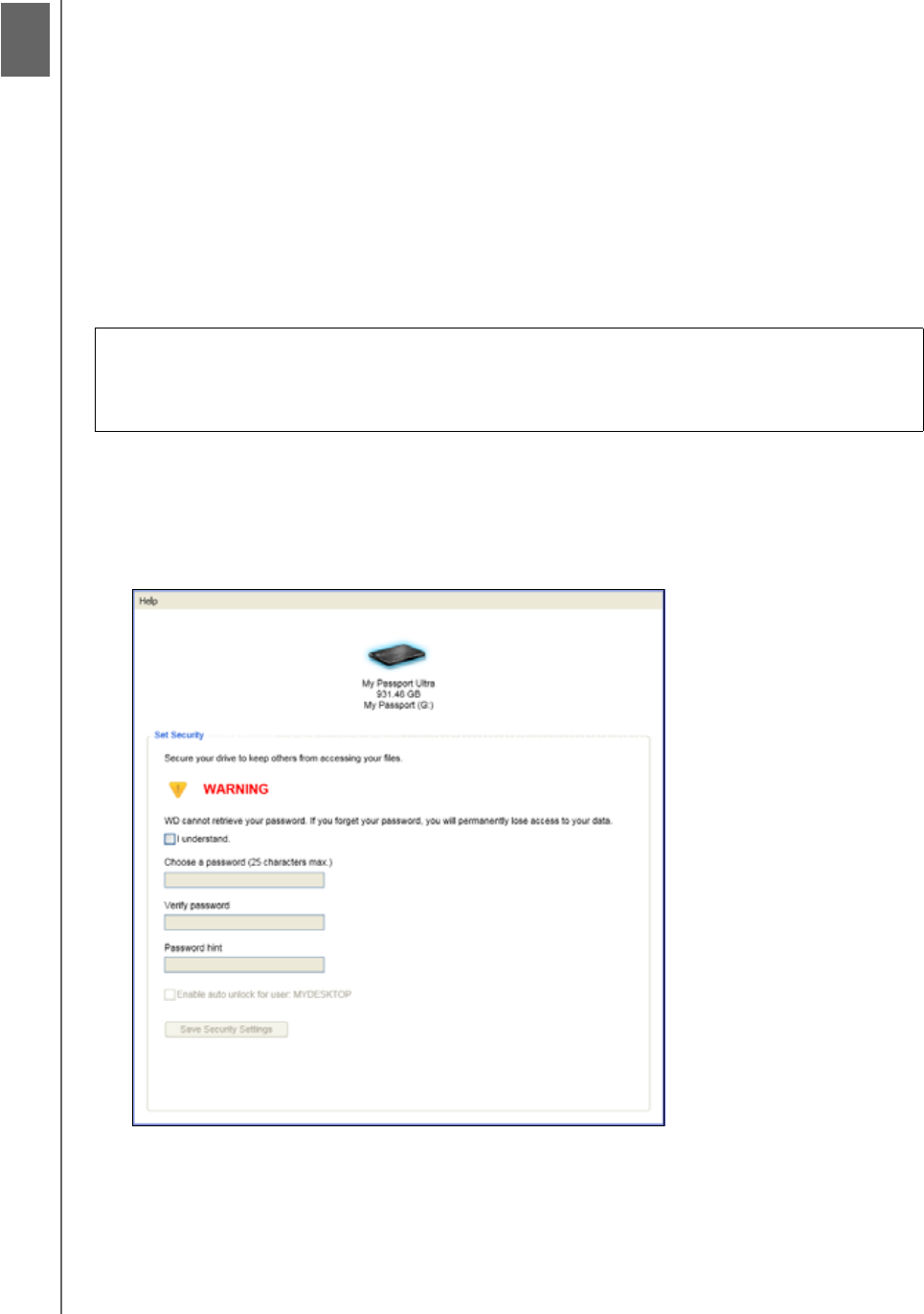
MY PASSPORT ULTRA
USER MANUAL
LOCKING AND UNLOCKING THE DRIVE – 44
Locking and Unlocking the Drive
This chapter includes the following topics:
Password Protecting the Drive
Unlocking the Drive
Changing Your Password
Turning Off the Drive Lock Feature
Password Protecting the Drive
You should password protect your drive if you are worried that someone else will gain
access to your drive and you do not want them to see your files on the drive.
1. Open the Set Security dialog by clicking either:
• The WD Security icon on your desktop if you created one when you installed the
application
• Start > (All) Programs > Western Digital > WD Apps > WD Security
2. If you have more than one supported My Passport drive connected to your
computer, select the one that you want to create a password for.
3. Type your password in the Choose a password box, using up to 25 characters.
4. Retype your password in the Verify password box.
5. Type a hint to help remember your password in the Password hint box.
CAUTION! The WD Security software uses your password to electronically lock
and unlock your drive. If you forget your password, you will not be able to access
the data that is on your drive or write new data to it. You will have to erase the
drive before you can use it again.
1
6