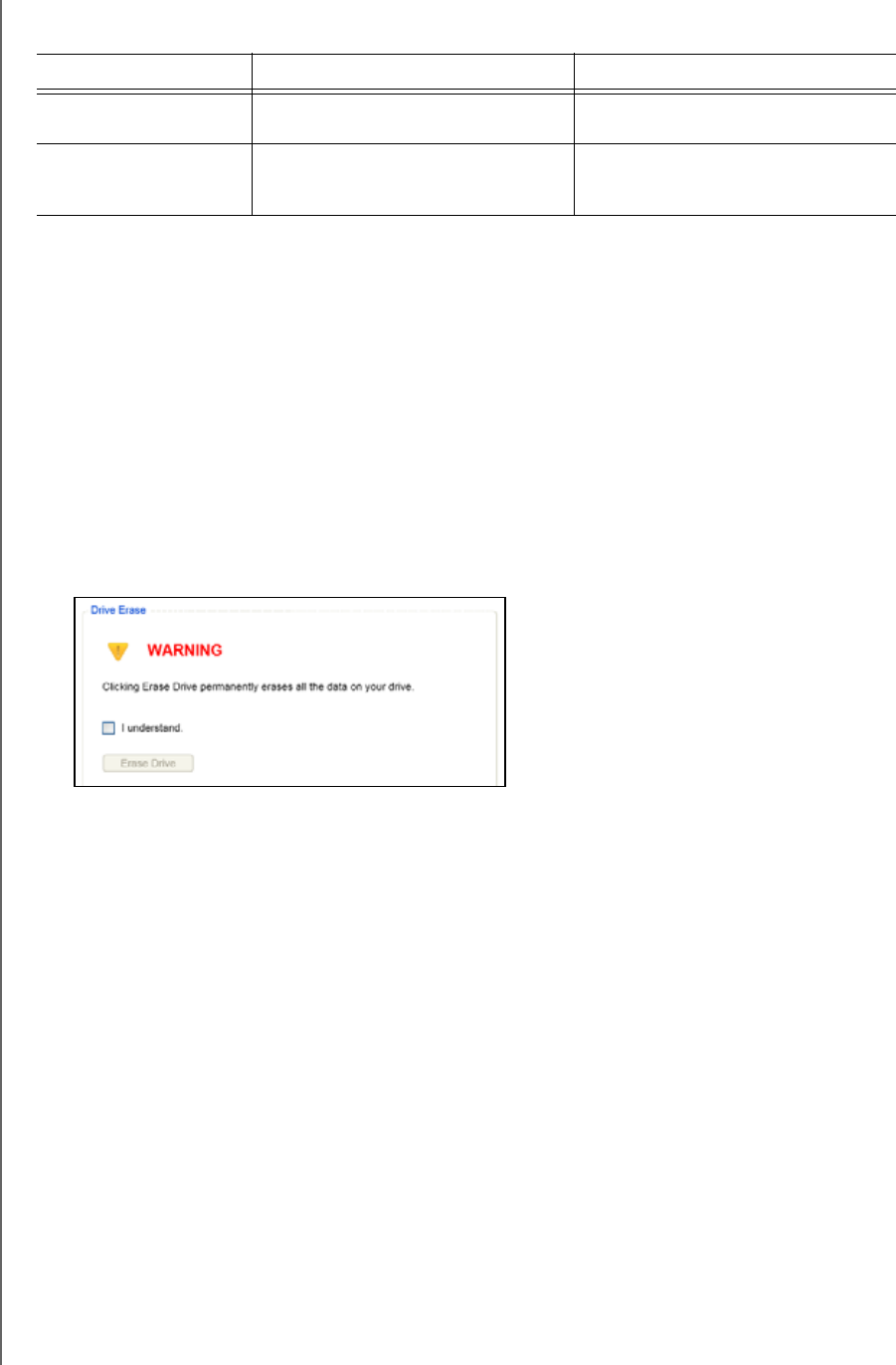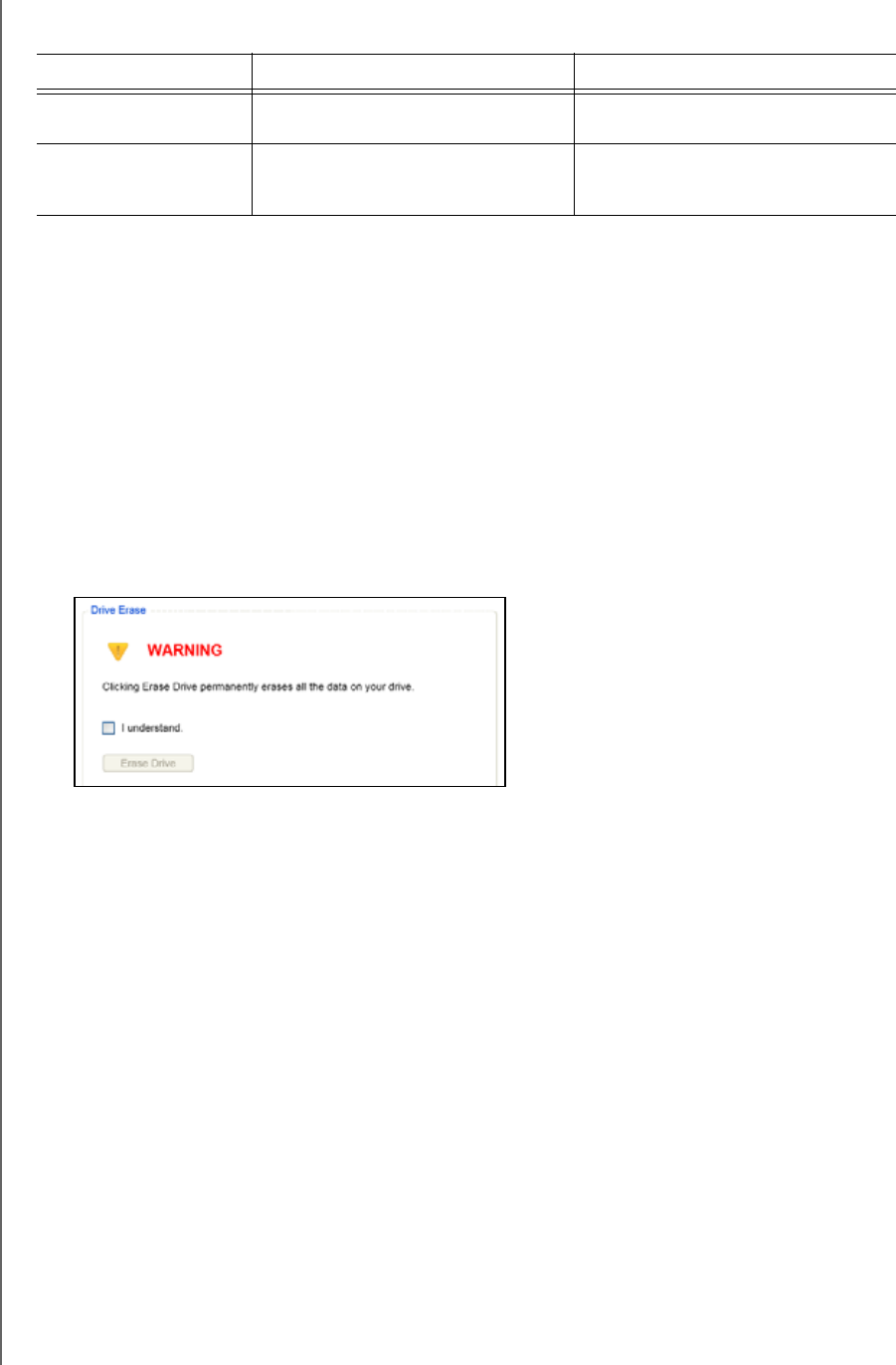
MY PASSPORT SLIM
USER MANUAL
MANAGING AND CUSTOMIZING THE DRIVE – 55
WD Drive Utilities provides two ways to erase your drive, depending on whether it is locked or
not:
Using the Drive Erase Function
To erase your drive when it is not locked:
1. Open the WD Drive Utilities software by clicking either:
• The WD Drive Utilities desktop shortcut icon if you created one when you
installed the application
• Start > (All) Programs > Western Digital > WD Apps > WD Drive Utilities
See Figure 4 on page 8.
2. If you have more than one supported drive connected to your computer, select the
one that you want to erase.
3. Click Drive Erase to display the Drive Erase dialog:
4. On the Drive Erase dialog:
a. Read the warning about the loss of data if you erase your drive.
b. Click the I understand check box to signify that you accept the risk.
c. Click Erase Drive.
After the drive erase operation completes, go to http://support.wd.com and see
Knowledge Base answer ID 7 for information about downloading and restoring the WD
software and disk image on your My Passport drive.
Note: Erasing your drive also removes your password. If you used a password to
protect your drive, you will need to re-create it after restoring the
WD
software and disk image
. (See “Password Protecting the Drive” on
page 43.)
IF your drive is . . . AND you . . . THEN see . . .
Not locked, Want to erase the drive, “Using the Drive Erase Function”
in the next section.
Locked Have forgotten or lost your
password and must erase the
drive,
“Using the WD Drive Unlock
Utility” on page 56