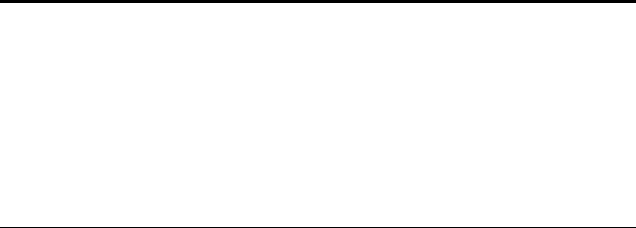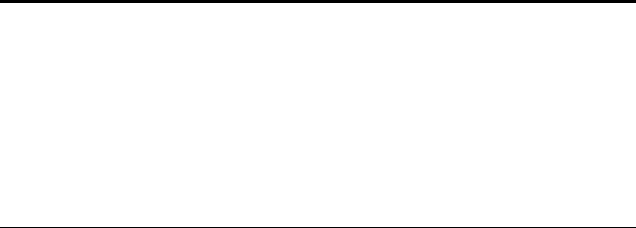
CHANGING THE BUTTON SETTINGS 23
If you want to select a configuration prior to scanning, click the
option, Configure before Scanning. Then, when you press a scanner
button, the Visioneer Scan Manager appears first and you can select
a configuration before scanning.
5. Select the Scanner Button Options for the button.
6. Click OK.
Now when you press the scanner button, it scans the image using
the new configuration settings and displays the scanned image in
the new application.
SELECTING PROPERTIES
Clicking the Properties tab on the Preferences dialog box displays a list
of options and settings for customizing the scanner, and provides a
direct link to Visioneer’s web site. Please see the Help information for a
complete description of the Properties.
GETTING HELP WITH THE BUTTONS
The software for scanning with the buttons includes Help information.
That information describes each feature of the software and answers
questions about the how to configure the buttons for the best scanning.
To get help with the OneTouch buttons:
• Click the Help button on the Preferences dialog box or on the other
dialog boxes that you use to select options for the buttons.
Note: The Preferences dialog box is also available from the scanner
icon on the Windows taskbar. Click the icon with the right mouse
button, then choose Preferences from the shortcut menu. The panel
representing the scanner buttons appears. Click a button on the panel
with the right mouse button (don’t click with the left mouse button;
clicking with the left mouse button starts scanning). A dialog box
shows the current settings. Click the Edit button on that dialog box.
The Preferences dialog box appears.