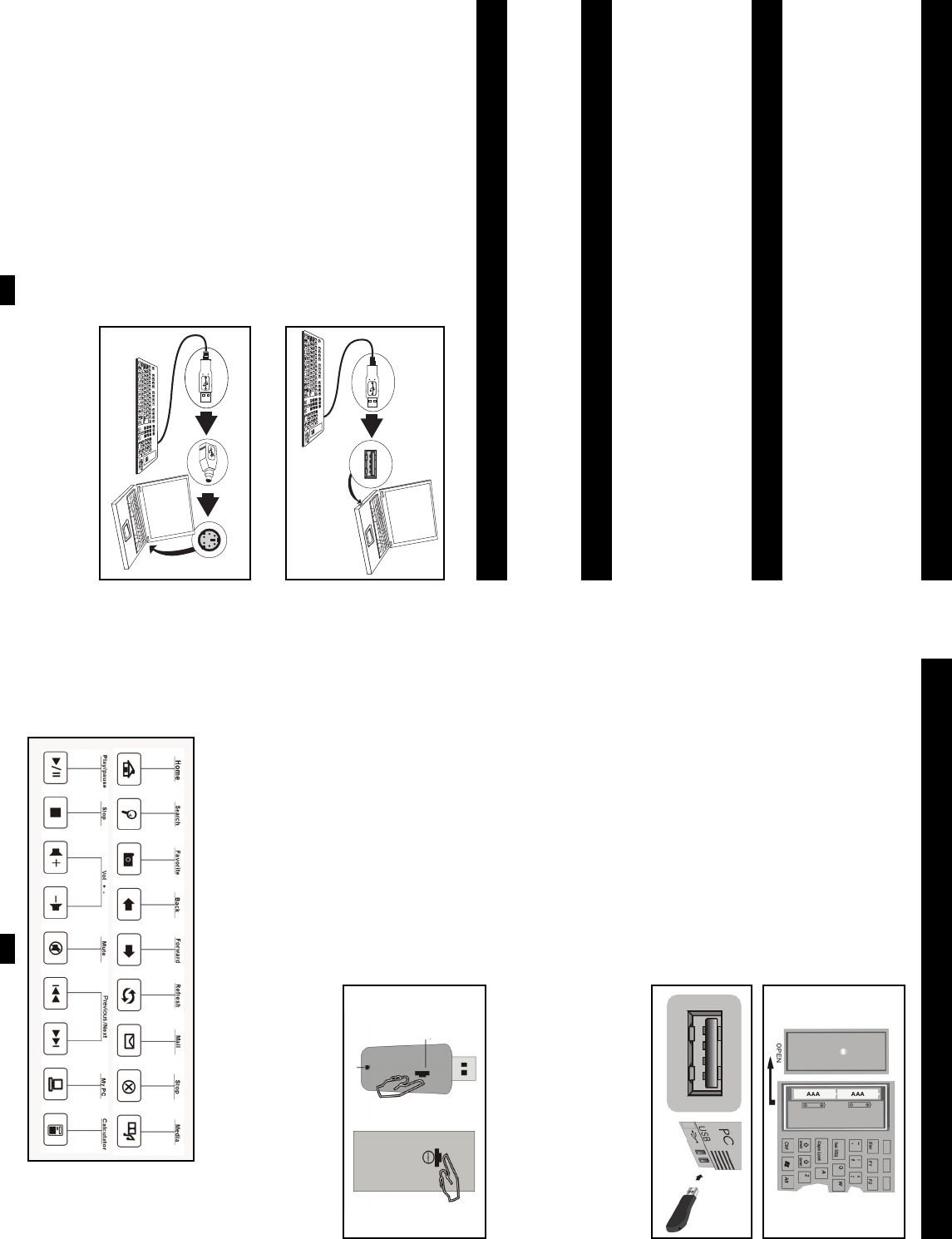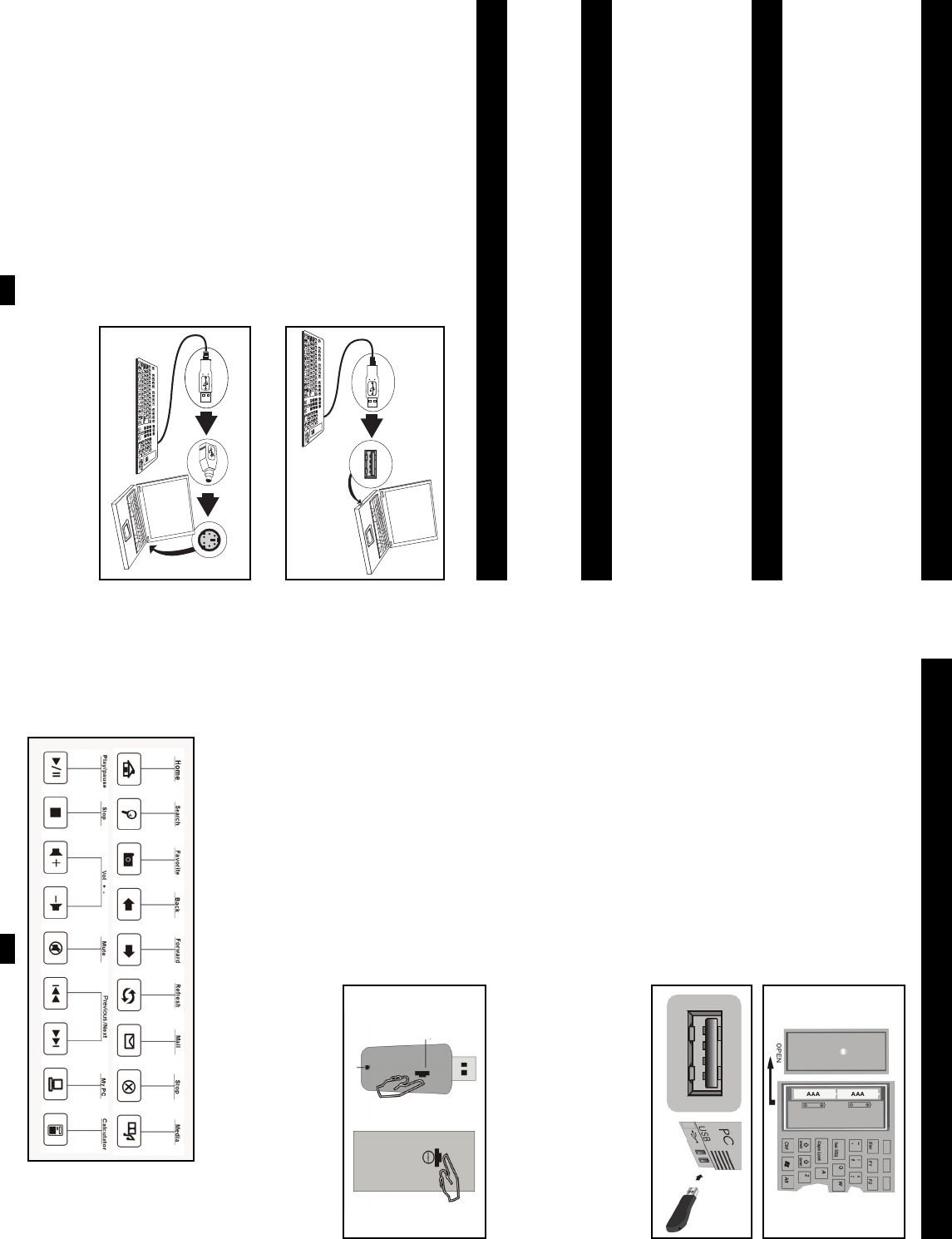
2 3
PS/2 Installation
1. Shut down your computer.
2. Plug the keyboard's USB connector into the PS/2
adapter included with the keyboard.
3. Plug the PS/2 adapter into the PS/2 keyboard port
on your computer. (Note: The PS/2 keyboard port
may be marked in purple, with or without a
keyboard icon. If you are uncertain which port to
use, consult your computer's documentation.)
4. Restart your computer. The keyboard should be
ready to use.
USB Installation
1. Plug the keyboard's USB connector into an
available USB port on your computer or USB hub.
2. Installation is plug-and-play for Windows
ME/2000/XP/Vista.
3. The keyboard should be ready to use.
(Note: If the keyboard is not recognized by
your computer's operating system, try
restarting your computer.)
USB Connector
Keyboard
USB Port
Special Features
• It can be used in a damp, acidic or alkaline environment
• It can be cleaned with alcohol or disinfectant
• It can be used safely in the presence of dust or sand
• It can be rolled up for compact storage while traveling
• It includes a USB wired cable and PS/2 adapter
Important Warnings
• Do not use the keyboard on an uneven or unstable surface
• Do not puncture, cut or abrade the surface of the keyboard
• Do not allow oil, acetone or similar solvents to touch the keyboard
• Do not fold the keyboard nor crease it when rolling it up
• Turn off your computer before connecting the keyboard via PS/2
System Requirements
• Windows
®
98/ME/2000/XP/Vista
• Available USB or PS/2 port
IN3008KB & IN3009KB Installation
IN3010KB Installation
1. Your IN3010KB (2.4 GHz) Wireless Multimedia
Flexible Keyboard package includes a wireless
flexible keyboard, USB receiver, CD with driver
and AAA batteries.
2. Remove the battery compartment lid on the left side
of the keyboard and insert two AAA batteries
provided. Be careful not to load the batteries
incorrectly—look for guide marks inside the
compartment to check correct battery orientation.
Replace the battery compartment lid.
3. Connect the USB receiver to an open USB port on
your computer or to a port on an additional USB
hub. The blue LED indicator on the receiver will
flash. This indicates that the receiver is connected
and functioning.
4. Next, press the Windows key on the keyboard. If this key is functional, the connection is complete and
the keyboard is operating normally.
5. If you have Windows 98 or 2000 operating system, install and run the CD driver included to make all
the multimedia keys functional. The driver will automatically start to guide you step-by-step in
activating all multimedia functions and completing the installation. NOTE: The maximum transmission
distance is approximately 30ft (10m). The operational distance will vary based on the environment the
keyboard is used in and the amount of interference encountered.
Troubleshooting Your IN3010KB Wireless Multimedia Flexible Keyboard
If you have completed all installation steps and the
keyboard still does not function, the receiver and
transmitter have lost auto-recognition and must be
reconnected. (The receiver and transmitter have auto-
recognition capability and have been preset to the same
channel during production. Normally you should not
need to reset them during installation.) To re-establish
the connection, press the connect button on the receiver
and the connect button on the bottom of the keyboard at
the same time. The receiver's blue LED should flash quickly, indicating the recognition procedure was
successful. Next, press the Windows key and the keyboard should be fully functional. Repeat the
recognition process until the receiver and keyboard are linked.
If after extended use the keyboard begins to respond slowly, replace the batteries. Alkaline, Li Ion or
rechargeable batteries are recommended replacements and should provide many hours of use.
Hot Keys Guide
Your IN3010KB Wireless Multimedia Flexible Keyboard comes preset with the following multimedia hot keys:
PS/2 Port
PS/2 Adapter
USB Connector
Keyboard
2.
3.
200711031 93-2705 Noteables keyboard OM.qxd 11/7/2007 4:46 PM Page 2