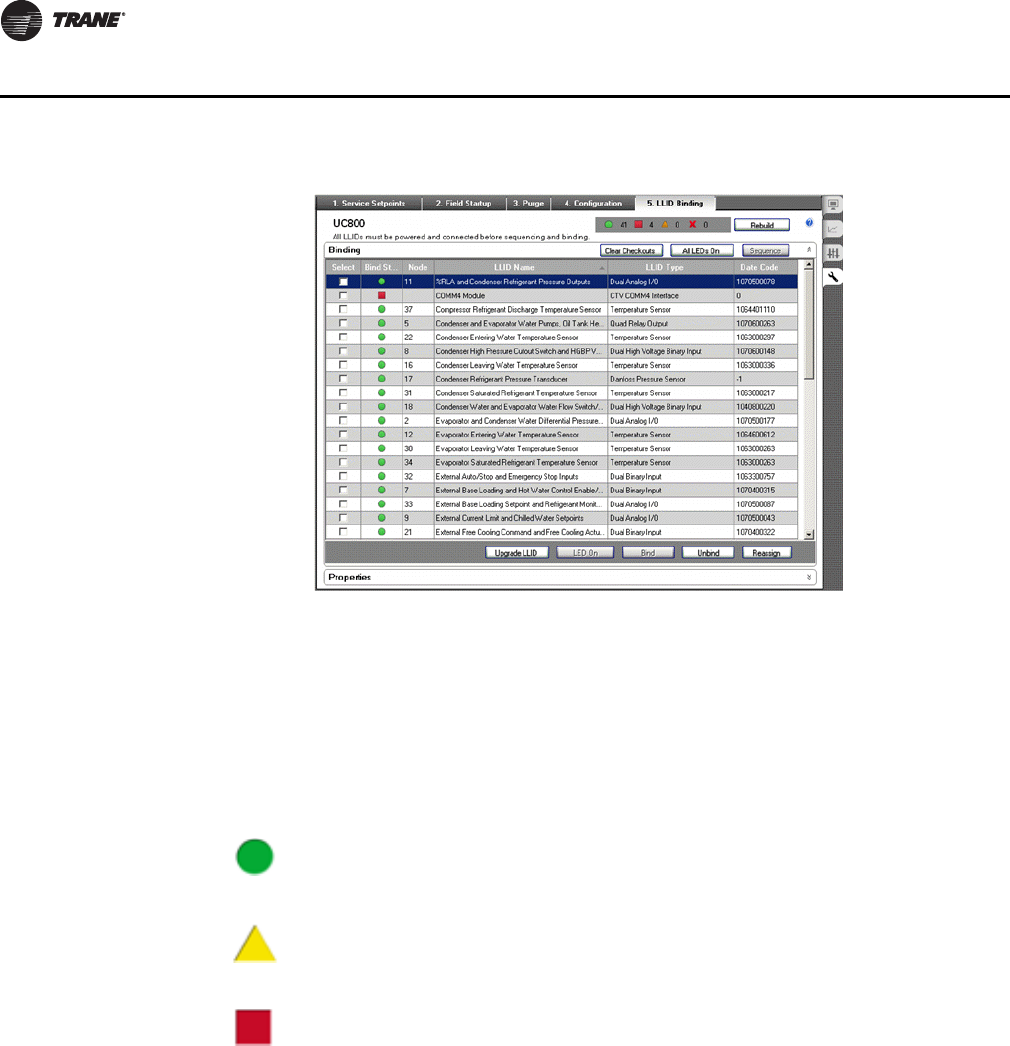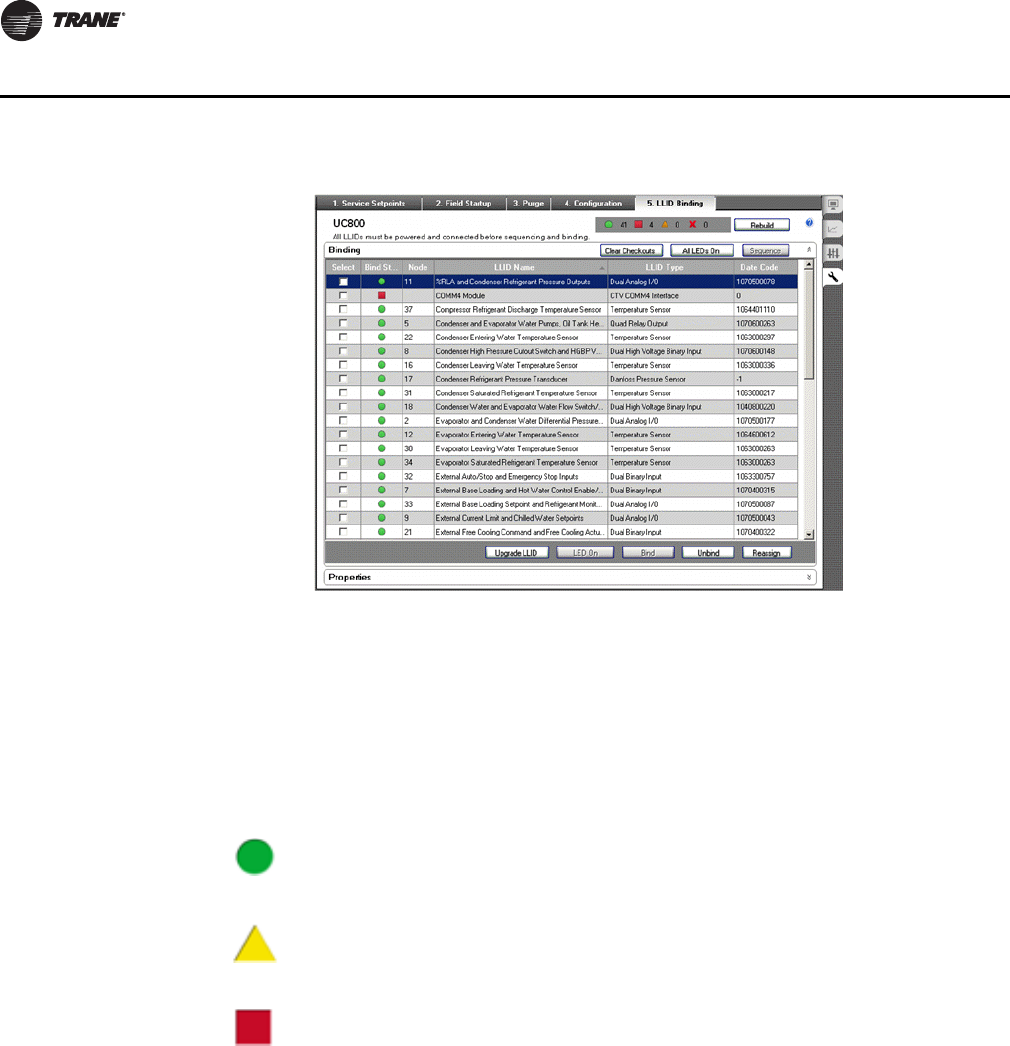
12 LonTalk Communication Interface • ACC-SVN100A-EN
Software Installation
Figure 3. Binding LLIDs
9. Locate the service pin and LED of the hardware device. Using the south end of a
magnet, turn the hardware device’s LED On. Ensure that only that device is selected.
10. Click Ye s on the Select device with magnet screen.
11. The green circle icon (Figure 4) appears signifying that the device is communicating
and correctly configured.
12. Exit Tracer™ TU.
Figure 4. Binding status icons and binding completed successfully
The diagnostic LCI-C Software Mismatch: Use BAS Tool may appear on the Tracer TU and
the Tracer AdaptiView™ display. This diagnostic indicates that the appropriate LCI-C
application software needs to be downloaded. Proceed to the next section to complete
the software installation using the Rover™ Service Tool.
– Signifies a device that is communicating and correctly configured. No
action required.
– Signifies a device that is communicating, but incorrectly configured or
contains unconfirmed information.
– Signifies a necessary device (as it is set on the configuration screen)
that is not configured or is not communicating.