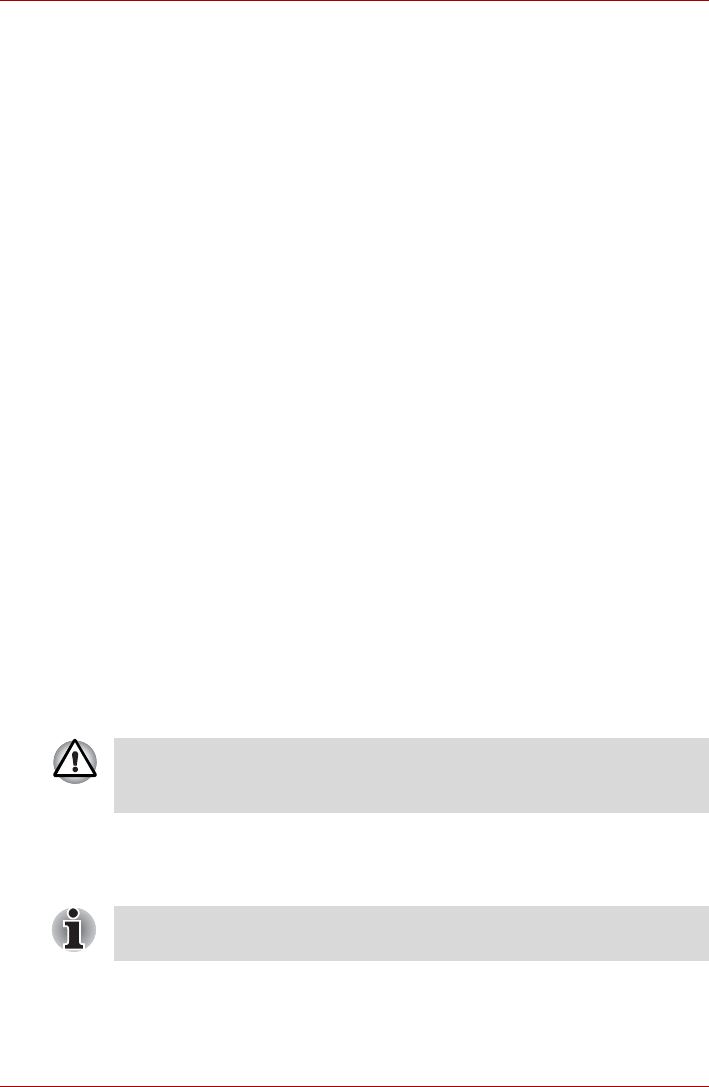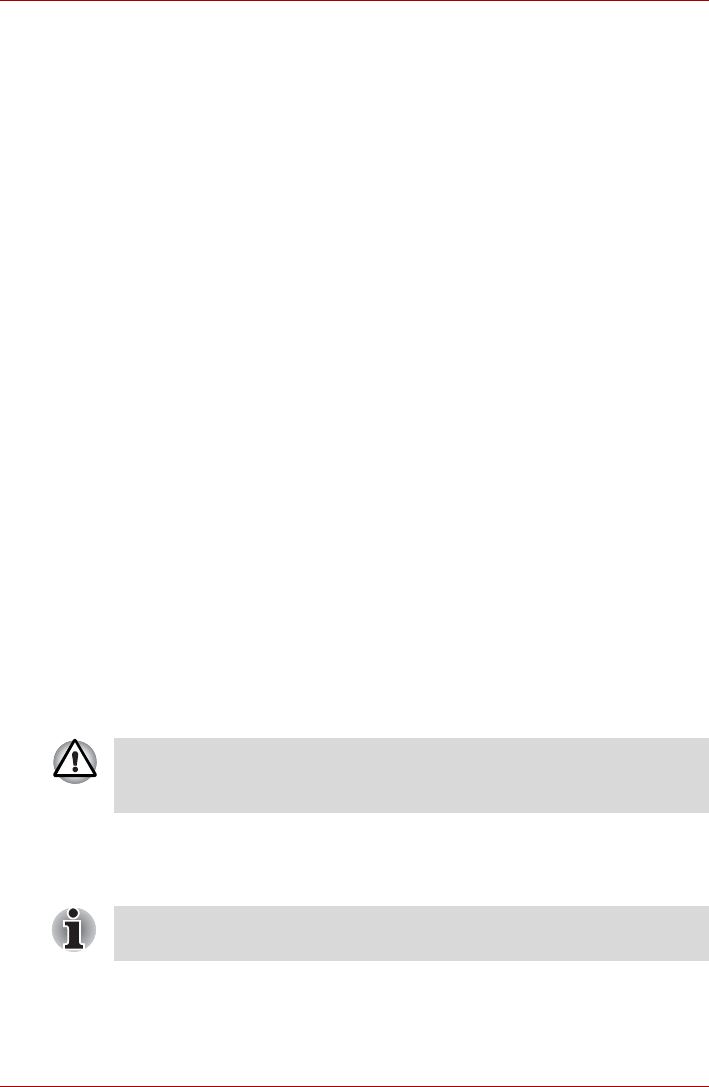
User’s Manual 3-12
Hardware, Utilities and Options
Optional devices
Optional devices can expand the computer's capabilities and its versatility.
This section describes the connection or installation of the following
devices:
Cards/memory
■ PC Card
■ SD/SDHC Card (SD memory card, SDHC memory card)
■ Additional memory module
Peripheral devices
■ Hard disk drive pack
■ Ultra Slim Bay HDD Adaptor
■ USB FDD Kit
■ External monitor
■ i.LINK (IEEE1394)
■ Serial port
■ TOSHIBA Express Port Replicator
Other
■ Security lock
PC Card
The computer is equipped with a single PC Card slot that can
accommodate a Type II format card. Any PC Card that meets industry
standards, either manufactured by TOSHIBA or another vendor, can be
installed as the slot supports 16-bit PC Cards and 32-bit CardBus cards.
For reference, CardBus supports the newer standard of 32-bit PC Cards
and provides superior performance for the greater demands of applications
such as multimedia data transmission.
Inserting a PC Card
The Windows hot-install feature allows you to insert PC Cards while the
computer is turned on.
To insert a PC Card, follow the steps as detailed below:
1. Insert the PC Card into the PC Card slot on the side of the computer.
PC Cards can sometimes become hot during computer operation. Before
you remove a PC Card always wait for it to cool. You could get burned
removing a hot PC Card.
Do not insert a PC Card while the computer is in Sleep Mode or
Hibernation Mode as you may find that some cards do not work properly.