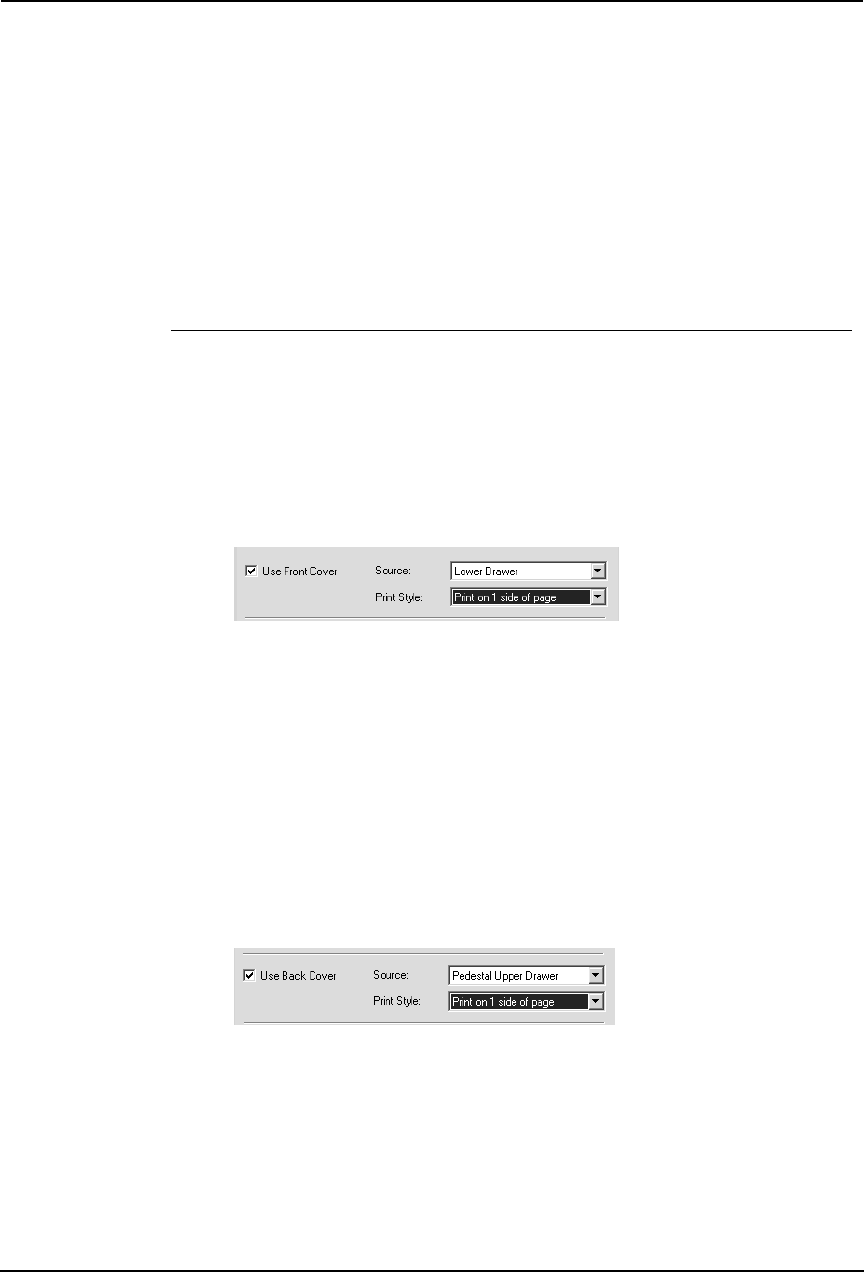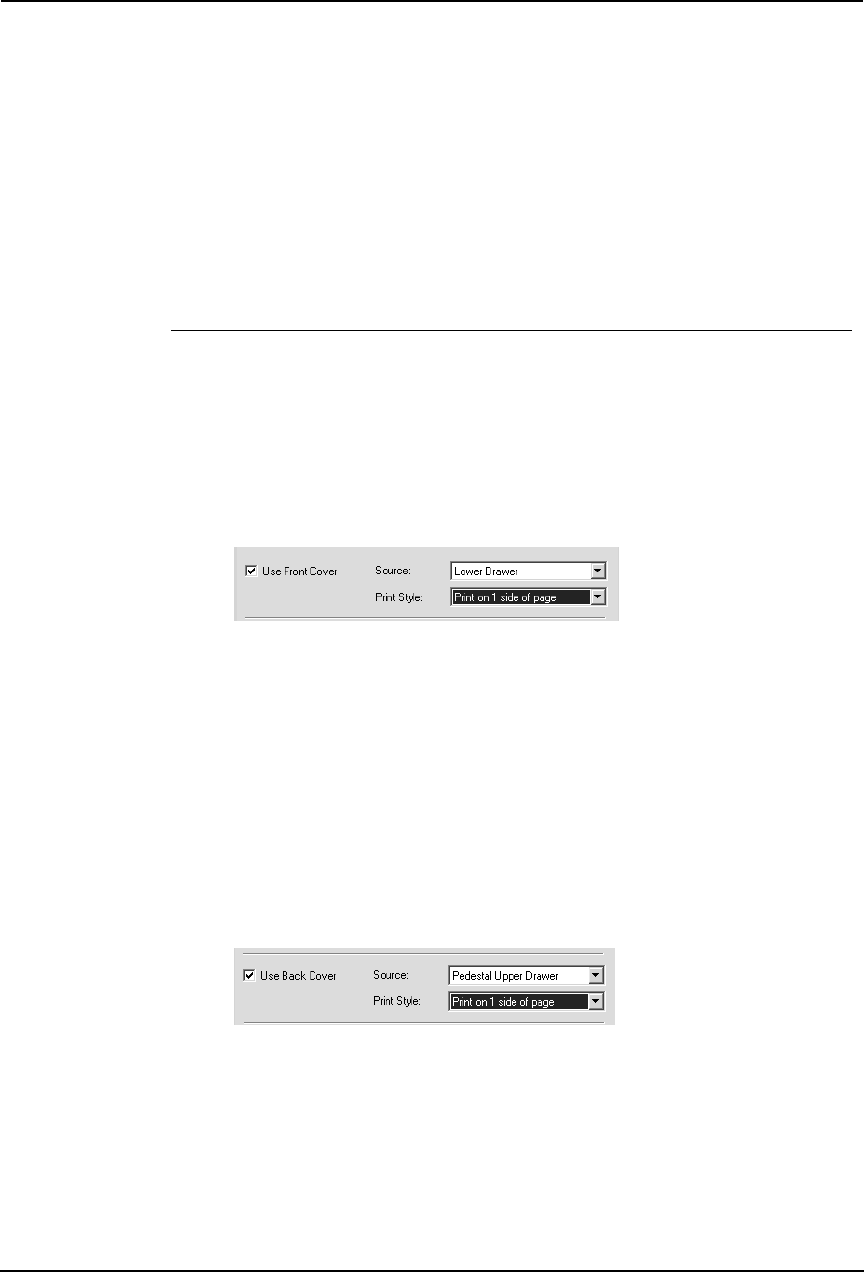
258 Printing Guide — Printing from Windows
— Printing or Inserting Sheets from Different Paper Sources
You can print paper for covers, back covers, or for insert between pages by feeding from differ-
ent paper source. This is useful when you want to print or insert a color cover and color sheets in
front of every chapter in a document.
SUPPLEMENTS:
• A front cover can be also printed or inserted for booklet printing by setting it in the
Booklet window.
P.260 "Printing Booklets"
• A front cover and back cover can be also printed or inserted for N-up printing by set-
ting it in the Multiple Pages per Sheet window.
P.263 "Printing Several Reduced Pages per Sheet"
Printing or inserting a front cover and back cover
1. Display the Standard window of the Layout tab.
2. To print or insert a front cover, check the “Use Front Cover”
box and select the drawer where the cover paper is loaded at
the “Source” drop down box. Then select whether inserting a
blank cover or printed front cover at the “Print Style” drop
down box.
Do not print on page — Select this to insert a blank front cover.
Print on 1 side of page — Select this to print the first page of the document on a
front side of a cover.
Print on both sides of page — Select this to print the first two pages of the doc-
ument on both sides of a cover.
NOTE:
• “Print on both sides of page” is available only when 2-Sided printing is enabled at
the Setup tab.
3. To print or insert a back cover, check the “Use Back Cover”
box and set the “Source” and “Print Style” options that you
require.
• How to set the Source and Print Style options are the same as “Use
Front Cover” option.