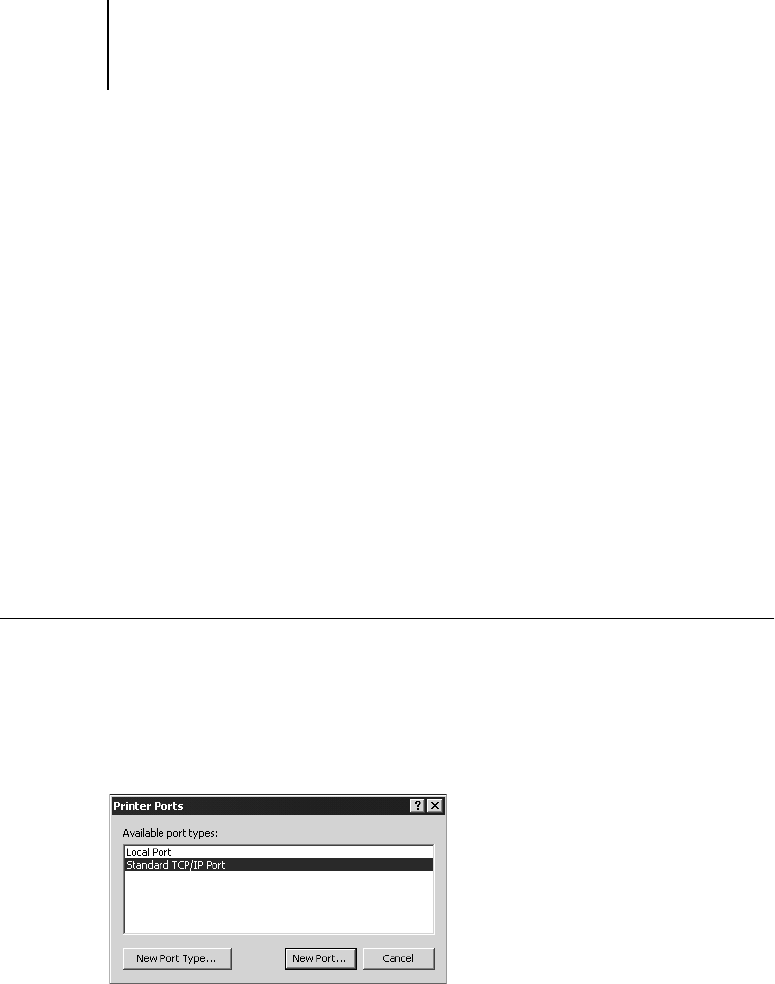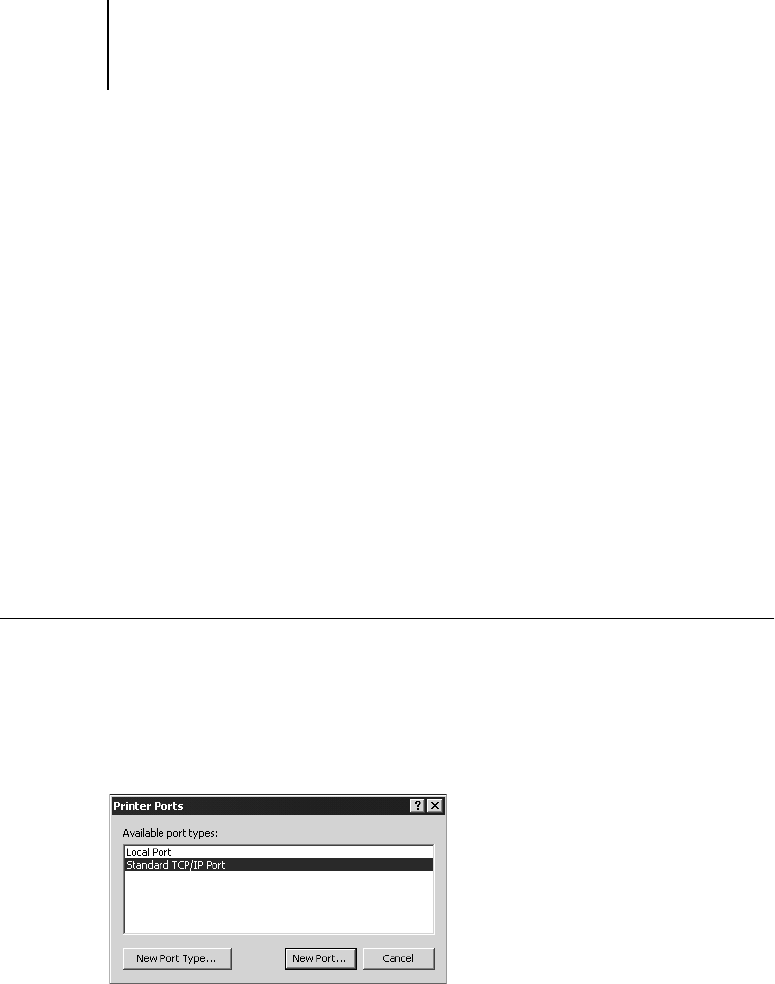
26 Installing User Software on a Windows Computer
Completing the Windows 2000 TCP/IP and LPR connection
Once you have installed the PostScript printer driver and printer driver files, complete
the setup for the TCP/IP and LPR connection as follows:
• Prepare the GA-1040 to accept print jobs using TCP/IP and lpr protocols.
(For details, see the Configuration Guide.)
• Enable LPD or Port 9100 TopAccess. (For details, see the Configuration Guide.)
• Configure the workstation for the TCP/IP connection.
Before you continue, ask the system administrator for the IP address assigned to the
GA-1040, as well as the subnet mask and the gateway address if they are used.
The TCP/IP Protocol and Microsoft TCP/IP Printing software should already be
installed on the Windows 2000 workstation.
TO SET UP TCP/IP AND LPR PRINTING FOR WINDOWS 2000
1. Open the Properties dialog box for the GA-1040, and click the Ports tab.
2. Click Add Port.
3. Select Standard TCP/IP Port for Available port types and click New Port.
4. Click Next in the Add Standard TCP/IP Printer Port Wizard dialog box.
5. Enter the IP address of the GA-1040.
The IP address will automatically be entered for the Port Name.
6. Click Next.
The device will automatically be detected.