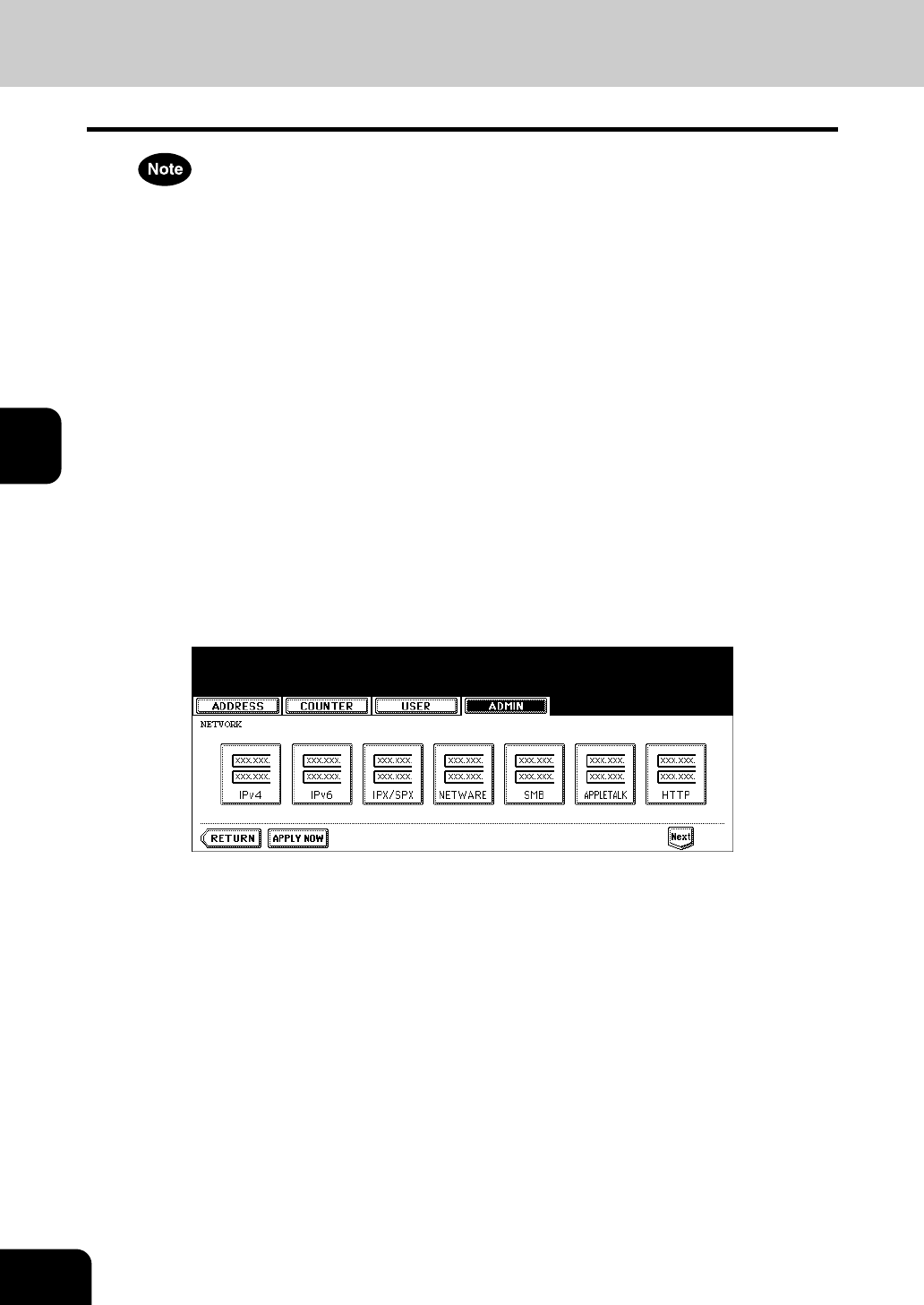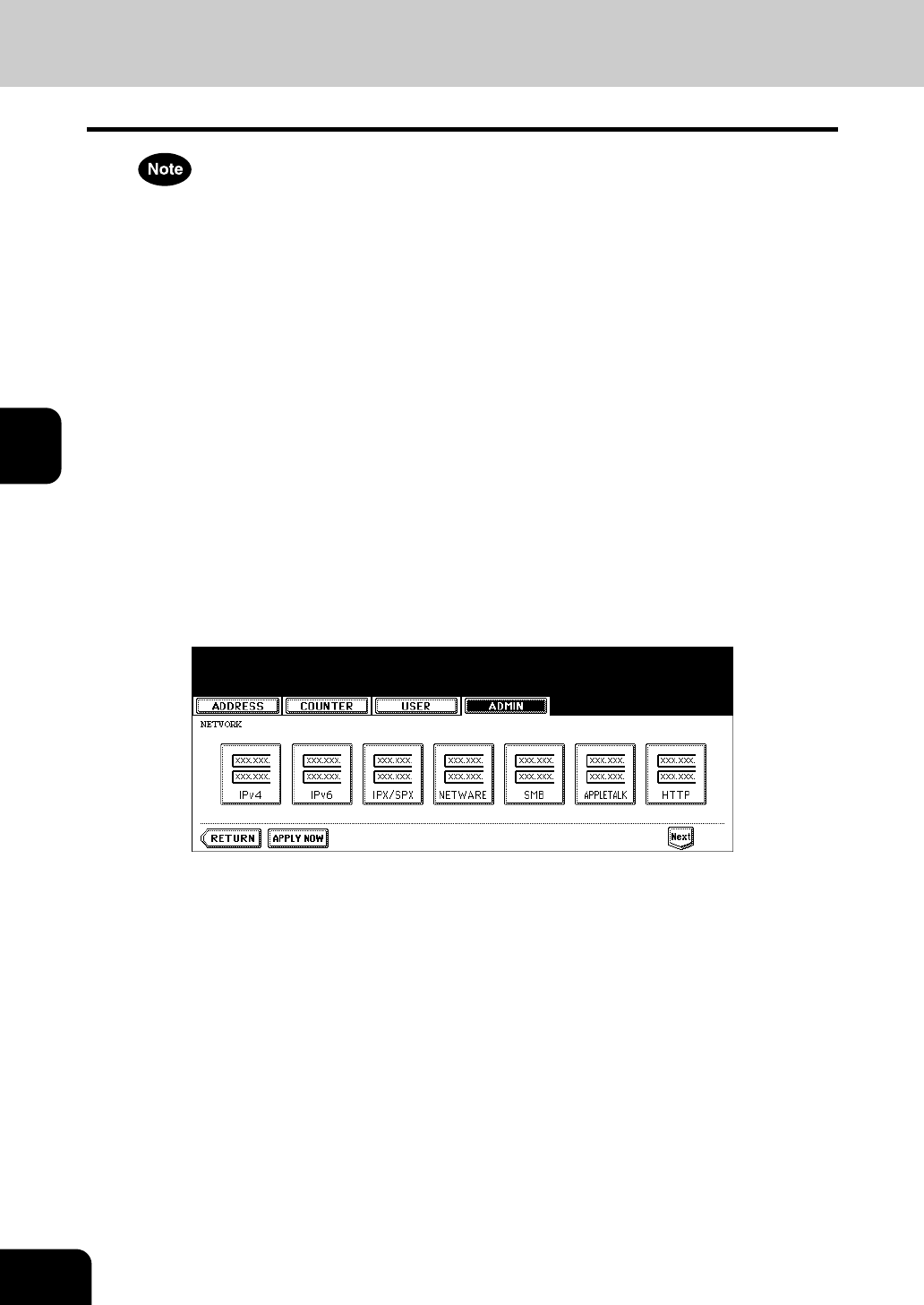
130
4.SETTING ITEMS (ADMIN)
3.SETTING NETWORK FUNCTIONS (Cont.)
4
• If this equipment is configured to logon the domain in the SMB Session of TopAccess administrator mode but
“workgroup” is displayed, login on the domain network is failed. In that case, confirm that the Windows Server
and the SMB Session settings are correctly set.
• When you set “Domain” for the Logon setting in the SMB Session of TopAccess administrator mode, this
equipment will logon to the domain network after turning ON the power of equipment or changing the network
settings and pressing the [APPLY NOW] button.
• You can enter only alphanumeric characters and “-” (hyphenation) for NetBIOS name. If you use any other
characters, a warning message will be displayed.
• Do not enter an IP address that starts with “0” (i.e. “0.10.10.10”), “127” (i.e. “127.10.10.10”), and “224” (i.e.
“224.10.10.10”). If you enter such an address, the equipment cannot communicate with the WINS server.
• If you enter “0.0.0.0” for [WINS PRIMARY] and [WINS SECONDARY], this equipment will not use the WINS
server.
• When [DYNAMIC] or [NO AUTO IP] is selected for the Address Mode in the TCP/IP setting, this equipment can
obtain the IP address for [WINS PRIMARY] and [WINS SECONDARY] from the DHCP server. However, if you
enter the IP address for them manually here, this equipment will use the entered IP address instead of the IP
address that is obtained from the DHCP server.
• When selecting the [IPv6] button for “INTERNET PROTOCOL VERSION”, you cannot set “WINS PRIMARY”
and “WINS SECONDARY”.
• If you change “INTERNET PROTOCOL VERSION” from “IPv4” to “IPv6” or vice versa, it is required to reboot
this equipment to apply the change. When the message “Reboot the machine” is displayed on the touch panel,
power OFF the equipment then ON.
4
Continue to another network setting if required, then press the
[APPLY NOW] button.
• The "NETWORK INITIALIZING" message is displayed and this equipment starts initializing the network inter-
face card to apply the changes.