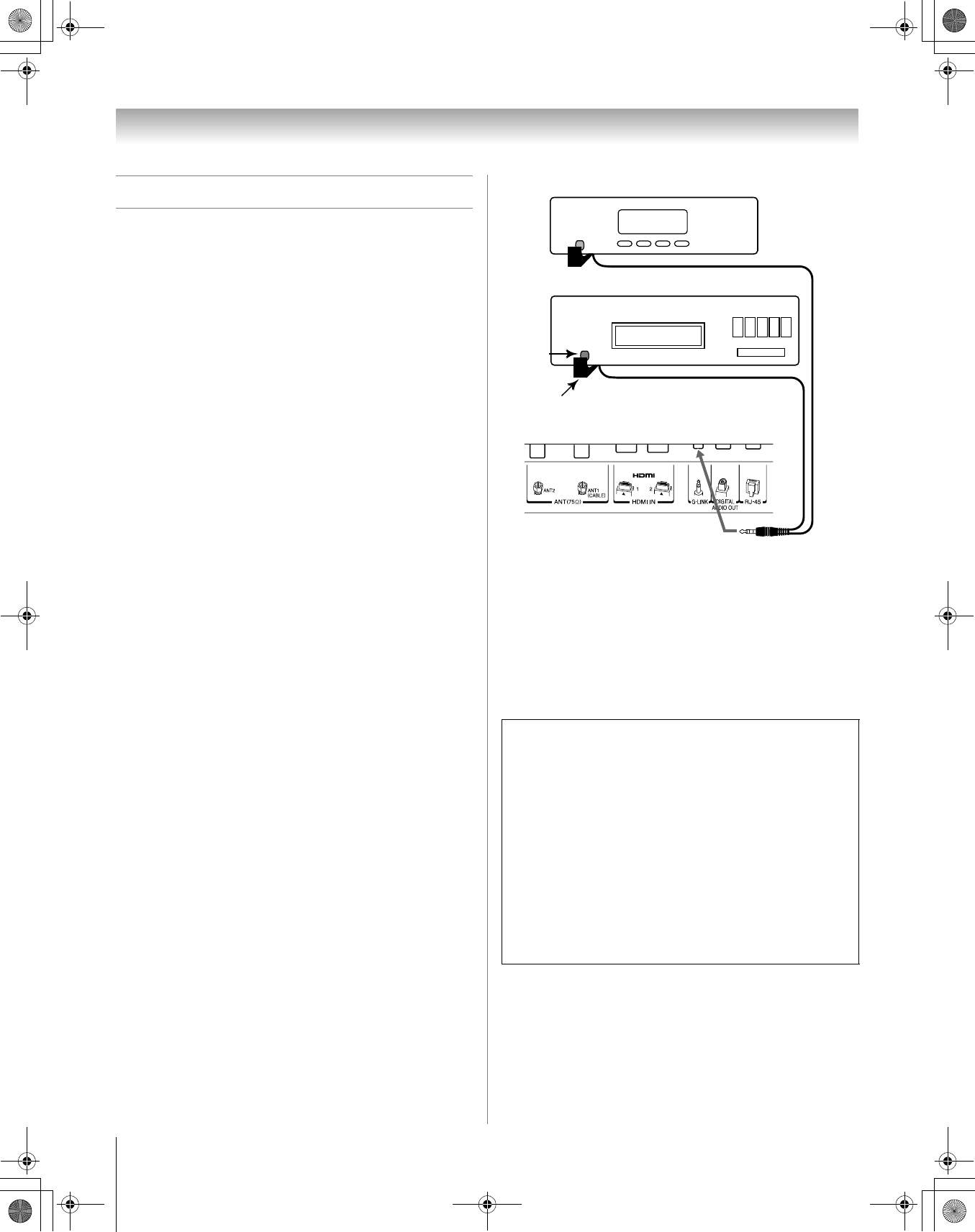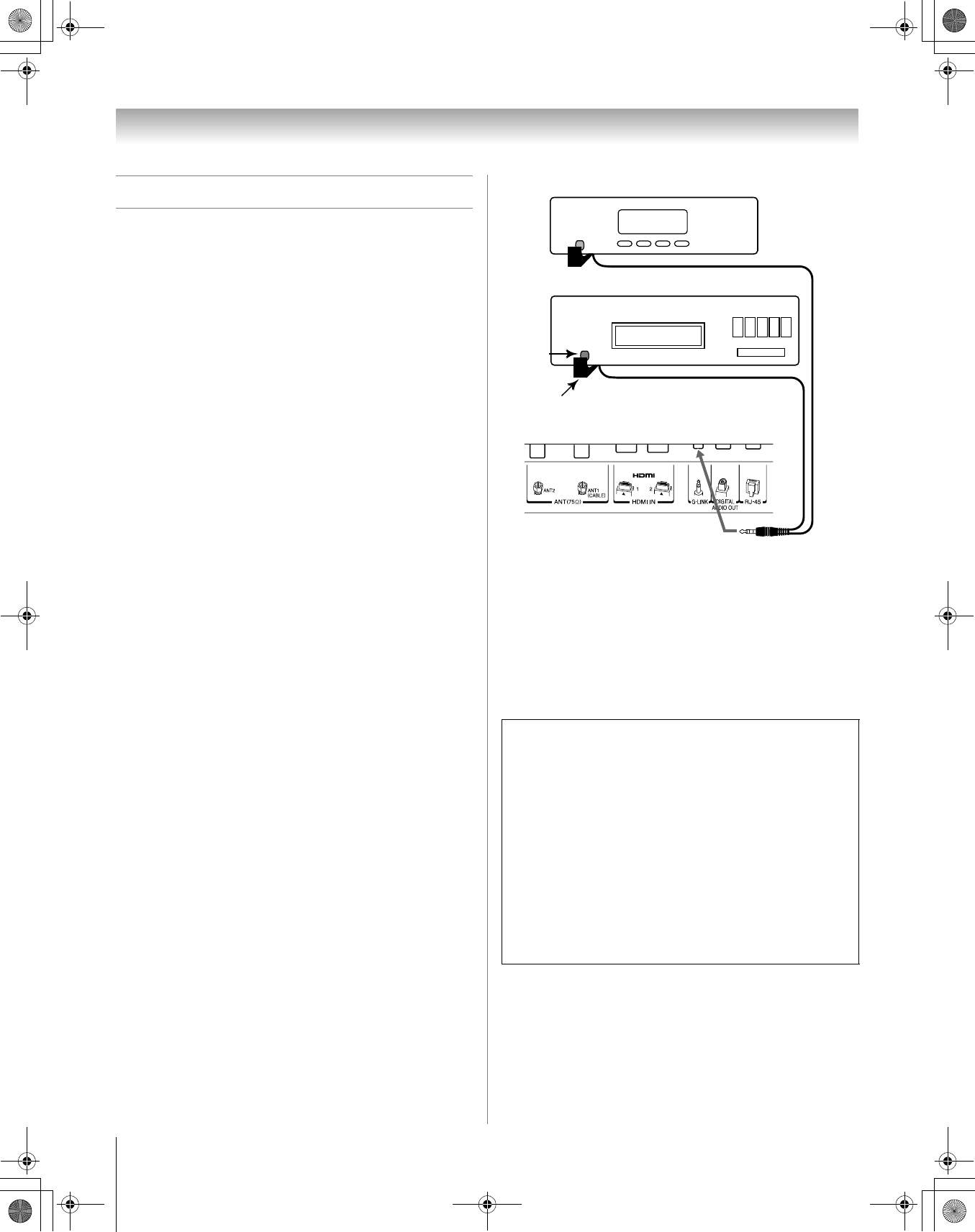
16
196 LCD Inst (E/F) Web 213:276
Connecting your TV
G-LINK
™
connection
Note: The G-LINK
™
connection applies only to TV models that
have the TV Guide On Screen
™
feature. To verify whether your
TV has this feature, see the table on page 6.
This connection is necessary for the TV Guide On Screen
™
system to work with your cable box to receive program
listings and to enable the TV Guide On Screen
™
recording
features with your VCR.
After you connect your devices to the TV, you will need to
connect the G-LINK
™
cable from your VCR and Cable box (if
applicable) to the G-LINK
™
terminal on the TV.
Note: TV Guide On Screen
™
program data is available through
the ANT 1 and ANT 2 antenna inputs and also through the
VIDEO 1 inputs if you have a cable box connected to VIDEO
1. TV Guide On Screen
™
program data is not available through
any other inputs on this TV (
- pages 9–15).
The G-LINK
™
connection is necessary to enable the following
features of your TV Guide On Screen
™
system:
• If you have a Cable box, you must connect the G-LINK
™
cable from the Cable box to the G-LINK
™
terminal to
receive the TV Guide On Screen
™
program listings for your
Cable service.
• If you have a VCR, you must connect the G-LINK
™
cable
from the VCR to the G-LINK
™
terminal to use the
TV Guide On Screen
™
recording features.
To connect to the G-LINK
™
terminal:
1 Locate the infrared sensor on the front of your VCR or
Cable box. The sensor is marked on some devices.*
2 Align one of the G-LINK
™
(IR blaster) cable’s wands
about 1 inch away from the infrared sensor on the front of
the VCR and attach it using double-sided mounting tape.
If you have a Cable box, attach the other wand in a similar
manner. (See illustration.)
Note: If you do not have a Cable box, coil the second
wand with a rubber band and leave it behind the TV.
3 Plug the G-LINK
™
(IR blaster) cable’s plug into the TV’s
G-LINK
™
terminal.
For details on setting up and using the TV Guide
On Screen
™
system:
See the TV Guide On Screen
™
Interactive Program Guide
(included only with TV models that have the TV Guide
On Screen
™
system).
*If you cannot locate the device’s infrared sensor:
1 Turn OFF the device.
2 Starting at the lower left corner of the device, place the
end of the device’s remote control (with the infrared
emitter) so it touches the front of the device and press
POWER. (Do not use the TV’s remote control for this
step.)
3 If the device turns on, the point at which the remote
control touched the device is the location of the sensor.
4 If the device does not turn on, move the remote control
slightly to the right and press POWER again.
5 Repeat step 4 until you locate the device’s infrared
sensor.
Infrared
sensor
TV lower back panel
Front of Cable box
Front of VCR
G-LINK™(IR blaster) cable wand
(approx.1inch from device)
196LCD_Inst.book Page 16 Friday, May 26, 2006 11:19 AM