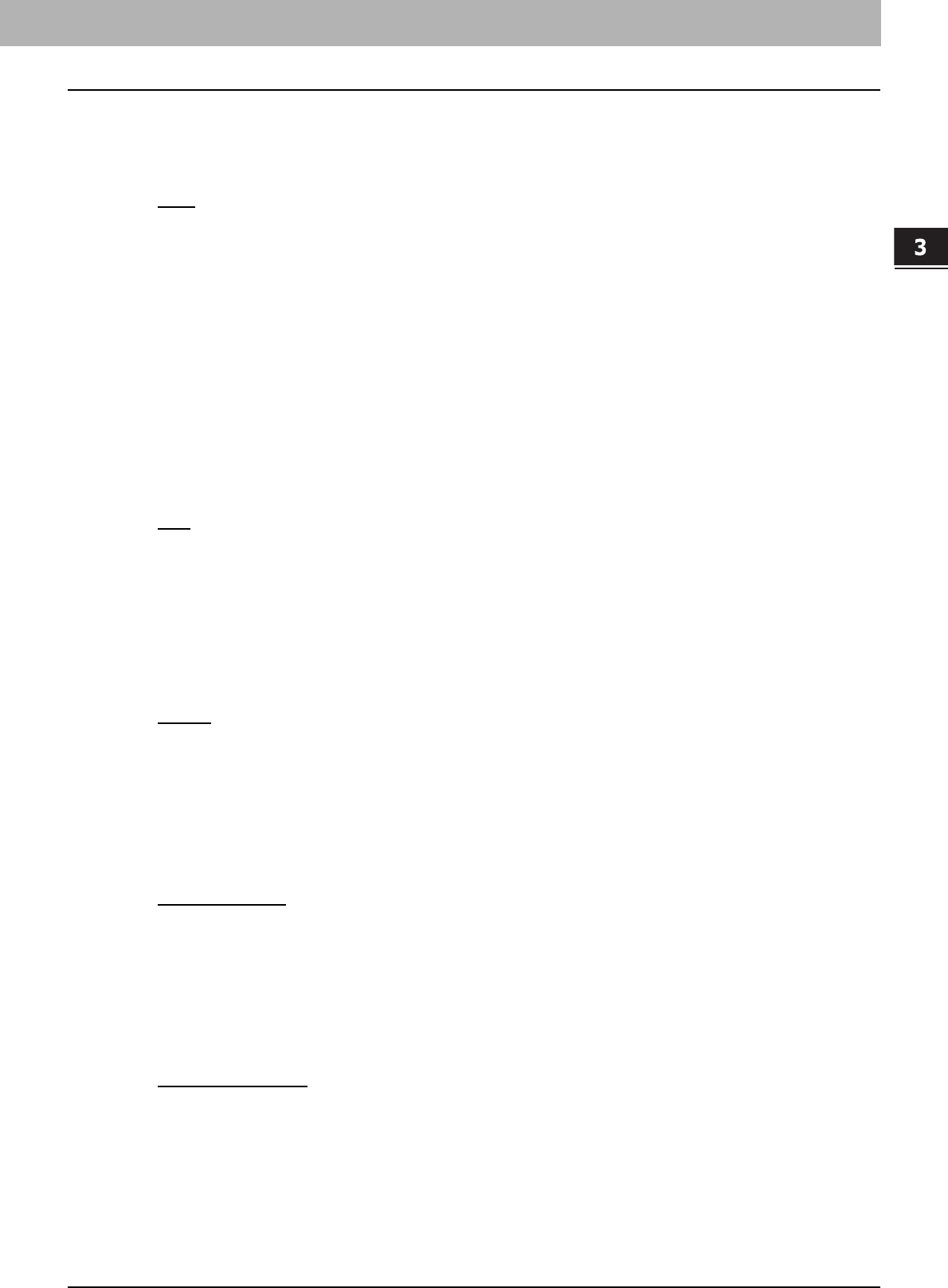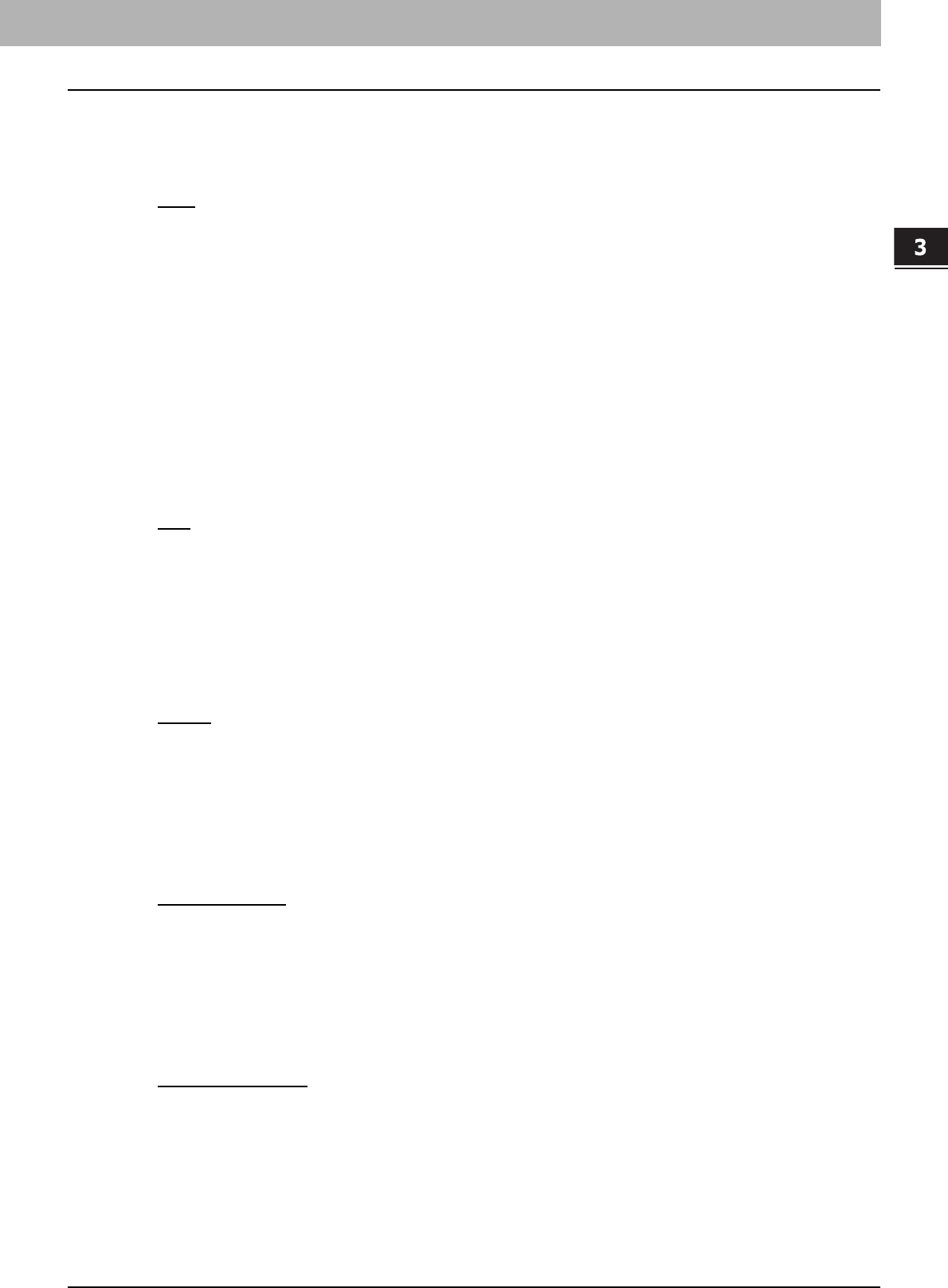
3.PRINTING FROM MACINTOSH
Printing from Application on Mac OS X 10.2.4 to Mac OS X 10.5.x 101
3 PRINTING FROM MACINTOSH
1) Color Type
This sets whether a print job is printed in the color mode or monochrome mode.
- Auto — Select this to determine the color mode automatically. When a print job is a black and white document, the
system automatically prints the document in the monochrome mode. When a print job is a color document, it prints
the document in the color mode.
- Color
— Select this to print a document in the color mode.
- Mono — Select this to print a document in the monochrome mode.
- Black and Red — Select this to print a document in the twin color mode with red. When this is selected, the black
parts of the document are printed in black and color parts of the document are printed in red.
- Black and Green — Select this to print a document in the twin color mode with green. When this is selected, the
black parts of the document are printed in black and color parts of the document are printed in green.
- Black and Blue — Select this to print a document in the twin color mode with blue. When this is selected, the
black parts of the document are printed in black and color parts of the document are printed in blue.
- Black and Cyan — Select this to print a document in the twin color mode with cyan. When this is selected, the
black parts of the document are printed in black and color parts of the document are printed in cyan.
- Black and Magenta — Select this to print a document in the twin color mode with magenta. When this is selected,
the black parts of the document are printed in black and color parts of the document are printed in magenta.
- Black and Yellow — Select this to print a document in the twin color mode with yellow. When this is selected, the
black parts of the document are printed in black and color parts of the document are printed in yellow.
- Black and White — Select this to print a document in the twin color mode with white. When this is selected, the
black parts of the document are printed in black and color parts of the document are not printed.
2) Halftone
This sets how halftones are printed.
- Auto
— Select this to print using proper halftone depending on the contents in the document automatically.
- Detail — Select this to print halftone in detail.
- Smooth — Select this to print halftone smoothly.
3) Distinguish Thin Lines
Check this to print thin lines clearly.
4) Toner Save
Check this to print in the save mode.
5) Image Type
This sets how colors are printed by selecting the job type. The printer driver automatically applies proper image quality
for selected job type.
- General
— Select this to apply proper image quality for printing a general color document.
- Photograph — Select this to apply proper image quality for printing photos.
- Presentation — Select this to apply proper image quality for printing a vivid document.
- Line Art — Select this to apply proper image quality for printing a document that contains a lot of characters or line
arts.
6) Black Over Print
Check this when printing background content that has black text overlayed on it. If this is enabled, the gap between
text and background is minimized and color deviation is prevented.
- Off — Select this so as not to print the background of the black content.
- Text — Select this to print all the full-color background and then print black text on a color background.
- Text and Graphics
— Select this to print all the full-color background and then print black text and graphics on a
color background.
7) Pure Black and Gray
Select whether printing the black and gray scale contents in a document using the black toner.
- Off — Select this to print the document in the color mode.
- Black - Auto — Select this to print in the most appropriate image quality according to conditions such as the
original types.
- Black - Text — Select this to print the black text using the black toner.
- Black - Text and Graphic — Select this to print the black text and graphics using the black toner.
- Black - Text, Graphic and Image — Select this to print the black text, graphics and images using the black toner.
- Black and Gray - Auto
— Select this to print black and gray scale contents using the black toner according to the
document.
- Black and Gray - Text — Select this to print the black and gray scale text using the black toner.
- Black and Gray - Text and Graphic — Select this to print the black and gray scale text and graphics using the
black toner.
- Black and Gray - Text, Graphic and Image — Select this to print the black and gray scale text, graphics, and
images using the black toner.