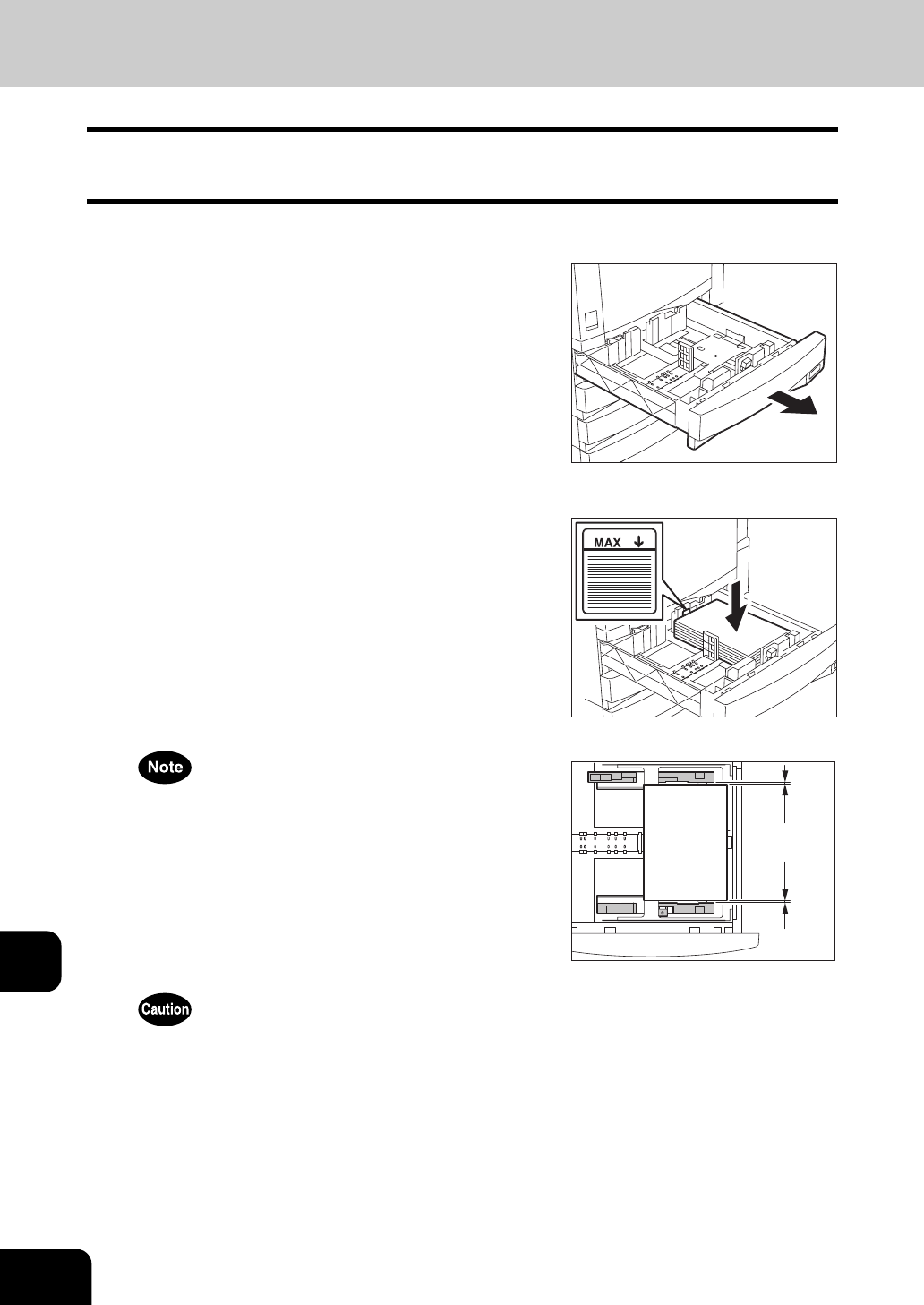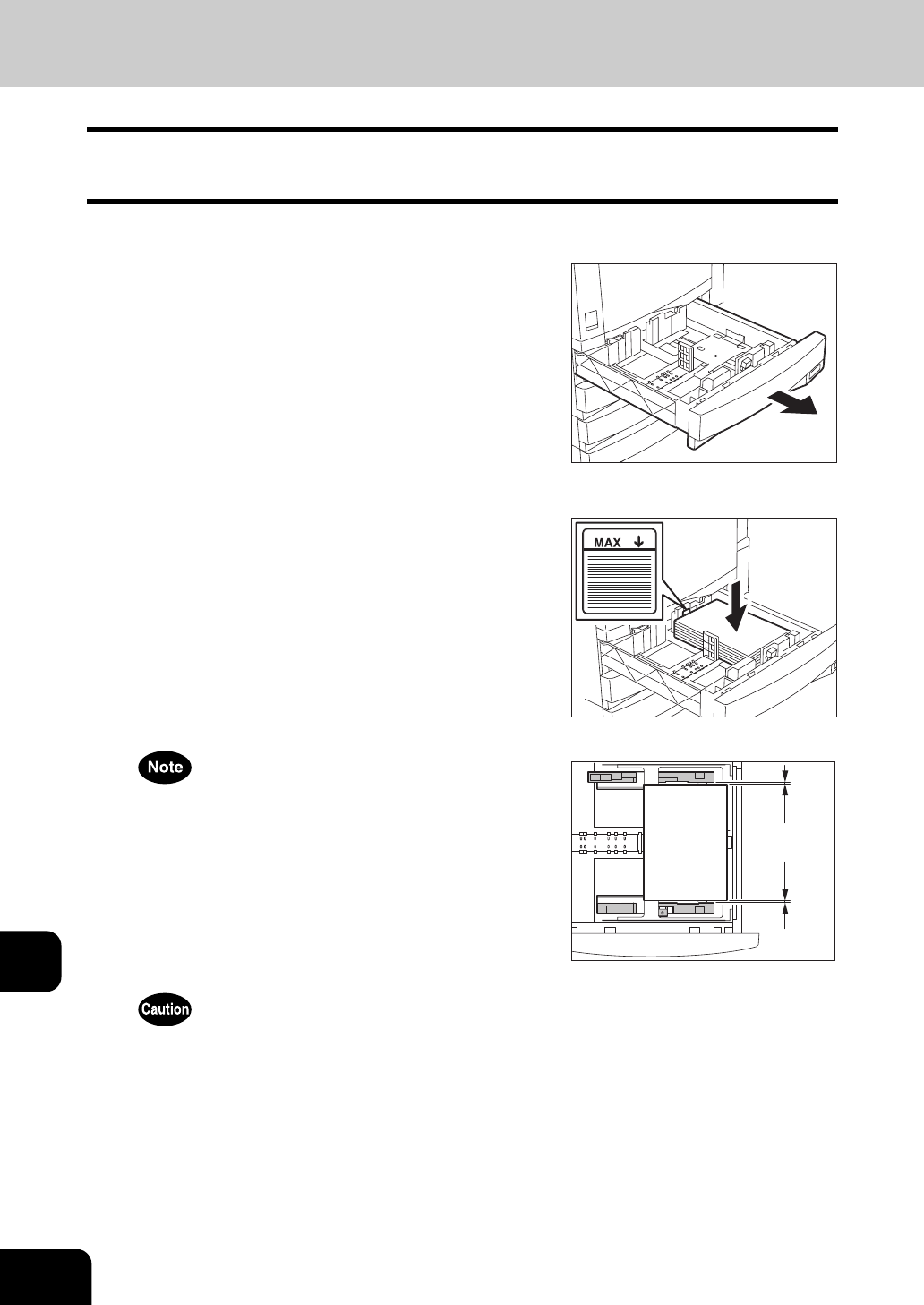
246
12.WHEN THE GRAPHIC SYMBOLS BLINK ON THE TOUCH
12
2. ADD PAPER SYMBOL
Adding Paper to the Drawers
When the paper in the selected drawer or the large capacity feeder (optional) runs out, the drawer or large
capacity feeder on the screen blinks, and “Add paper” appears. Add paper as the following procedure.
1
Pull out the drawer carefully until it comes
to a stop.
2
Place paper in the drawer(s).
- Place paper face up.
- Maximum number of sheets that can be set. "Acceptable Copy
Paper Types and Sizes" Page 36
- Fan the paper well before placing it in the drawer.
- Do not add paper above the line indicated on the guide.
- Do not use creased, folded, wrinkled or damp sheets of paper.
Make sure that a gap of approx. 0.5 mm (less than 1 mm in total) is
left between the paper and the side guide. If there is no gap, this
could cause paper misfeeding.
3
Push the drawer straight into the
equipment until it comes to a stop.
- Be sure to push the drawer carefully and fully in.
- This procedure can be used to add paper to any of the drawers in
the paper feed pedestal (optional) as well.
Be careful not to let your fingers be caught when closing the drawer.
This could injure you.
0.5mm
(
0.02''
)