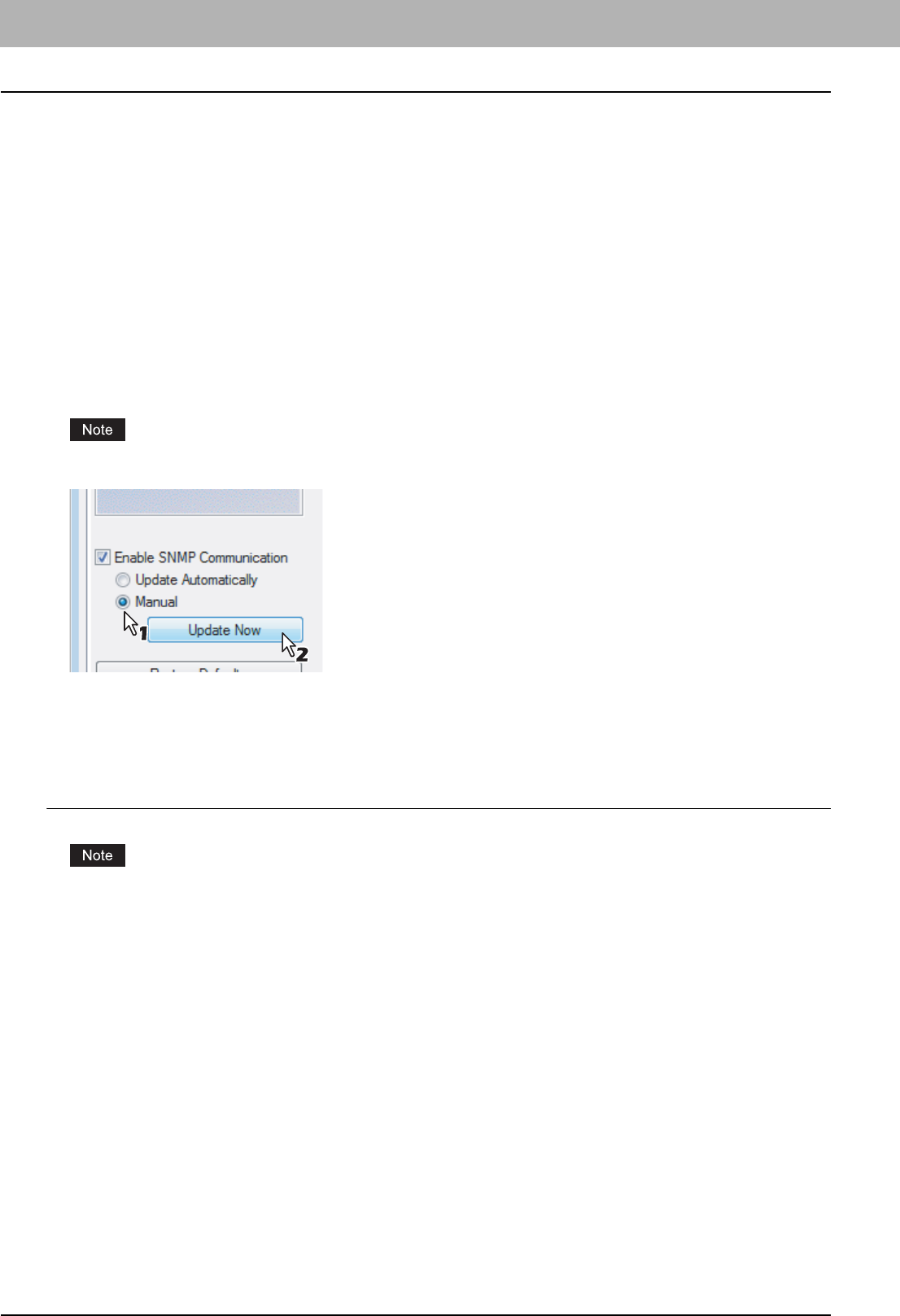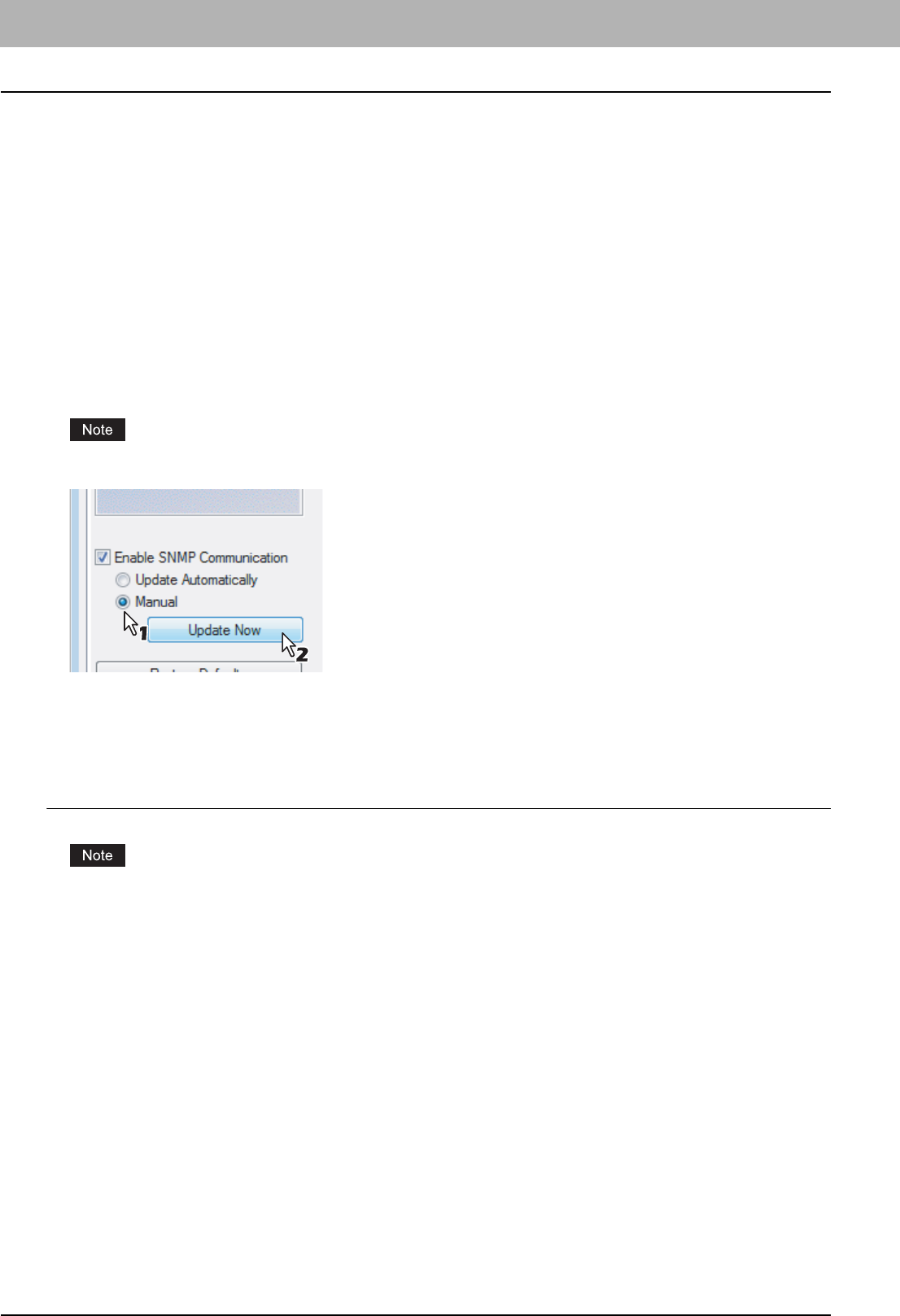
2 PRINTING FROM WINDOWS
10 Before Using the Printer Driver
Before Using the Printer Driver
Before printing, you have to configure the following options:
y Configuration Settings
You have to configure such options as optional drawers, finisher, and hole punch unit. The features of these optional
devices are not available unless you tell the system that the optional devices are installed.
y Department Code
This system can manage jobs by department code. This feature lets you manage job counters for every department
code. For example, a network administrator can check the number of copies printed by a specific department member.
If the Department Code is enabled, enter your Department Code provided by your administrator.
Configuring the Options
To use this equipment properly, you need to save the configuration of the options installed on the [Configuration] tab menu
after you installed the printer drivers. In the default setting, you can obtain the configuration data of options installed
automatically by opening the [Configuration] tab menu. If you want to configure options manually, see the following page:
y If SNMP communication between this equipment and your computer is not available, configure options manually.
P.10 “Configuring options manually”
If available, select [Manual] of [Enable SNMP Communication] on the [Configuration] tab menu, and then click [Update
Now]. You can obtain the configuration data as you click it.
Configuring options manually
If SNMP communication between this equipment and your computer is not available.
Setting the configuration tab manually
You need to log in Windows with the “Power Users” privilege (only for Windows 2000) or “Administrator” privilege (for
Windows 2000/XP/Server 2003).
1
Select as follows: [Start] menu -> [Control Panel] -> [Hardware and Sound] -> [Printers]
y For Windows XP or Windows Server 2003
Select as follows: [Start] menu -> [Printers and Faxes]
y For Windows 2000
Select as follows: [Start] menu -> [Settings] -> [Printers]
y The Printers folder appears.