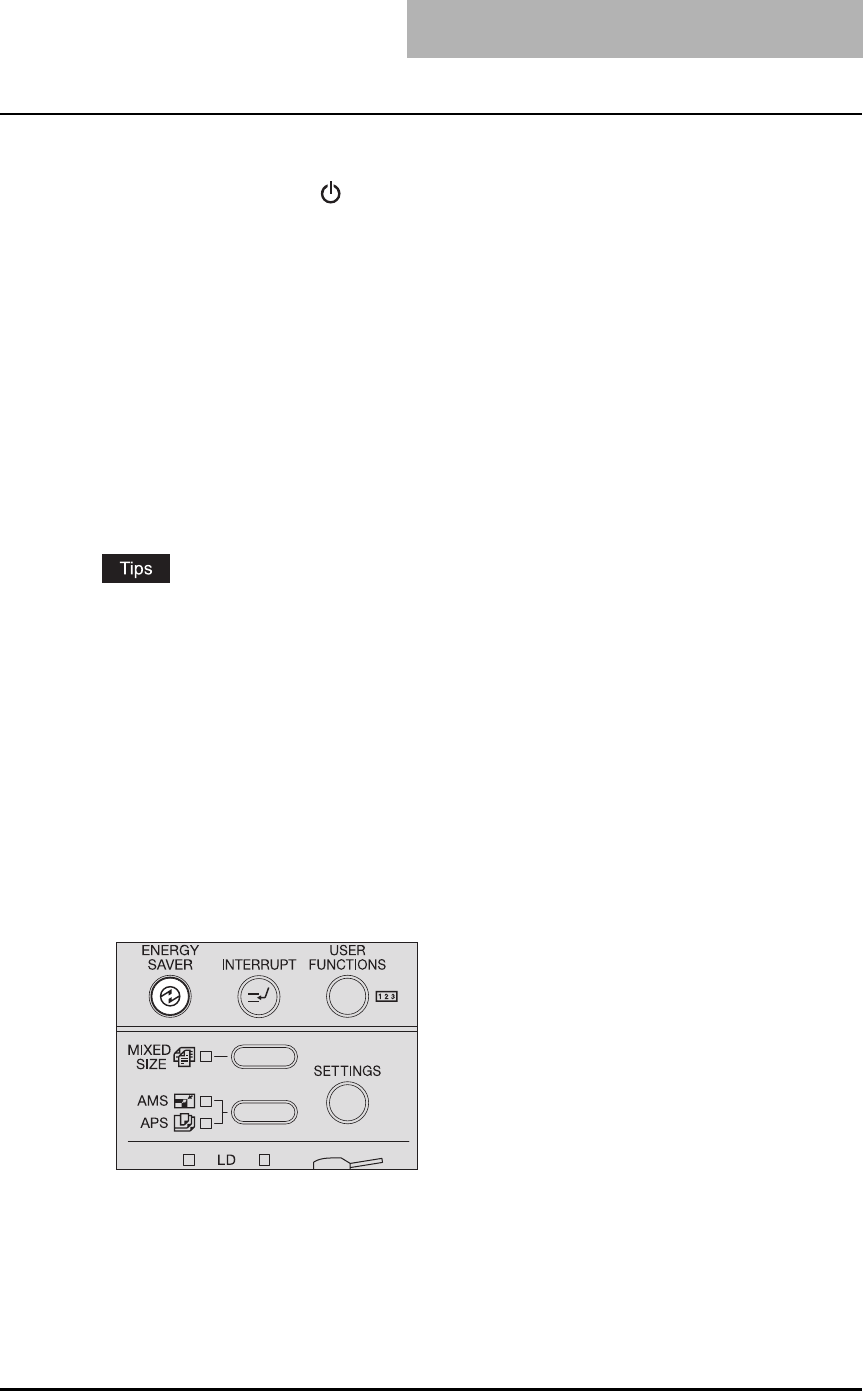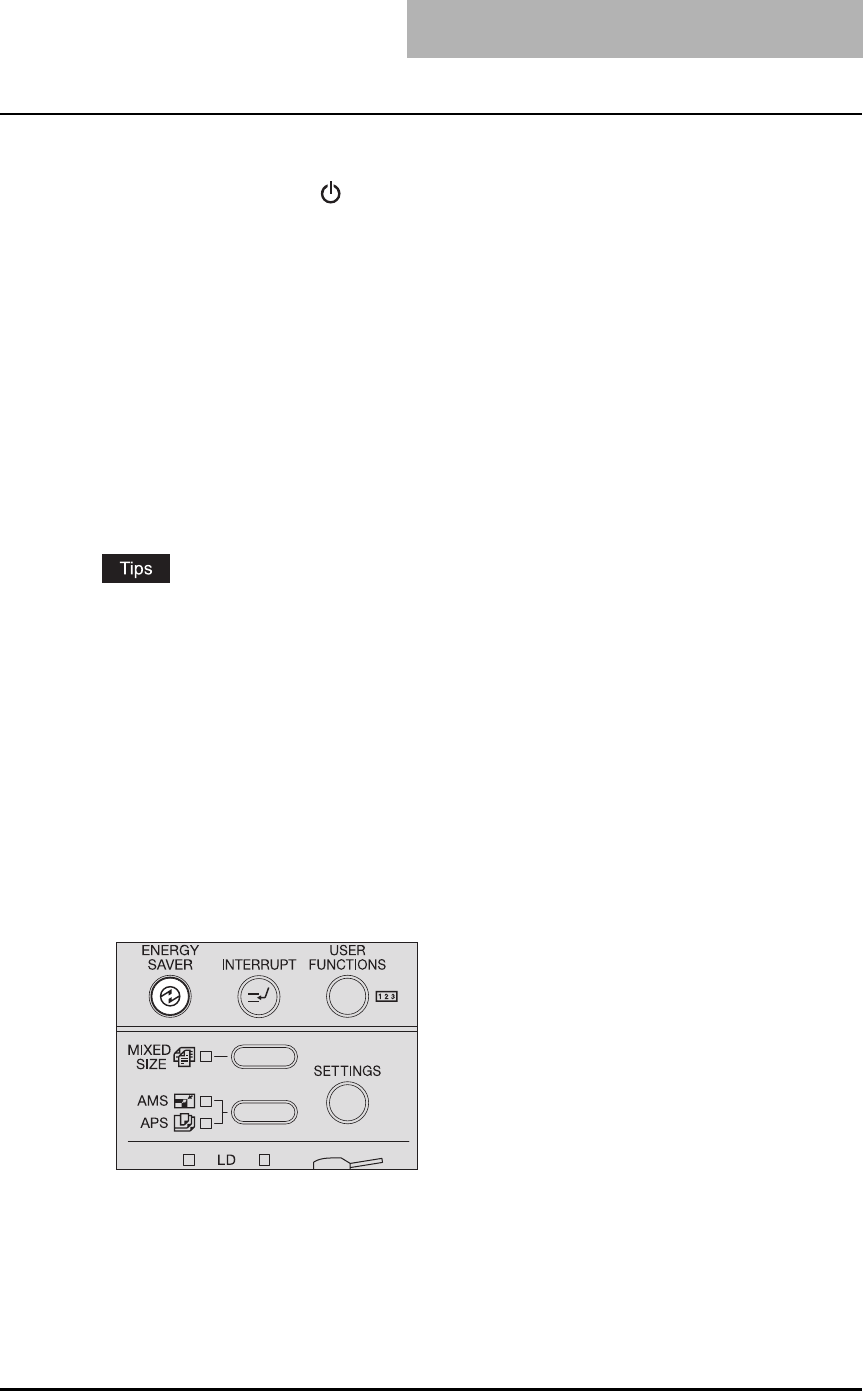
Preparation 1 - Turning Power ON 35
Turning power OFF
Press the power switch to “ ” (OFF) side.
Saving energy when not in use - Energy saving mode -
To reduce power consumption, the equipment automatically enters into the energy saving mode
when a specified period of time has passed since its last use. You can also turn the equipment
into this mode manually.
Types of energy saving mode
There are two types of the energy saving mode as follows.
Sleep mode: The power consumption is 18 W. “Sleep mode” appears on the LCD screen, and
only the [ENERGY SAVER] lamp is lit.
Super sleep mode: The power consumption is 4 W. The LCD screen is blank, and only the
[ENERGY SAVER] lamp is lit.
y Either the sleep mode or the super sleep mode is enabled. The enabled mode and the time
until the mode is entered (Auto sleep time) can be changed.
P.132 “Energy Saving Mode Setting”
y When the Network Printer Kit GA-1191 (optional) is installed, the super sleep mode is dis-
abled.
y There is another one called the low power mode. Since the time until the low power mode is
entered (Auto low power time) and the time until the energy saving mode is entered (Auto
sleep time) work simultaneously, if auto sleep time is set shorter than auto low power time,
the equipment enters into the energy saving mode, but not into the low power mode.
P.24 “Energy saving features”
To turn the equipment into the energy saving mode manually
Check that the equipment is in the ready status, and press the [ENERGY SAVER] button.
The equipment is now in the energy saving mode. The [ENERGY SAVER] lamp is lit.