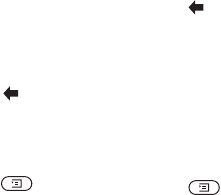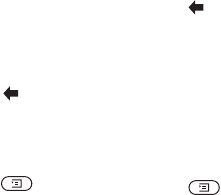
This is the Internet version of the user's guide. © Print only for private use.
Messaging 43
Text messages (SMS)
You can use the Short Message Service (SMS)
to send and receive text messages consisting
of up to 160 characters.
Note: Some language-specific characters use
more space. Turn off National Char. to save space.
See “The list of options” on page 14.
To send a text message
1. Scroll to Messages,
YES, Write New, YES.
2. Enter your message and press
YES. See “Entering
letters and characters” on page 12.
3. Enter the recipient’s phone number or retrieve
it from the phonebook by pressing .
4. Press
YES to send the message.
To insert an item in a text message
1. Scroll to Messages,
YES, Write New, YES.
2. While writing your message press to enter
the option menu.
3. Select Add Symbol or Insert Item,
YES.
4. Select Picture, Sound, Melody or
Animation,
YES.
5. Select an object or symbol,
YES. Then press YES
again to confirm.
Sending a text message to a group
You can send text messages to groups that you
have specified and saved in your phonebook, see
“Groups” on page 29. You will be charged for each
group member.
To send a text message to a group
1. Scroll to Messages,
YES, Write New, YES.
2. Enter your message and press
YES.
3. Press , select Groups and press
YES.
4. Select a group and press
YES.
Text formatting
You can change the style, size and alignment
of the text in a text message.
To format the text in a text message
1. Scroll to Messages,
YES, Write New, YES.
2. Write the text message.
3. Press .
4. Select Text Format,
YES. Then select Text Size,
Text Style or Alignment,
YES. Select a format
and press
YES.