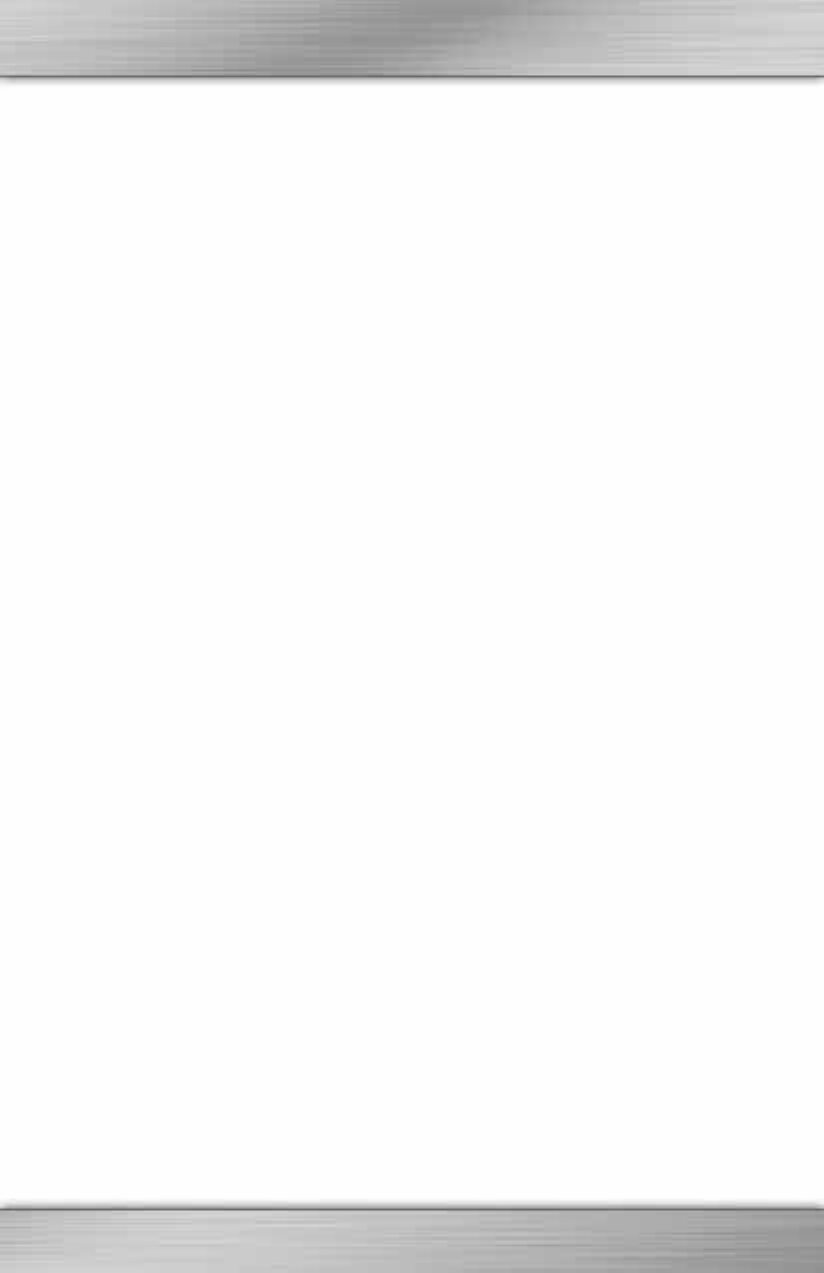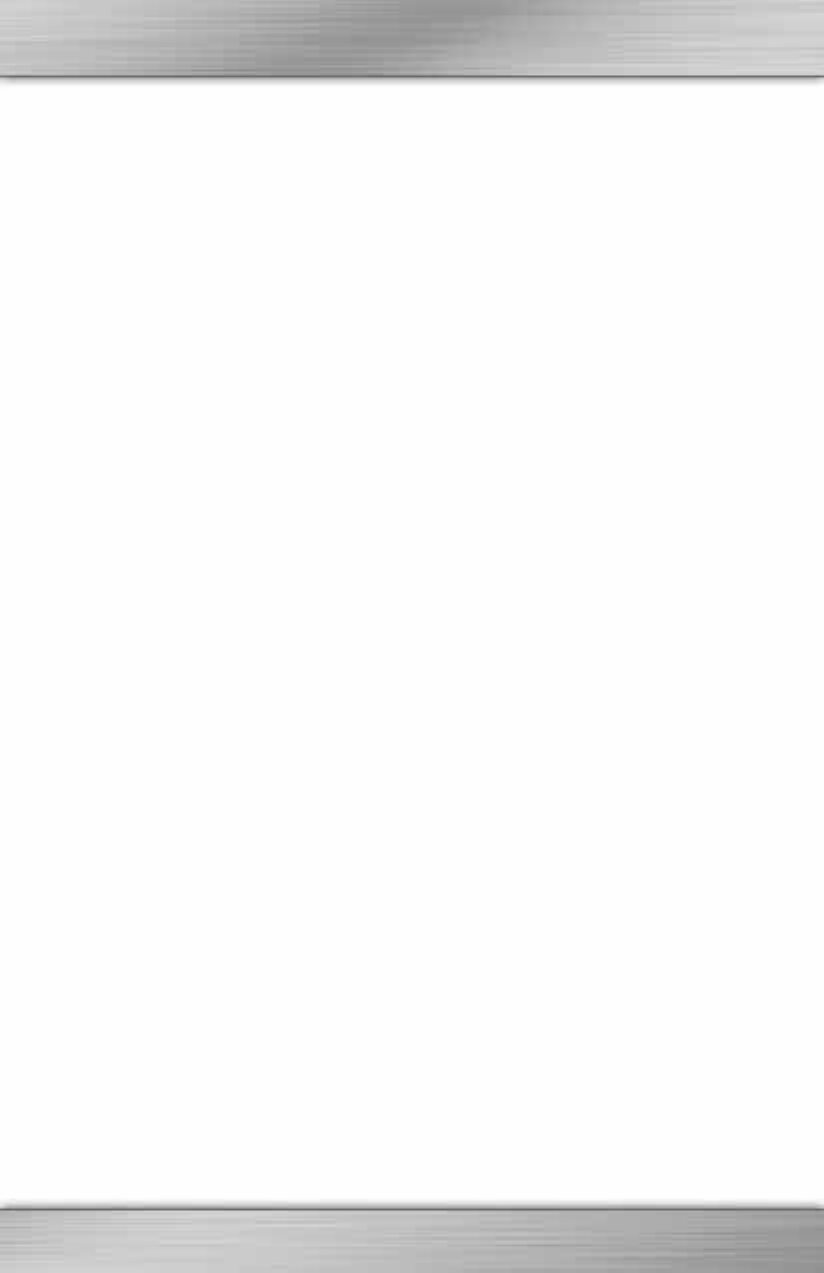
7
If you do not accept the terms, the Z Engine Software installation will be aborted and you
will not be able to take full advantage of all the features of your Z Engine compliant
device.
4. In the "Choose installation directory" window, note the default directory of the Z Engine
Software. It will be installed to "C:\Program Files\Ideazon\ZEngine". To install the Z Engine
Software in the default directory click Next. To install the Z Engine Software in a directory
of your own choosing, click 'Browse' and choose a directory.
5. Click ‘‘Install’’ to begin the installation.
6. Installation of the Z Engine Software will now begin. The status bar indicates the
percentage of completion.
Note: The Z Engine requires that Microsoft .NET Framework 2.0 be installed on the
computer. The process includes the .NET Framework 2.0 installation for those who
don't have it installed already. The .NET Framework 2.0 is also freely available using the
Microsoft 'Windows Update' feature.
7. Follow the instructions on your screen.
After installation is complete a green 'Z' tray tool icon will appear in your System Tray. You
can access the Z Engine Software in various ways including pressing the key labeled 'Z' on
your Z Engine compliant device, double-clicking the tray tool icon or via 'Start>Programs' in
the Start menu.