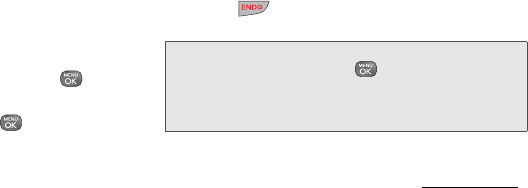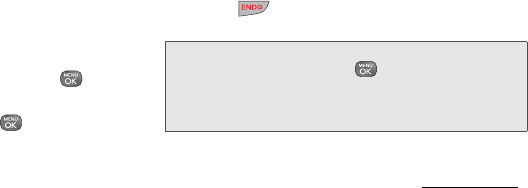
108 3B. Web and Data Services
To access My Content Manager:
ᮣ From the home page, select Downloads >
My Content Manager. (You will see a list of your
purchased items.)
To download purchased con
tent from My Content
Manager:
1. From the My Content Manager display (see
page 108), highlight an item and press
. (You
will see the information page for the selected item.)
2. Highlight Download and press . (The item will
download automatically. When you see the
New
Download screen, you have successfully
downloaded the item to your phone.)
3. Select an option to continue:
Ⅲ Select Use/Run/View to assign the downloaded
item (or to start, in the case of a game or an
application). Your data session will end, and you
will be redirected to the appropriate phone menu
screen.
Ⅲ Select Set as to assign a ringer or screen saver to
a phone function.
Ⅲ Select Settings to configure downloaded games
or applications.
Ⅲ Select Shop to browse for other items to
download.
Ⅲ Press to quit the browser and return to
standby mode.
Tip: You can also access My Content Manager through the
phone’s main menu. Press
> My Stuff > [Games,
Ringers
, Screen Savers, Applications, or Call Tones] >
My Content Manager
. The browser will open and take
you to the corresponding content.
For complete information and instructions on
downloading
Games, Ringers, Screen Savers, and
Applications, visit the Digital Lounge at www.sprint.com.